Event Manager Database |
Topic:
CM136 |
The Event Manager Database consists of Events that continuously monitor conditions in the panel. When these conditions are met, Actions are executed. The Database is used to create, view and edit both the Events and the Actions associated with them.
Events are conditional triggers that can execute any of 11 Actions.
Conditional triggers for Events are based on:
- Tag - state or value of a tag
- A single Tag
- A logical combination of up to four tags
- Day and Time
- Single Event triggered at a specific date and time
- Recurring daily, specific days of the week or even a number of times per day at a set interval during a window of time
- Screen Change - When the panel is changed to or from a specific screen
Execute up to 16 total Actions with a single Event. Actions can include:
- Alarm - Display and logging an Alarm message
- Tag - Set the value of a tag
- Tag Copy - Copy the value of one tag to another tag
- Sound - Play a sound from the Sound database
- Screen Capture - Save a screen capture of any screen
- Mail - Send email with an attached log file or screen capture file
- FTP - Send a log file or screen capture to an FTP server
- Backlight - Turn on or off the panel backlight
- Screen Change - Change from the current screen to any other screen
- Message Box - Pop up a Message box on the screen
- Math - Perform a mathematical calculation
Some Actions can only be used once in an Event; others may be used up to 16 times. See the individual Event Action topics for details.
The Actions for an Event occur once when the conditions configured in the Event become true. Some Actions, such as the Alarm Action, reset automatically when the conditions are no longer true. Others, such as the Tag and Tag Copy actions, require a separate Event and Action to change the Tag value. See each Event Action topic in the online Help for more details.
The table below provides links to each Event Action topic and it shows which Actions can be used with each Event Type.
| Actions and Event Types Available | |||
|---|---|---|---|
| Action | Event Type | ||
| Tag | Date and Time | Screen Change | |
| Alarm | Yes | No | No |
| Tag | Yes | Yes | Yes |
| Tag Copy | Yes | Yes | Yes |
| Sound | Yes | Yes | Yes |
| Screen Capture | Yes | Yes | Yes |
| Yes | Yes | Yes | |
| FTP | Yes | Yes | Yes |
| Backlight | Yes | Yes | Yes |
| Screen Change | Yes | Yes | Yes |
| Message Box | Yes | Yes | Yes |
| Math | Yes | Yes | Yes |
Create an Event
- From the Main menu in the top toolbar, click Database and then select Event Manager Database.
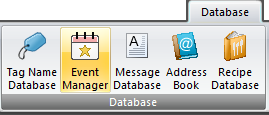
- The Event Manager window opens. This window lists Events you create and their associated actions, and allows you to Add, Edit, or Delete Events. See Event Add, Edit, or Delete.
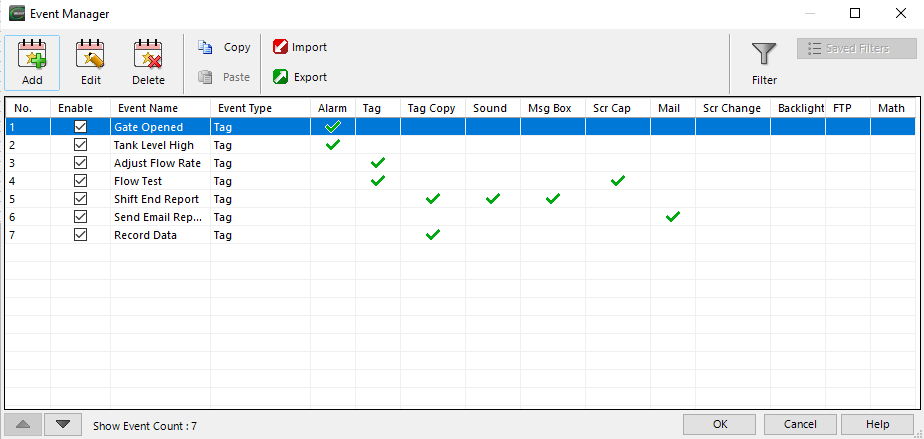
For similar Events, you can save time by using Copy and Paste.
To copy an Event, select the Event and then select Copy.
With Paste, the Event is copied to the end of the Event Manager Database list of Events. The order of the Events in the list can be adjusted by using the Up and Down arrows at the bottom of the window. From this window, the Event Manager Database may be exported and imported. See Export Event Manager Database and Import Event Manager Database.
For any Event that you enter:
 A green check mark indicates at least one action of that type is configured and enabled for that Event.
A green check mark indicates at least one action of that type is configured and enabled for that Event.
 A red check mark indicates that at least one action is configured, but all actions of that type are disabled for that Event.
A red check mark indicates that at least one action is configured, but all actions of that type are disabled for that Event.
