Add Event Action — FTP |
Topic: CM027 |
The FTP action allows you to send files from the panel to a specific FTP server on the network. The FTP action requires an FTP server address in the Address Book database FTP tab.
|
|
Note: The network folder destination for the file is set in the Address Book FTP Server tab. |
Configure an Action
The basic steps are the same for adding any Event Action to an Event. See Adding Event Actions - The Basics.
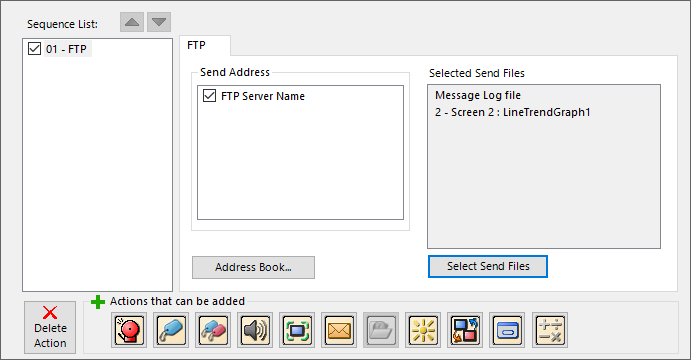
| FTP Server Action | |
|---|---|
| Feature | Description |
| Send Address | Under Send Address, click on the check box for the FTP server address you want to send files to. You must configure these addresses in the Address Book database FTP tab first. |
| Address Book | If the FTP server is not listed you can select this button to open the Address Book and add it. |
| Selected Send Files | Click the Select Send Files button. |
The Select a File dialog box opens.

You can select the following files from the dialog box to copy to the designated FTP server. Some of these log files are created daily. Only the latest file is sent.
| FTP Server Action | |
|---|---|
| Field | Description |
| Message Log File | Sends the latest Message log file created using the Look up Text object and the Message Database. |
| Alarm Log File | Sends the latest log files produced in the Event Manager Alarm Action. |
| Line Trend Log File | When selected, the latest Line Trend Log files for each Line Trend that has logging configured are listed. You can select multiple log files by holding down the CTRL key and clicking on the filenames. The latest version of the selected files is sent. |
| PID Faceplate Log File | When selected, the latest PID Faceplate Line Trend Log files for each PID Faceplate Line Trend that has logging configured are listed.You can select multiple log files by holding down the CTRL key and clicking on the filenames. The latest version of the selected files is sent. |
| Screen Capture Image | Sends the latest screen capture image. |
|
Note: If the selected file does not exist, the system ignores it and sends only the files available to send. |
