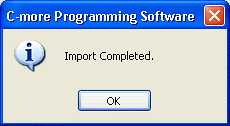Event Manager Database — Import |
Topic: CM504 |
A previously exported Event Manager Database in an Excel™..xls formatted file can be imported using Import Event Manager Database.
It is recommended that you first export the Event Manager Database with a few properly configured Events and Actions, modify the exported file, and then import. This will ensure that you have the correct formatting for a successful import.
To Import an Event Manager Database, do the following:
- From the Main menu in the top toolbar, click File, then Import and then Event Manager Database.
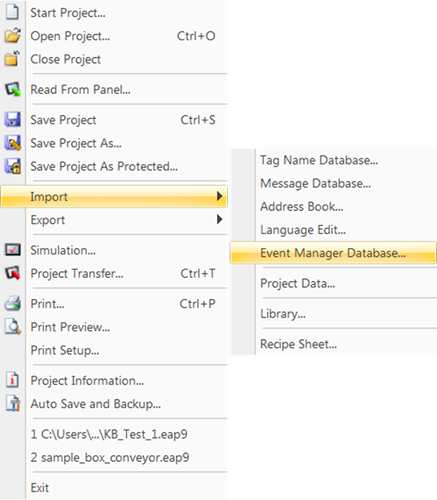
- The Open window opens.
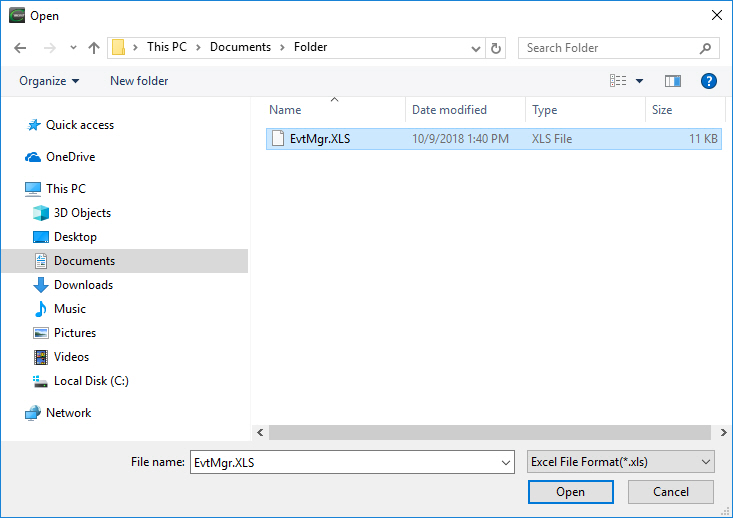
- From this window locate the file to Import and click on it once to select it.
- Click on the Open button.
- The Import Event Manager Database window opens.
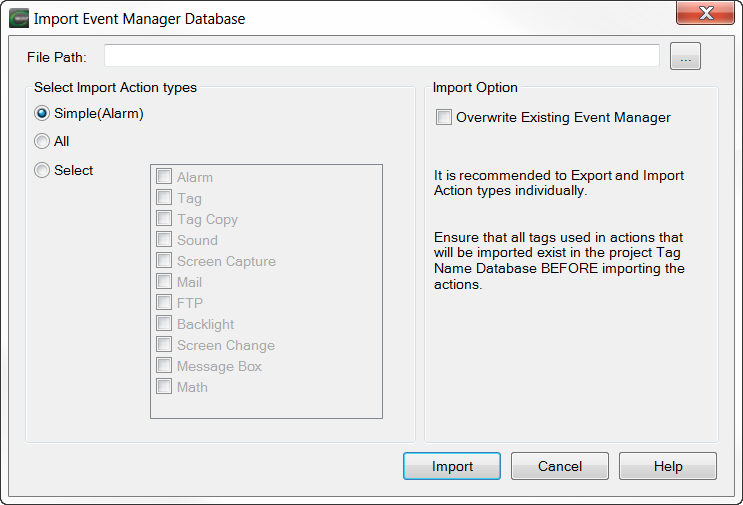
- Complete the fields on the screen using the information below:
File Path
Displays the Path of the File that was selected to be Imported.
Select Import Action
Three options are available:
Simple (Alarm)
Only imports the Data formatted as determined by the Simple (Alarm) Action Export. Only use this for the Alarm Action.
All
Imports all Event Manager Actions contained in the spreadsheet file formatted as generated by the Export All or Export Select options. Select each action and import them individually.
Select
To limit the actions imported, choose Select, then tick the box for each action. This imports Event Manager Actions contained in the spreadsheet file formatted as generated by the Export All or Export Select options.
|
|
Note: If you import a simple (alarm) file and the selected file is not in the simple format, the import will give you this error: "Error GUI-185: Import File is already opened or corrupted. Please check the file and import again." You will get this error until you close the import window and reopen. |
|
|
Note: If you select an action not contained in the file, the import will give you this error: "Error GUI-185: import file is already opened or corrupted. Please check the file and import again." You will get this error until you close the import window and reopen. |
Overwrite Existing Event Manager
Be aware that existing Event Manager Database Data of the same name is overwritten and therefore lost.
- When all fields are completed, click the Import button.
- The progress window shown below opens.
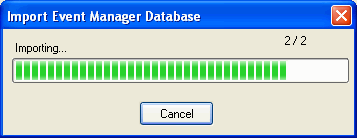
- When the Import process is complete, a small window that reads Import Completed will open as shown below.