Add Event Action — Screen Capture |
Topic: CM030  |
Screen Capture Action
With Screen Capture, you can save an image of any of the touch panel screens, either the current screen at the instant the event takes place, or any of the other screens. The specified screen is saved as a.jpg image file. You create the file name. The file path and name are 1-128 in length.
Configure an Action
The basic steps are the same for adding any Event Action to an Event. See Adding Event Actions - The Basics.
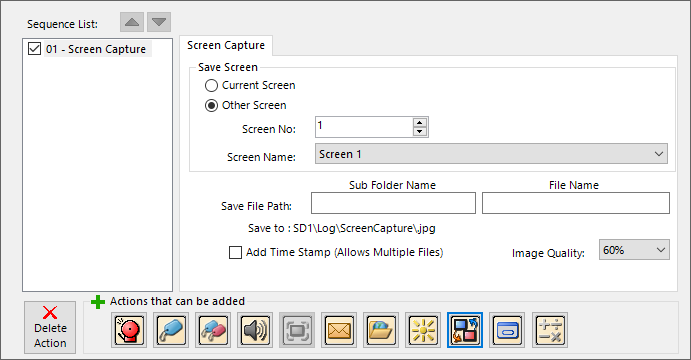
| Screen Capture Action | |
|---|---|
| Area on Screen | Description |
| Save Screen | Current Screen: When the event triggers, a screen capture of the current screen is taken. Other Screen: When the event triggers, a screen capture is taken of the specified screen. This is handy for capturing an Alarm Screen or a snapshot of process settings at the time of an event. |
| Screen Number or Screen Name | When you select Other Screen, select either the Screen Number or Screen Name you wish to capture with the action. |
| Save File Path name | Subfolder path and File name combined are up to 128 characters. |
| Subfolder Name | The path of folder names for the location to which you want to save the captured screen image. Separate folder names with a backslash “\”. Example: folder_1\folder_2. The folder is created on the memory device are specified in the Panel Manager. You can preview the folder path below the entry area. |
| File Name | Type in a file name for the captured screen image. No extension is necessary. It is added automatically. You can preview the combined folder path and file name below the entry area. |
| Save to | This is a preview of the folder path and file name to which the capture is saved. Configure this in the Panel Manager. |
| Add Time Stamp | If you want to capture multiple copies of the screen over time without them susequent triggers from overwriting them, select the Add Time Stamp check box. This adds a date/timestamp in the format YYMMDDhhmmss to the end of the image file name to differentiate it. A copy of the latest screen capture file is saved without a time stamp. Each new copy overwrites the last capture. This is the file attached to email or FTP transfers. |
| Image Quality | Image quality may be 20,40,60,80 or 100% quality. The better the quality, the larger the file size is. So you must decide how much storage space you want to use for the captures. |
