Add Event — Day and Time |
Topic: CM135 |
Use the Day and Time event type to schedule an exact time that you want an action to occur. You can set up the scheduled event to occur every day or specific days of the week and at specific times.
To enter a Day & Time event, do the following:
From the Database tab in the top Ribbon, select Event Manager Database.
In the Event Manager window, click Add.
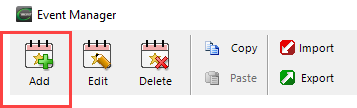
For the Event Type select Day & Time.
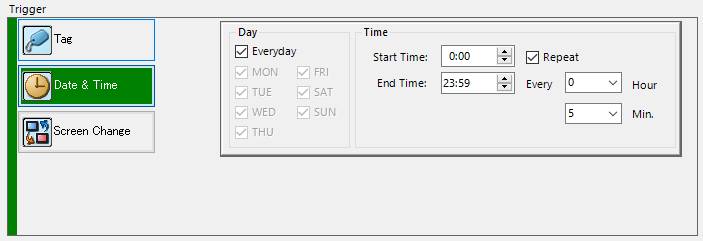
Complete the fields on the top half of the screen (above the big blue arrow) with the information in the table below.
| Day & Time Event | |
|---|---|
| Field | Description |
| Enable This Event | Tick this box to enable the event. |
| Event Name | The programmer-assigned name for each event. Event Name is not a requirement. |
| Event No. | The assigned event number for each specific event is used only as a reference in the database. |
| Day | Click to select if you wish this event to occur every day or select days of the week.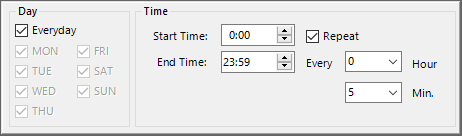 |
| Time | Click to select the Start Time for this Event (see the screen above). If Repeat is selected, then select an End Time and how often the Event will repeat. Note: All times are in a 24-hour format. |
An example of a Day & Time event scheduled to happen Every day of the week at 5:00 PM.
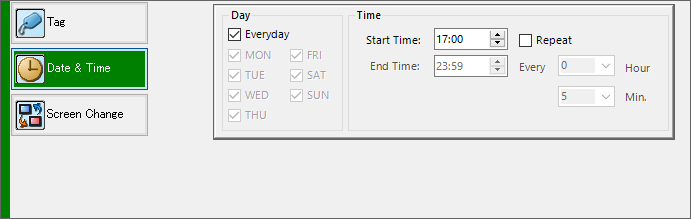
(An example of a Day & Time event scheduled to happen during the work days of the week at 6:00 PM.
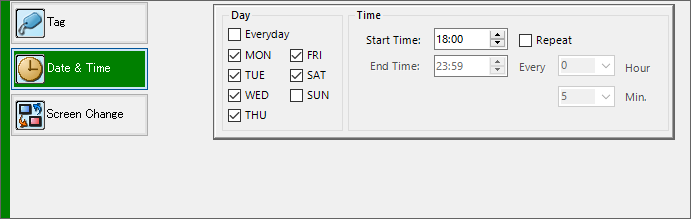
An example of a Day & Time event scheduled to happen on just Monday, Wednesday & Friday starting at 10:00 AM, repeating every 5 minutes, and ending at 11:00 AM.
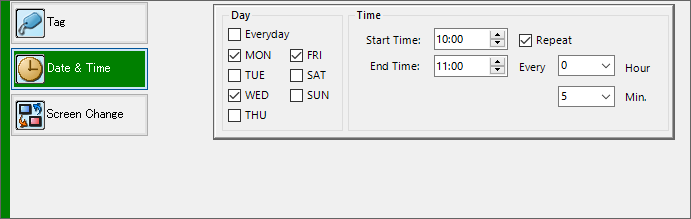
Continue to the instructions (listed below) for adding the specific trigger action you want to associate with a Day & Time event.
