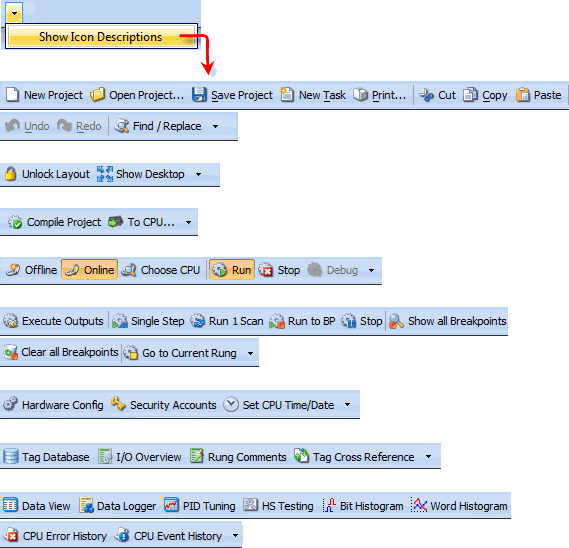|
|
Topic: P048 |
Toolbars |
|
|
|
Topic: P048 |
Toolbars |
|
The Productivity Suite Software provides eight Toolbars for programming, configuration, file management, communications and monitoring. These Toolbars are displayed at the top of the Main Screen and can be selected and arranged as desired by the user. The Toolbars are as follows:
Note: If objects within a Toolbar are "grayed out" they are not accessible and additional actions are required to access the object.
In order to gain access to the Toolbar Menu, the user must first Unlock the Toolbars.
To Unlock the Toolbars, select the
Unlock Layout Icon![]() located in the Layout Toolbar at the upper part of the
Main Screen. Once the
Unlock Layout Icon has been selected, the icon will
change to the Lock Layout Icon
located in the Layout Toolbar at the upper part of the
Main Screen. Once the
Unlock Layout Icon has been selected, the icon will
change to the Lock Layout Icon![]() . An unlocked indication will be displayed on the left end of each
Toolbar.
. An unlocked indication will be displayed on the left end of each
Toolbar.
![]()
The Toolbar Menu is now accessible by right clicking the mouse in the area of any toolbar. Select or remove Toolbars using the check boxes.
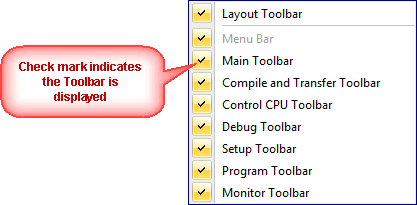
Once the Toolbars for display have been selected,
arrange them as desired by moving the cursor over the unlocked symbol of
the Toolbar. At this point the cursor will change to a
four sided arrow
![]() . Click and drag the Toolbar to the preferred
location.
. Click and drag the Toolbar to the preferred
location.
After the Toolbars have been selected and positioned as
desired, they can be Locked by selecting the
Lock Layout Icon![]() located in the Layout Toolbar. The icon
will change to the Unlock Layout Icon
located in the Layout Toolbar. The icon
will change to the Unlock Layout Icon![]() . Once the Toolbars have been locked, they can
not be moved and the Toolbar Menu is not accessible.
. Once the Toolbars have been locked, they can
not be moved and the Toolbar Menu is not accessible.
Note: The Menu Bar can not be disabled and will remain open at all times (the check box can not be unchecked).
Note: If the user right clicks the mouse on one of the Toolbars, the Toolbar Menu will display the selected Toolbar Title at the top of the menu.
Click on any of the Toolbar images below to see the individual Toolbar topics.
The drop down arrow to the right of the toolbar icons provides the Show Icon Descriptions option. When selected, the Show Icon Descriptions option will populate the toolbar with icon descriptions as seen below.