|
|
Topic: P079 |
Show Desktop |
|
|
|
Topic: P079 |
Show Desktop |
|
Show Desktop gives the user the ability to expand the viewing area of the Logic Editor. Selecting Show Desktop expands the Logic Editor width and places the Application Tools, Task Manager and Instructions panels in a tab format along the sides of the Logic Editor.
There are two methods to access Show Desktop:
Method 1
Select Show Desktop from the ToolsMenu of the Main Menu.
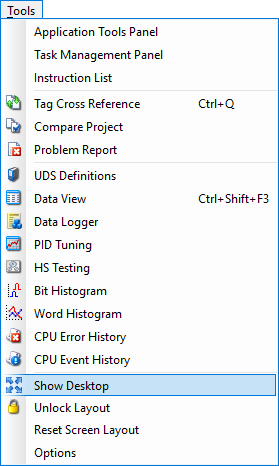
Method 2
Select the Show Desktop Icon
located in the Layout Toolbar.
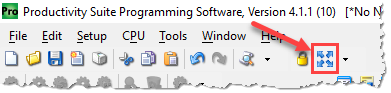
Prior to selecting Show Desktop, the Main Screen will display the Application Tools, Task Manager and Instructions panels along the sides of the Ladder Editor as show below.
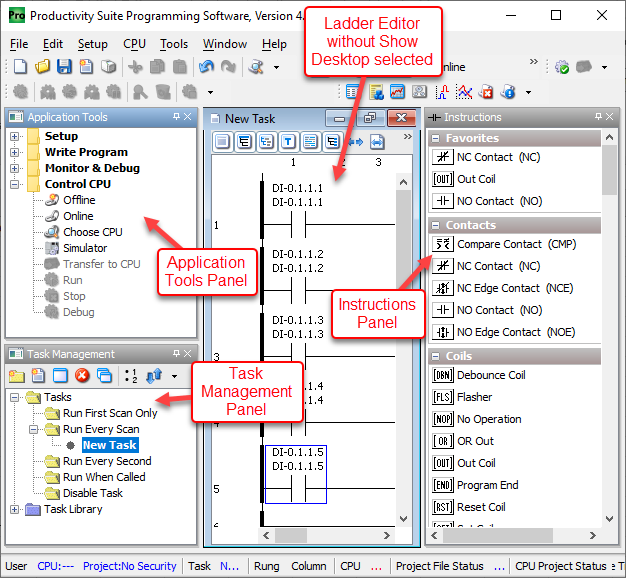
With Show Desktop selected, the Main Screen will display a larger view of the Ladder Editor with the Application Tools, Task Manager and Instructions panels reduced to tabs along the sides of the Ladder Editor as shown below.
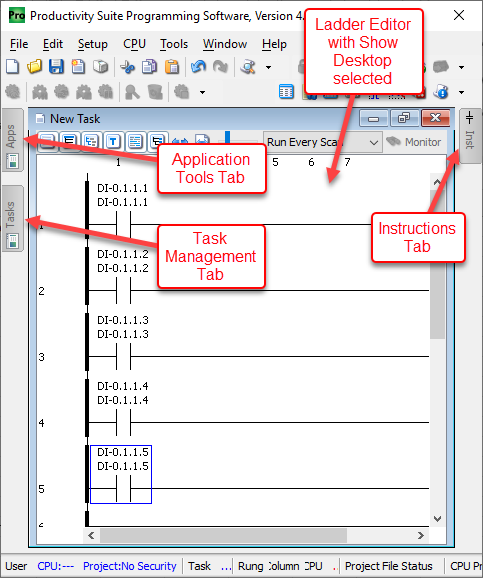
Note: Show Desktop is not available when Unlock Layout is selected.