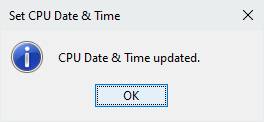|
|
Topic: P052 |
Set CPU Time/Date |
|
|
|
Topic: P052 |
Set CPU Time/Date |
|
Set CPU Time/Date is used for configuring the Productivity CPU Date and Time.
There are two methods for accessing Set CPU Time/Date:
Method 1
Use the Set CPU Time/Date Icon
located on the Setup Toolbar.
Method 2
Select the Set CPU Time/Date menu item from the Setup Menu, located on the Main Menu and shown below.
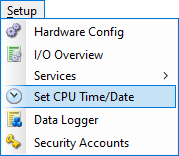
Selecting Set CPU Time/Date will display the Set CPU Time/Date window as shown below.
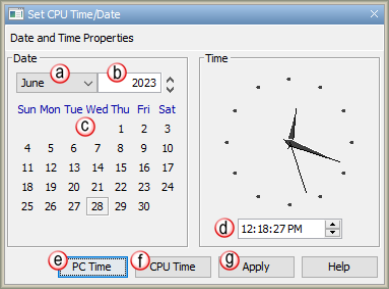
Note: The user must be Online with the CPU for Set CPU Time/Date to function.
The Set CPU Time/Date window provides the following: