Object Option Tab |
Topic: CM245 |
The Option tab varies based on the type of object. All of the various Option tabs are presented below.
Object Visibility Option
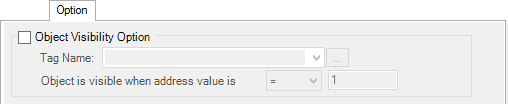 .
.
Discrete Objects
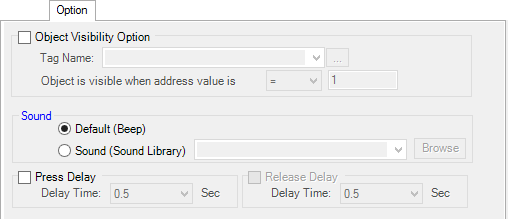
Discrete objects include:
- Buttons (pushbuttons, radio buttons, indicator buttons), and
- Switches (step switch, tri-state switch).
Sound
For Discrete objects, this option enables a sound to be played when the object is pressed. The default is the panel Beep.
To select a different sound from the Sound Library, click the Sound (Sound Library). A sound file may be chosen by browsing to an available sound file. To learn how to add more sound files to the Sound Library, see Working with Libraries.
Press Delay/Release Delay
Click on either Press Delay or Release Delay to select a delay time before the object actually turns ON or OFF after pressing or releasing. Select the Delay time from the drop-down list. The availability of Press and Release Delay is only available with Momentary On and Momentary Off Object Type.
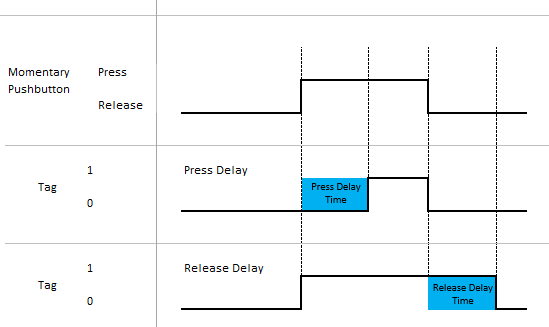
General Timing Chart
|
Note: This timing chart is for reference only and is intended to show the general operation of the object. It does not take into account communication timing delays associated with connected external devices. |
Numeric Objects
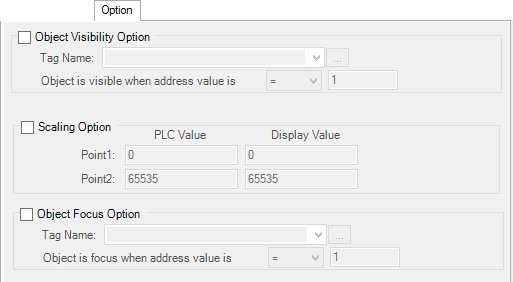
Numeric objects include:
Scaling Option
The Scaling Options allows you to scale the Tag Name value (PLC) to display as different value. For example: the PLC value range is 0 to 4095 but the desired display value is 0 to 100.
PLC value
Point 1 – enter the minimum PLC value expected. For the example: 0
Pinata – enter the maximum PLC value expected. For the example: 4095
Display value
Point 1 – enter the minimum Display value desired. For the example: 0
Pinata – enter the maximum Display value desired. For the example: 100
Option Focus Option
Available for the Numeric Entry and Text Entry objects. It requires that Style 2 is selected on the General tab. Object Focus is selected to allow the input device (Style 2) to enter Data without the Entry Object having to be selected on the screen.
For example, the PLC could turn on the bit associated with the Tag Name when it is time to use a Bar Code scanner to scan a code into the Numeric Entry.
Tag Name
When the Tag Name value meets the Object Focus conditions the associate object will become the focus as if someone touched the object on the screen.
