Work with Libraries |
Topic: CM243 |
The Library window consists of a list of Screen, Object, Graphic, and Sound file libraries available for use with projects.
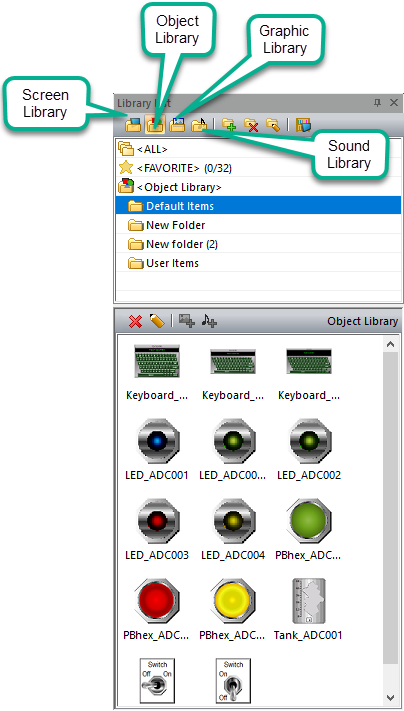
To select an item from a library displayed in the window, click on the item and drag it to the work area. Graphics are added as Static Bitmaps, and sounds as Pushbuttons.
When you drag a screen from the Library, you are prompted to give the new screen a name and screen number.
The Object tags may be Internal Tags or they may have a PLC Address assigned to them. This depends on the option selected when the Screen was added to the Library.
For more information on the Screen Library see the Screen Library topic.
When you drag an object from the Library to the screen, the Object tags may be Internal Tags or they may have a PLC Address assigned to them. This depends on the option selected when the Object was added to the Library.
If the object has a PLC address associated with the Tag, and the Device associated with the PLC address does not exist in the Protocol Manager, the software will add that Device to the project.
Add Objects to the Object Library
- Select the object or objects to add.
- Right-click the group and select Object and then Library.
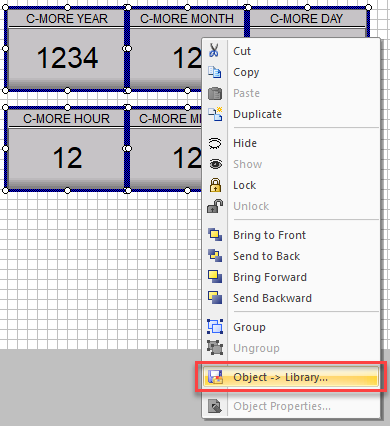
- The Object -> Library window opens.
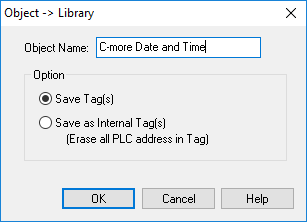
- In the Object Name field, enter the name that will be listed in the Parts Lists.
- Remember, all items in the Library are listed in alphabetical order.
- Click the Save Tag(s) radio button to save the PLC Address(es) to the Tag Name(s) in the object.
- When the object is added to another project later, the tags are added automatically into the Tag Name Database. If there is no device that supports the PLC Addresses assigned to the tags, a device is added automatically to the Protocol Manager.
- To make all tags associated with the object internal, click the Save as Internal Tag(s) radio button.
- Any PLC Address(es) are erased. When the object is added to another project later, the tags are added automatically into the Tag Name Database. Then associate the tag then needs to be associated with a Device and assign it a PLC Address.
- Click OK.
- The objects are added to the library.
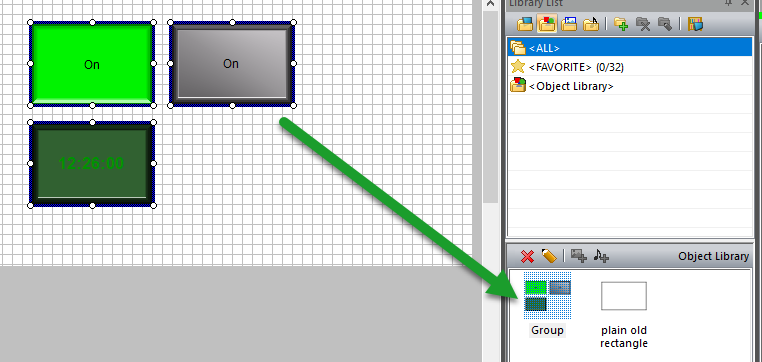
Graphics Library
When you drag a graphic from the Library to a screen, it creates a Static Bitmap. But you can use graphics in the Library in any of the following objects by selecting the Disk option:
- Bitmap Button
- Static Bitmap
- Dynamic Bitmap
- Multi-state Bitmap
- Animation Bitmap
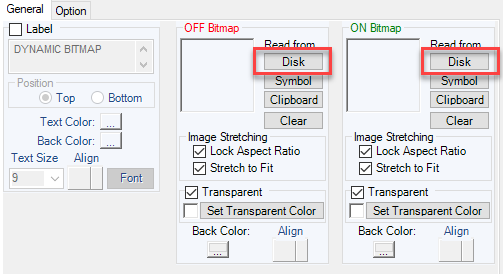
Sound Library
Files in the Sound Library are not associated with any particular objects. You can select sounds in the configuration of Pushbuttons and Switches, as well as in the Event Manager Sound Action.
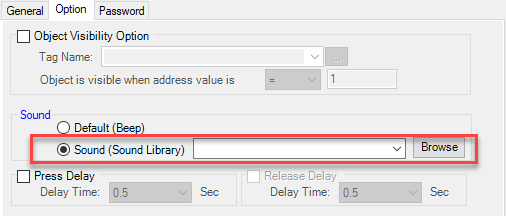
Add Graphic or Sound Files to a Library
- From the Library tab, click Add Graphic to Library
— or — - Add Sound to Library toolbar button.
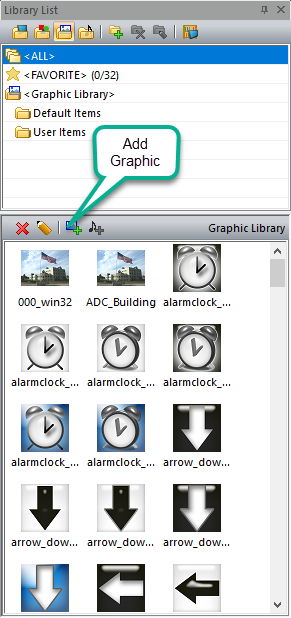
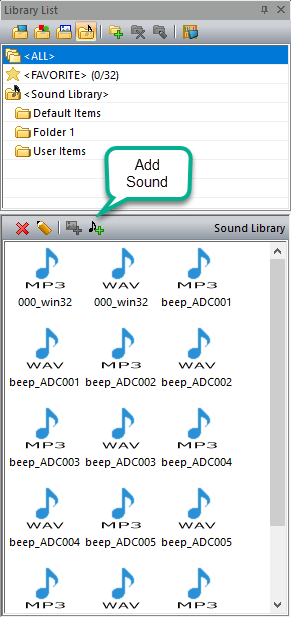
- Browse to the location of the desired file.
- Select the file and click Open.
- The file is added to the library.
