Object Visibility |
Topic: CM235 |
Sometimes it is desirable to hide an object while the panel is running. You may want to have object visibility tied to the process so that only certain objects appear at certain times to help walk an operator through a process.
The Option tab enables the user to enter and edit settings that affect visibility of the object. When the Option tab is selected, the set-up window shown below opens.
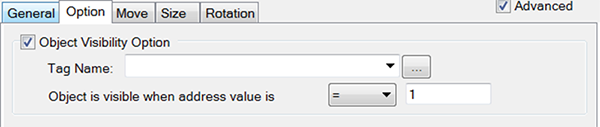
Click on the Visibility check box to enable this feature. Select the Tag name you want, and the condition under which you want this tag name to make the object visible.
The contents shown in the figure above will be shaded, indicating that you cannot make changes. To make the window active, tick the box.
Configure Object Visibility
Complete the fields on the screen using the information in the table below.
| Object Visibility Options | |
|---|---|
| Field | Description |
| Tag Name | Select the Tag Name that will determine the visibility of the object. |
| Object is Visible When Address value is | Displays when a Numerical Tag is selected. Click on the down arrow to the right of the field to select the proper operand that makes the value on the field to the right True. When this value is met, the object will become visible. When a Discrete tag is selected as a Tag Name, the Option window will provide ON/OFF radio buttons as shown below. Click to select the correct configuration.  |
The objects below have their own tab for Visibility. Click the link to learn more.
