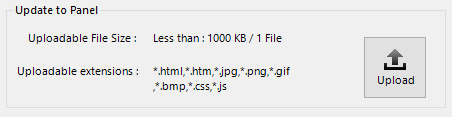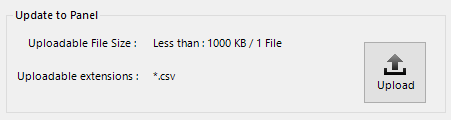Data Maintenance |
Topic: CM212 |
The Data Maintenance screen accesses the files on the connected C-more Panel. This is a more convenient method than using an FTP Client to download log files or upload recipe files.
|
Caution: Uploaded files will overwrite existing files of the same name. |
Open the Data Maintenance window in the Panel Tab or in the Panel Menu.
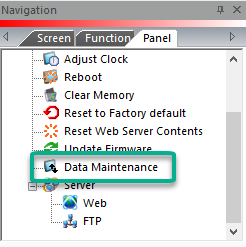

The C-more software tool must be online with a C-more panel to access the Data on the panel.
The Communication Configuration window opens if the software tool is not online with a C-More panel.
If the software is online with a panel, the Data Maintenance window opens.
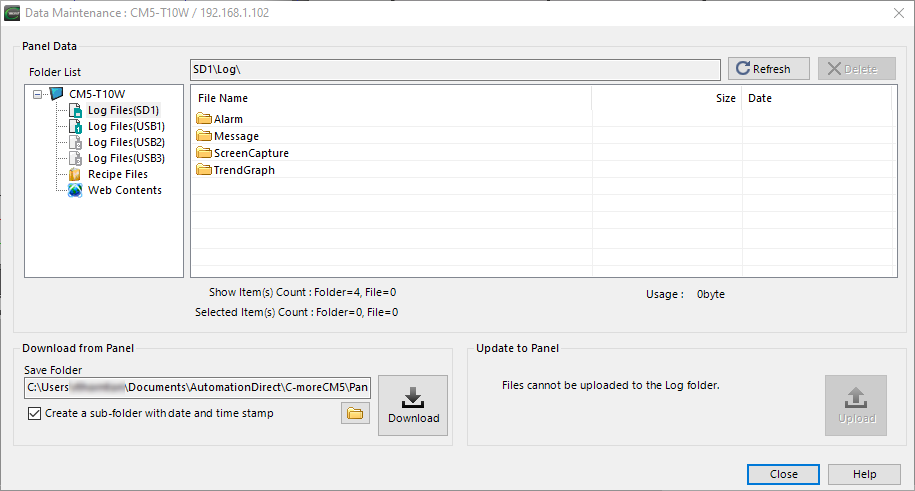
Panel Data
Folder List
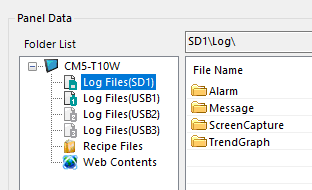
The accessible memory devices and folders for the connected panel are here. Depending on the Panel model, some of these locations may not be available. Select the memory device or folder to see the contents.
The following are external memory devices:
- SD1
- USB1
- USB2
- USB3
File Name
Folders will be created as the different types of files are written to the memory device. The possible folders are:
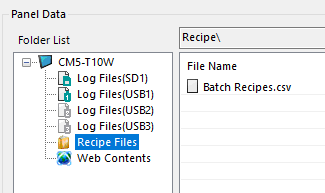
- Alarm: Add Event Action — Alarm
- Message: Message Database
- Screen Capture: Add Event Action — Screen Capture
- Trend Graph: Trend Graph Options
You can download these files and folders, but you cannot upload files to these locations.
Recipe Files
All the recipe sheets in the project are here. You can download, modify, and upload files to the panel to change the Recipe Files contents. This folder is in the Built-in memory of the panel.
|
Note: If you upload a file with the same name as an existing file, the existing file will be overwritten. |
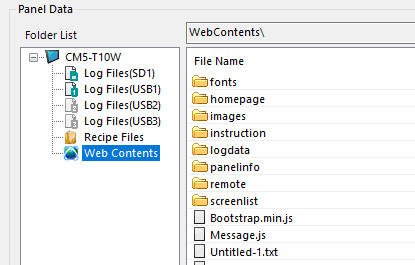
Web Contents
All files for the Webserver (Secure HTTPs) content are preloaded by default in the panel. These files can be overwritten with your files to display custom HTML pages. Reset Webserver (Secure HTTPs) Contents resets the contents of this folder to defaults. The folder is in the Built-in memory of the panel.
Downloading from Panel
To retrieve files from the panel, select the destination folder by clicking the folder icon. To create a folder with the date and time of download, select “Create a sub-folder with date and time stamp”.
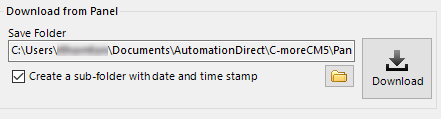
Uploading to Panel
Do this to update Web Contents or Recipe Sheet files.
- To upload files or folders, click Upload.
- Select Open to write files to the panel and overwrite any existing files of the same name.