MQTT Subscriber Setup |
Topic: CM200 |
For each connection the panel can subscribe to up to 10 MQTT broker topics. After the panel successfully subscribes, the panel receives every published Message for the subscribed topic until the panel is disabled. The panel MQTT client must subscribe to at least one topic if the subscriber is enabled.
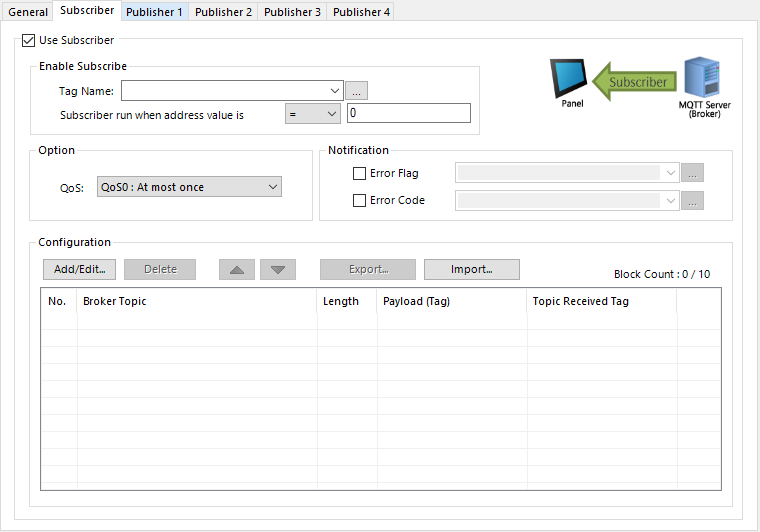
Use Subscriber
Tick this box to enable the panel to receive messages from at least one subscribed topic.
Enable Subscribe
Enter an address to enable/disable the MQTT Subscriber.
Select conditions the tag name must meet to enable the subscriber. When true, the payload updates every time the broker topic updates.
Option
QoS
Quality of Service is an agreement between a Message sender and receiver regarding the Message delivery guarantee.
The C-more panel support 2 levels of QoS:
QoS0 (once or not at all)
The fastest method, but also the most unreliable transfer mode because the PLC does not wait for the broker to acknowledge the message. With this QoS there is no possibility of duplicate messages; the Message is sent once or not at all.
QoS1 (at least once)
The PLC sends a Message and waits for an acknowledgment. This guarantees that the Message is delivered at least once, with the possibility for more than one delivery.
Notification
Allows the you to monitor subscriber error status.
Enter or select an discrete a tag name to store the error status of the publisher. Use an error flag to trigger an Alarm or Mail Action in the Event Manager with the Error Code embedded in the message.
Enter or select an integer tag name to store the subscriber's error code. The Error code displays in an Alarm or Mail Action in the Event Manager.
- See MQTT Error Codes for more details about error codes and explanations.
Configuration
Allows the user to add and edit up to 10 blocks, each with a broker topic and a payload tag for the Data received from the broker.
Opens the Add/Edit Subscriber Setting window.
Broker Topic
- Select a previously defined Topic from the drop-down list
– or–
select Broker Topic to open the Broker Topic List and select a broker topic. - You can define a list of up to 50 Topic names. These are shared between the subscriber and publishers for this connection.
Length
The character length of the selected topic name. A maximum of 128 characters is allowed in a topic name.
Payload Tag
Select an ASCII string tag name to hold the received payload.
Length
The character length of the ASCII string tag name selected.
Topic Received Tag
Check then select the discrete tag name to indicate a Message was received for this topic. This is optional.
Data Error Flag Tag
- Check the select the discrete tag name to indicate an error has occurred in receiving a Message for this topic. This is optional.
- Click OK or Cancel to return to the Subscriber Configuration window.
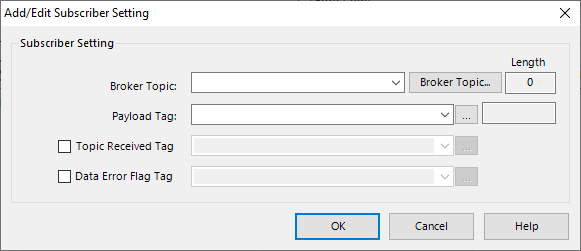
- Select a previously defined Topic from the drop-down list
– or–
select Broker Topic to open the Broker Topic List and select a broker topic. - You can define a list of up to 50 Topic names. These are shared between the subscriber and publishers for this connection.
Length
The character length of the selected topic name. A maximum of 128 characters is allowed in a topic name.
Payload Tag
Select an ASCII string tag name to hold the received payload.
Length
The character length of the ASCII string tag name selected.
Topic Received Tag
Check then select the discrete tag name to indicate a Message was received for this topic. This is optional.
Data Error Flag Tag
- Check the select the discrete tag name to indicate an error has occurred in receiving a Message for this topic. This is optional.
- Click OK or Cancel to return to the Subscriber Configuration window.
Use this option to delete selected topics. You can use CTRL Left Click, or Ctrl + arrow keys to select multiple topics.
When you define more than one block, the up/down controls at the top of the dialog allow you to rearrange the order of the blocks.

You can export, modify, and import the subscriber broker topic list for quicker entry of long lists.
Export
Opens the Export MQTT Subscriber List window.
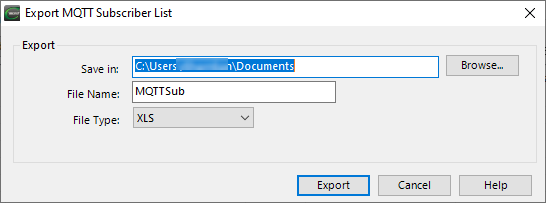
Save in
Select the file path to save the exported file.
File Name
Enter a file name for the exported file.
File Type
Select.xls or .csv file type.
Import
Opens the Import MQTT Subscriber Setting window.
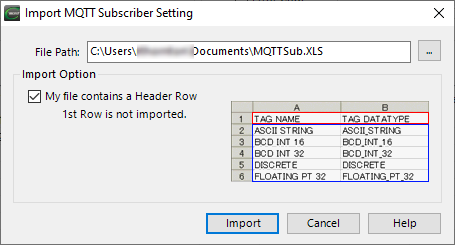
File Path
Select the file to import.
Import Options
Select if the file has a header row.
Back to MQTT Setup
