|
|
Topic: P070 |
Task Management Panel |
|
|
|
Topic: P070 |
Task Management Panel |
|
The Task Management Panel allows the user to add, edit and delete Tasks (ladder programs) within a project file.
The Task Management Panel is displayed on the Main Screen and can be placed where desired. If the Task Management Panel is not displayed, it can be accessed from the Tools Menu as shown below.
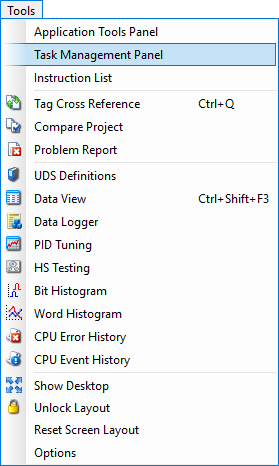
The Task Management Panel provides five Task Management folders:
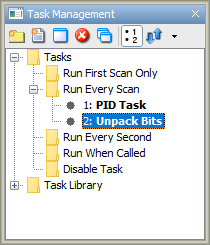
To add a NewTask from the Task Management Panel, right click on a Task Folder to see the Task Folder drop down menu as seen below:
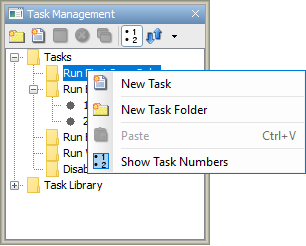
To select a Task, double-click on the Task name or right-click for the Task drop down menu as shown below:
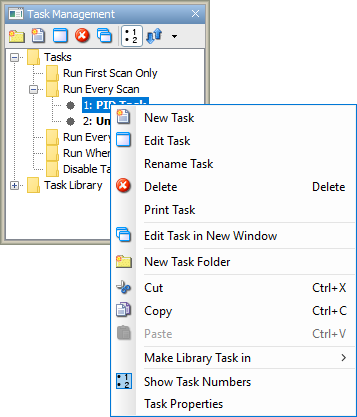
Task Folders can be used to help organize code blocks and improve documentation. To add a new task folder, click on New Task Folder or right-click on an existing Task Folder and select New Task Folder. Tasks are scanned top-down, regardless of nesting:
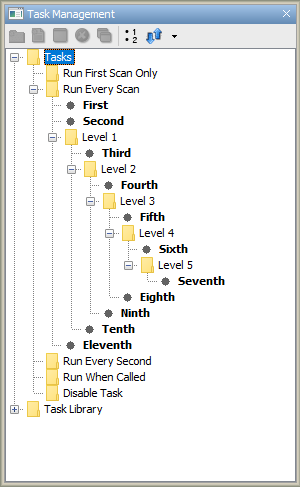
Note 1: Multiple tasks cannot share the same name in a project, regardless of their position in any folders
Note 2: Task folders can be nested up to 5 levels deep.
The following options are provided by the Task Management Toolbar and Drop Down Menus:
New Task Folder  : Selecting New Task Folder will open the New Task Folder dialog for entering a New Task Folder name.
: Selecting New Task Folder will open the New Task Folder dialog for entering a New Task Folder name.
New Task ![]() : Selecting New Task will open the New Task window for entering a New Task name
: Selecting New Task will open the New Task window for entering a New Task name
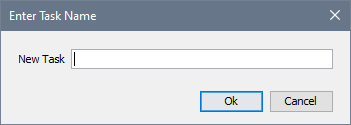
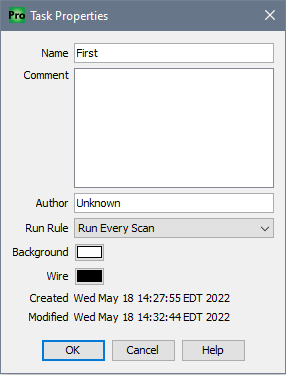
Note:Background and Wire colors can now be set on a per task basis.
The drop down arrow to the right of the toolbar icons provides the Show Icon Descriptions option. When selected, the Show Icon Descriptions option will populate the toolbar with icon descriptions as seen below.
![]()