|
|
Topic: P015 |
Main Screen Overview |
|
|
|
Topic: P015 |
Main Screen Overview |
|
The Main Screen layout was designed for accessibility and ease of use, with the built-in flexibility for the power user to customize the layout.
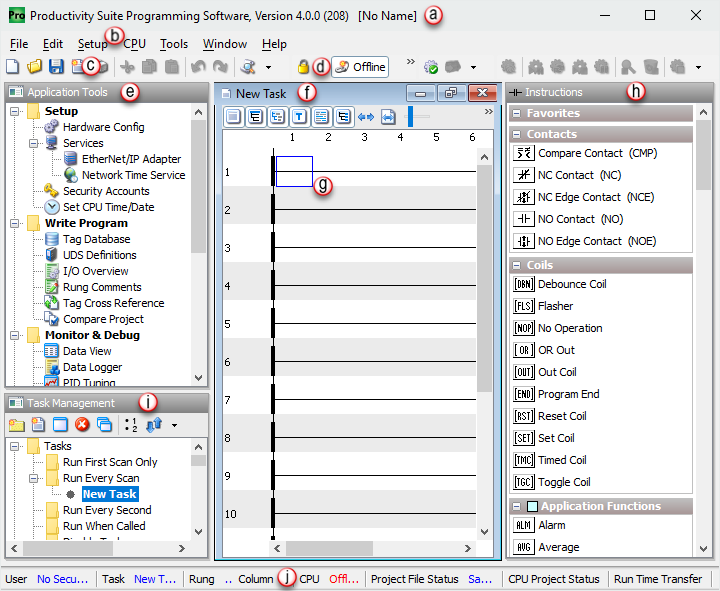
The Main Screen layout is as follows:
Title Bar: Lists the program name, version number & project name.
Main Menu Bar: Located just below the Title Bar, the Menu Bar holds all menu structures.
Tool Bars: The Tool Bars offer
short cut icons to most menu items.
Layout Lock: Allows you to unlock the default layout and rearrange your desktop to suit your preference. Many users may never need to change the default layout, but others will prefer to hide, add or simply rearrange the position of the open windows & panels.
Application Tool Panel: Provides quick & easy access to many menu items crucial to configuring, developing & troubleshooting your application. This window may be closed, hidden, docked, locked, or torn away and placed completely outside the main screen.
Ladder Editor Window: Used to write the ladder logic. If multiple tasks (ladders) are open at one time, the one on top is the active task being edited.
Cursor: The cursor is represented by the blue
square in the ladder editor.
Instruction Panel: Provides quick & easy access to all instructions. Click & drag an instruction to the ladder editor or double click to add the instruction to the current cursor location. This window may be closed, hidden, docked, locked, or torn away and placed completely outside the main screen.
Task Management Panel: Provides quick & easy access to Tasks within the project. This window may be closed, hidden, docked, locked, or torn away and placed completely outside the main screen.
Status Bar: Provides the following project information: