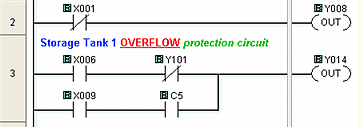Topic: CL073

| Edit Rung Comments |
Topic: CL073
|
To create Rung Comments, begin with the Box Cursor positioned on the rung where you want the comments to appear.

Click on the Edit Rung Comments icon on the Program Menu, right click on the rung, or use the Ctrl + K keyboard shortcut
You may also double-click on the Rung Comment area and the Edit Comment window will open or you may right-click on the Rung Comment area to open the menu shown below and click Edit Rung Comment.
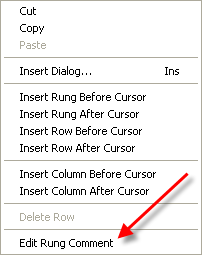
Type the desired comment and highlight portions that should appear in a different style, or color font. Make the desired changes and click OK.
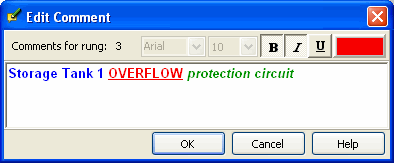
Show the Rung Comments by clicking on the Show/Hide Button or selecting Rung Comments from the View Menu.
The Rung Comment appears above the Rung.