Topic: CL039

| Line |
Topic: CL039
|
The Line icon ![]() is located on the Edit Toolbar and the Line menu selection is available from the Edit Menu. The Edit Menu is located on the Main Menu, as shown on the figure below. There is also a Keyboard Shortcut to activate the Line Tool.
is located on the Edit Toolbar and the Line menu selection is available from the Edit Menu. The Edit Menu is located on the Main Menu, as shown on the figure below. There is also a Keyboard Shortcut to activate the Line Tool.
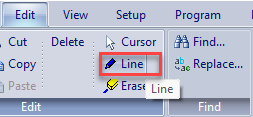
The Line Tool is used in the Ladder Editor to:
Selection of the Line Tool converts the Edit Box to one or more Blue Arrows.
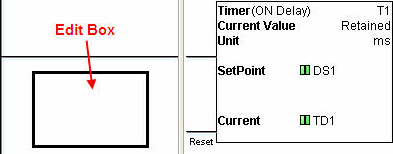
![]()
Click on the Blue Arrow that points in the direction you want to extend the line.
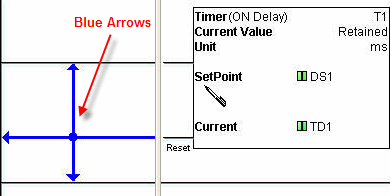
![]()
|
|
Note: While the Line Tool is in use, the cursor will toggle between a Pencil Cursor |
|