Project Transfer |
Topic: CM350 |
With Project Transfer you can create a compiled project file ready to transfer to a panel. You can write the compiled project file to the panel, or to a USB device or an SD card.
Project Transfer creates a compiled version of the project file as needed by the panel. The compiled project file is ready to load to the panel has a.easv file extension. This is different than the project file you create when you use File > Save and File > Save As functions, which have a.eapv file extension.
|
|
Note: This compiled project file has the file extension.easv when saved to USB or SD memory. A project file saved to edit in the software has file extension.eapv. A file saved as a.eapv file cannot be restored to a panel in the field. |
Accessing the Project Transfer Window
To transfer a project:
- From the Main menu, click the File menu and select Project Transfer
—or—
- in the lower toolbar, click Send.
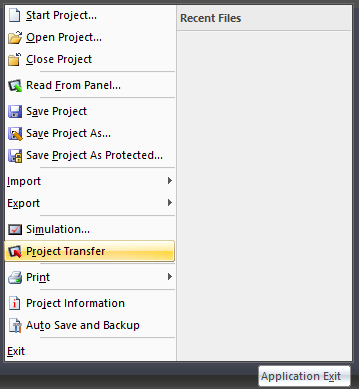
- The Project Transfer window opens.
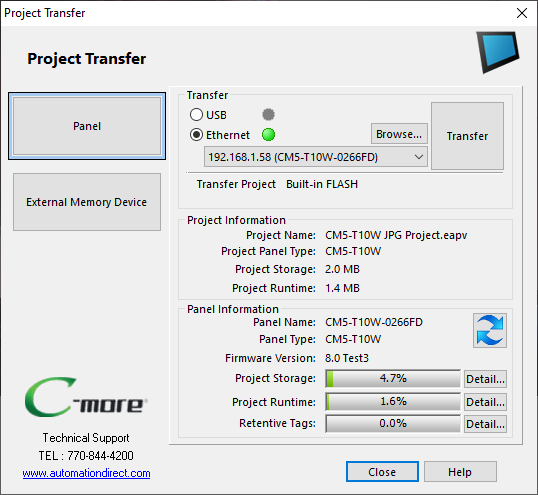
|
|
Caution: When you transfer Project to the Panel, any existing project in the panel IS OVERWRITTEN. To save the existing project before you transfer a new one, exit the current project and go to Start a Project, then Read from Panel. |
- Select Panel to transfer the compiled project directly to a panel.
- Select External Memory Device to write the compiled project to USB memory or an SD card.
- You can take USB or SD card to a panel in the field and restore the project to the panel from the System Screen.
- Connect to the panel or select the location to store the compiled file.
- Click the Transfer button to start the project transfer to the panel or external device.
- If the Project Panel Type does not match the Target Panel Type, you need to make a few decisions about how to handle these differences. See Project Resolution Difference for more information.
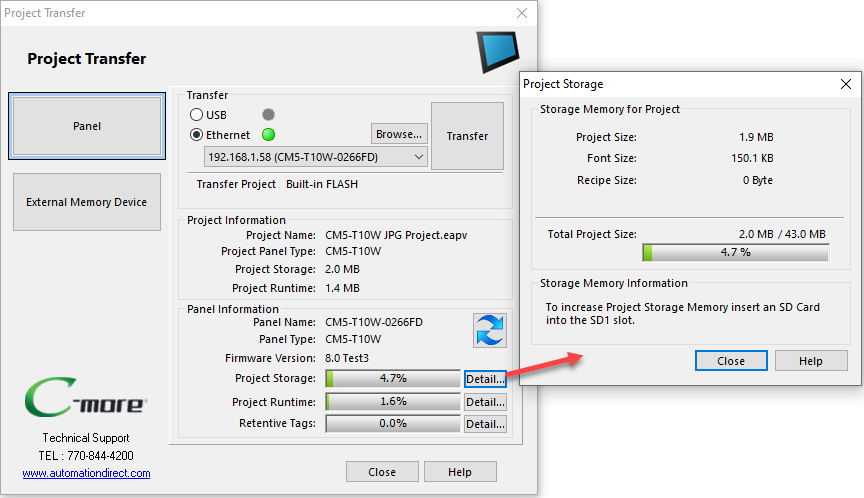
Consider these two important aspects of the compiled project file:
- Project Storage memory size
- Project Run time memory size
Memory Usage information is summarized. Refer to Project Memory for more information.
| Data Type | Internal Flash | USB | SD1 |
|---|---|---|---|
| Logs | No | Yes | Yes |
| Runtime Project | Yes | No | Yes |
| Backup To | No | Yes | Yes |
| Restore From | No | Yes | Yes |
You can increase the Project Storage Memory by storing the project on an SD card in the SD1 slot. See Project Storage/Boot Location for more details.
If you write a project to a panel with the Restore feature on the System Screen and an SD card is in the SD1 slot, you can select this option during the Restore process.
The benefit of using an SD card for additional memory is when fonts and recipes are responsible for a significant portion of the project size. Each separate font used in a project (except for Bitmap Text objects) downloads. Some fonts are surprisingly large.
|
|
Caution: If you create an.eapv file with File >Save or File > Save As you cannot load the file directly to the panel. |
|
|
Note: If you transfer a project to SD1 and then remove the SD card, the panel will return an error and will need to reboot. |
