Project Memory |
Topic: CM301 |
The Project Memory Tool allows the user to determine what Screens, Objects, Bitmaps or other features are consuming the most memory in the project.
To access the Project Memory Tool window from the Main Menu, click on the Tools selection.
The Tools drop-down menu shown below will display.
From this drop-down menu, select Project Memory.
To access the Project Memory Tool window from the Navigation Window, click on the Function Tab. Select Project Memory from the Project branch of the Function tree.
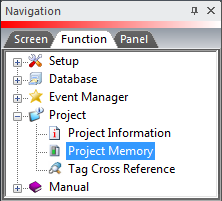
When selected, the Project Memory window shown below opens. This window provides a way for the user to easily view where Memory is being allocated and information on Memory usage.
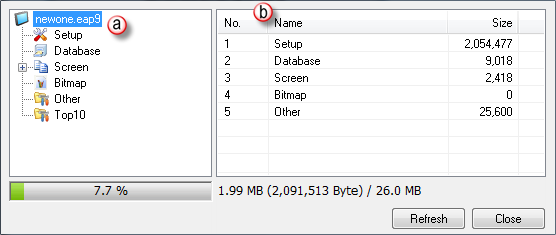
- Click on any of the Icons available from the left portion of the screen to view Memory Usage information for items related to that Icon. Top 10 shows the 10 top users of Project Memory.
- This Table provides details about the memory use for each item selected in the menu tree on the left.
When expanded, Bitmap in the tree in the right pane lists the different size and bit colors used in the project. For the example shown below, there is only one Bitmap that is x60 y58 24 bit. It is located on Screen 7, used in Dynamic Bitmap5 and it is 6,960 Bytes.
Locating the Screen and Object
To locate the Screen and Object containing the Bitmap or other object, double click on the line on the right pane. In the example below, when you double-clickon Screen 7-Dynamic Bitmap5, Screen 7 will open and the object will be highlighted on the screen.
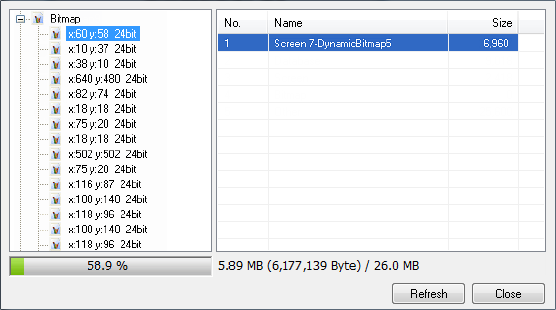
Reducing Project Memory
If Bitmaps less than 16-bit are used, the project size can be reduced by selecting Bitmap Option (less Memory) in the Panel Manager as shown below.
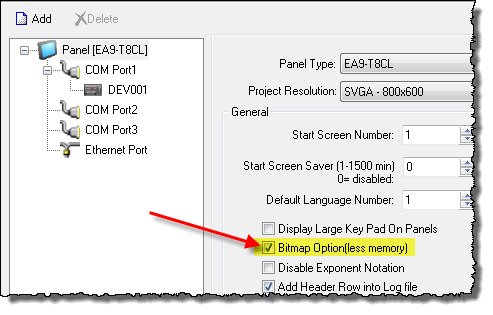
|
Note: This will not reduce the project size where all of the Bitmaps used in the project are 16-bit or higher. |
Remote Access Feature Project Memory
If the Remote Access Feature is enabled (in Panel Network Setup), Project Memory will be increased by an amount specific to the panel:
| Panel Size | Remote Access Memory Usage |
|---|---|
| 6in | 1,228,800 Byte |
| 8in | 1,920,000 Byte |
| 10in | 1,920,000 Byte |
| 12in | 1,920,000 Byte |
| 15in | 3,145,728 Byte |
This appears under the "Setup" item in the left pane of the Project Memory Window.
