MQTT Publisher Setup |
Topic: CM199 |
Use MQTT Publisher Setup to publish messages from a C-more panel to an MQTT broker.
Each published Message must contain a topic — which is used by the broker to forward the Message to interested clients — and a payload — which contains the actual Data to transmit.
- A client publishes a Message to an MQTT broker.
- The client is only concerned about delivering the Message to the broker.
- The broker determines which other clients subscribe to that topic and sends the appropriate Message to those clients.
- From there, the broker is responsible for Message delivery to all subscribed clients.
- The publishing client doesn’t get an acknowledgment that subscribers have received the message.
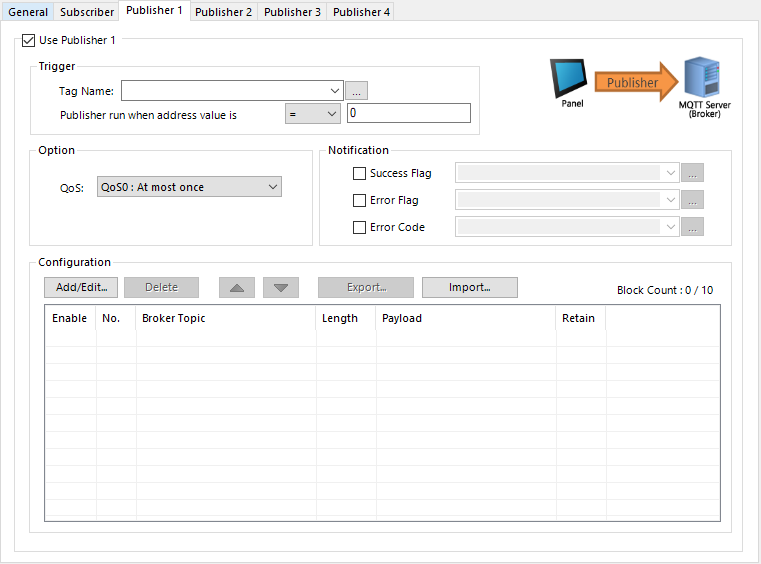
Use Publisher 1
Tick the box to enable this publisher.
You can set up to 4 publishers for each connection and each can contain up to 10 topic/payload blocks to publish on a single trigger event. Each publisher setup must have a trigger tag name configured and must use at least one topic/payload block.
Trigger
An address used to trigger the MQTT publisher.
These are conditions the tag must meet to trigger the MQTT publisher.
- When true, the payload sends to the broker.
- To send the payload again, the trigger tag condition must transition to false and back to true again.
Option
QoS
Quality of Service is an agreement between a Message sender and receiver regarding the Message delivery guarantee.
The C-more panel support 2 levels of QoS:
QoS0 (once or not at all)
The fastest method, but also the most unreliable transfer mode because the PLC does not wait for the broker to acknowledge the message. With this QoS there is no possibility of duplicate messages; the Message is sent once or not at all.
QoS1 (at least once)
The PLC sends a Message and waits for an acknowledgment. This guarantees that the Message is delivered at least once, with the possibility for more than one delivery.
Notification
Allows the you to monitor publisher error status.
Enter or select a discrete tag name to turn on when the topic successfully publishes to the broker.
Enter or select an discrete a tag name to store the error status of the publisher. Use an error flag to trigger an Alarm or Mail Action in the Event Manager with the Error Code embedded in the message.
Enter or select an integer tag name to store the publisher's error code. The Error code displays in an Alarm or Mail Action in the Event Manager.
- See MQTT Error Codes for more details about error codes and explanations.
Configuration
Allows the user to add and edit up to 10 blocks, each with a broker topic to publish to the connected broker.
Opens the Add/Edit Publisher Setting window.
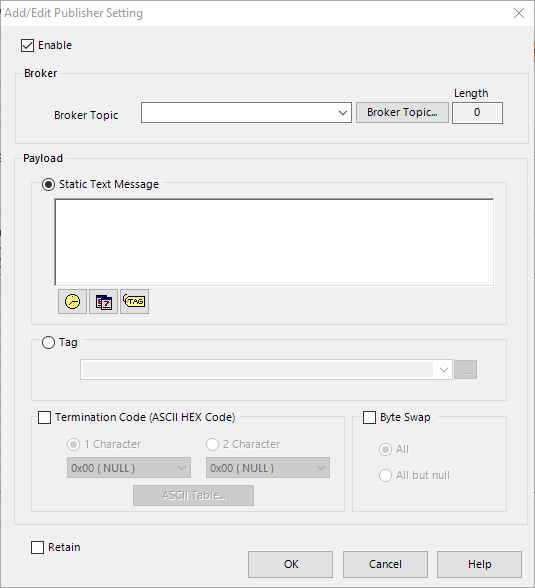
Enable
Blocks are enabled by default.
You can click the Enable box to remove the check and disable them to temporarily disable a block without deleting it permanently.
Broker
Broker Topic
- Select a previously defined topic from the drop-down list
— or — - Click the Broker Topics button to open the Broker Topic List and select a broker topic.
- You can define a list of up to 50 topic names. These are shared between the subscriber and publishers for this connection.
Length
The character length of the selected topic name.
- A maximum of 128 characters is allowed in a topic name.
Payload
Static Text Message
Enter a static Message of up to 200 characters.
Embedded values
You can embed the current time, the current date, or the value of a defined tag name.
- You can embed a maximum of six items in the Static Message Field.
- Click the corresponding icon to format and embed the variable into the static message.
- See also Configuring Embedded Data value in a Message.
Tag
Select an ASCII String tag name to send a Message stored in the tag name.
Termination Code
- Check the box to activate termination code fields for 1 Character and 2 Character.
- Select the number of characters for termination.
- Click on the ASCII Table button to display possible values and select from the table.
Byte Swap
- Check the box if you want to use Byte Swap to activate All and All but Null.
- Check the box to select it.
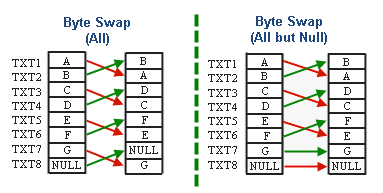
Clicking OK or Cancel returns you to the Publisher Configuration window.
Delete selected topics.
Use CTRL Left Click
— or —
Ctrl + arrow keys to select multiple topics.
Once you define multiple blocks, the up/down controls allow you to rearrange the order of the blocks.

You can export, modify, and import the publisher broker topic list for quicker entry of long lists.
Export
Opens the Export MQTT Publisher List window.
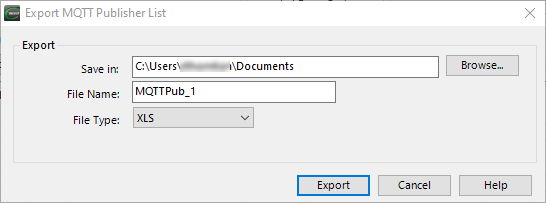
Save in
Select the file path to save the exported file.
File Name
Enter a file name for the exported file.
File Type
Select XLS or .csv file type.
Import
Opens the Import MQTT Publisher Setting window.
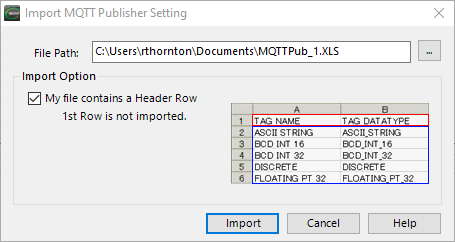
File Path
Select the file to import.
Import Options
Select if the file has a header row.
Back to MQTT Setup
