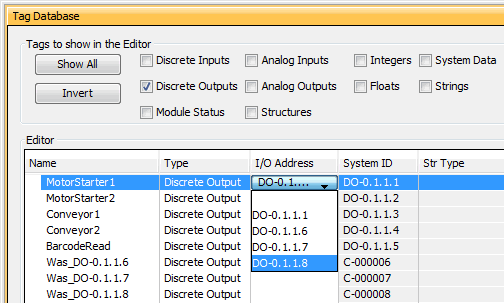|
|
Topic: P264 |
Tag I/O Reassignment |
|
|
|
Topic: P264 |
Tag I/O Reassignment |
|
Tag I/O Reassignment allows a user to create tag(s), at will, without knowing what initial or final I/O modules will be installed in the system. With Tag I/O Reassignment a user can create tags, then later reassign these tags to I/O points once the module configuration is setup in the Hardware Configuration.
Note: I/O tags (without assigned points) can be created when adding instructions, just like any other tags can be. Users don’t have to create them in the tag database first, they can be created during ladder development.
We can now treat I/O points separately from tags. When you add a module, Productivity Suite creates I/O points, which you can now assign to existing tags, move from one tag to another, or leave unused. You can also have tags created immediately and assigned to those points.
In the below screenshot you will notice the new data types that can be created in the Add Tags window.
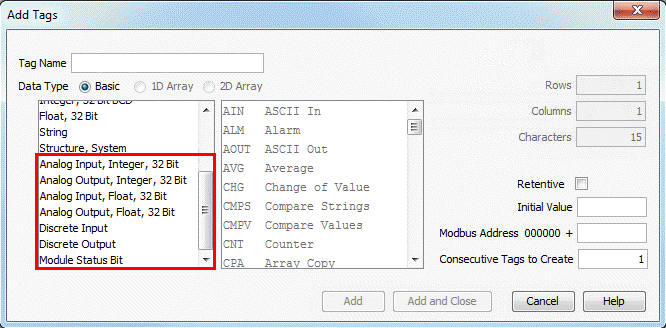
Let's say you know that you will have at least a minimum of 16 analog inputs, however the module(s) to be used are still unknown. You can create these tags by selecting the Analog Input, Integer, 32 Bit selection in the Data Type column and setting the Consecutive Tags to Create option to 16 as seen below.
Note: The data type can be modified anytime in the tag database after the tag(s) is created.
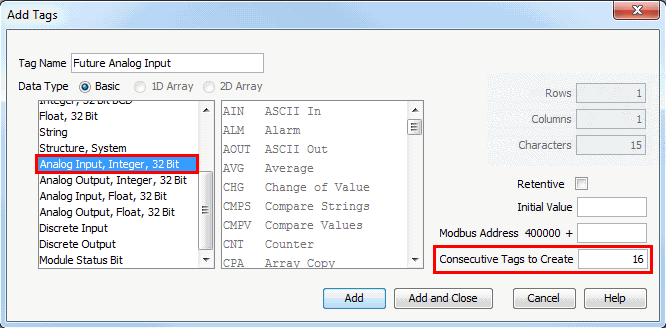
Once the tags are created, the tags are available in the tag database to be assigned to an I/O address. As you can see in the below screenshot the I/O address field is blank.
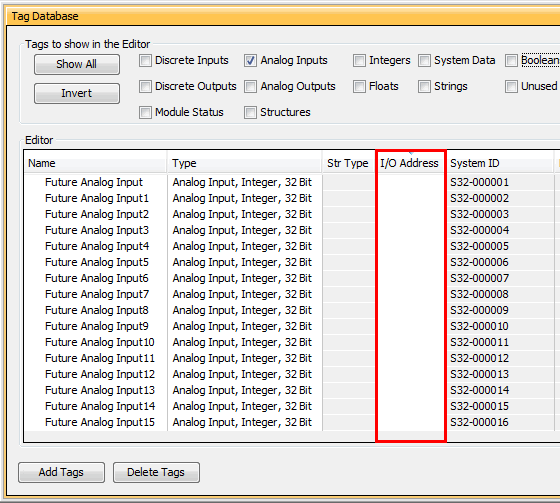
These tags are also available to use with ladder programming.
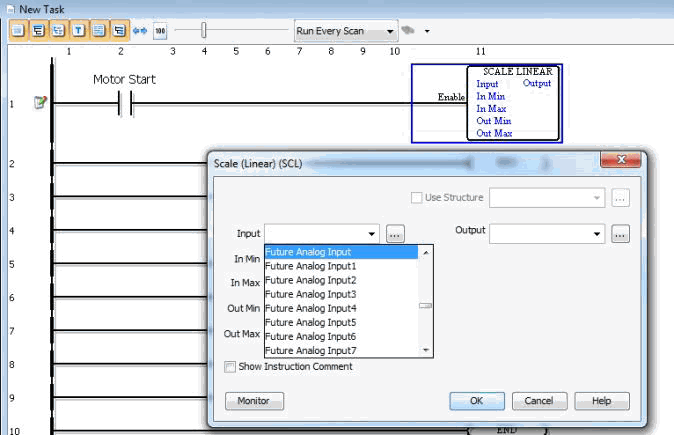

Once you have decided on the module(s) to be used in your application, the unassigned points can be assigned to actual I/O points. The following demonstrates how to assign the unassigned I/O tag(s) to a real Analog Channel. When a new module is added to the base in the Hardware Configuration, the configuration window for that module is displayed. Notice in the screenshot below the new options to Remove Default Tags or Add Default Tags. Selecting Remove Default Tags will delete all of the standard tags that are assigned by Productivity Suite when the module is added. This allows the I/O points to be assigned to the previously created analog tags.
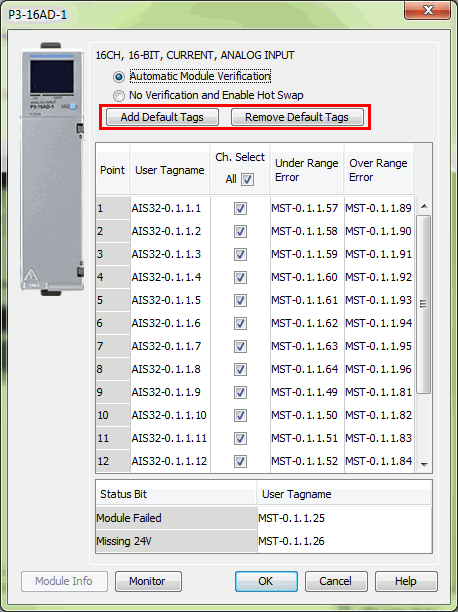
Note: After selecting/deleting a tag to/from associate with an I/O point, the OK button must be selected to complete assignment prior to making any other changes.
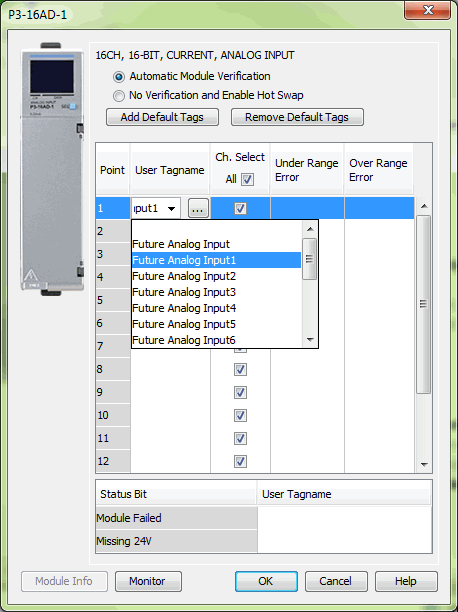
Below is a graph of data types that work with Tag I/O Reassignment:
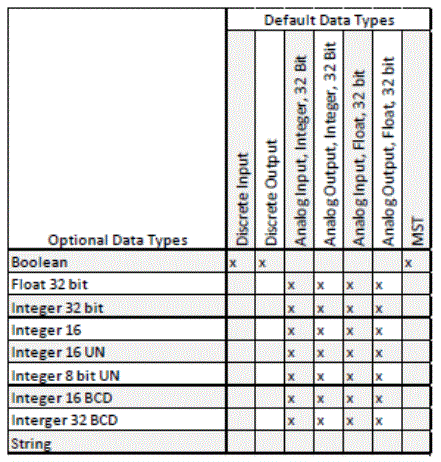
You created ladder logic with analog input data types and no hardware. Now you have installed the hardware and need to assign the tags to I/O points.
First, unassign the points in the module configuration that you would like to make available to the tags you created previously.
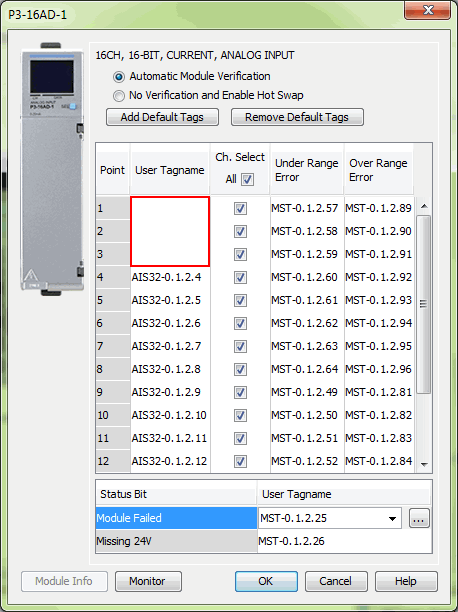
Next, assign the previously created I/O tags to these points either from the Tag Database or from the drop down in the module configuration window.
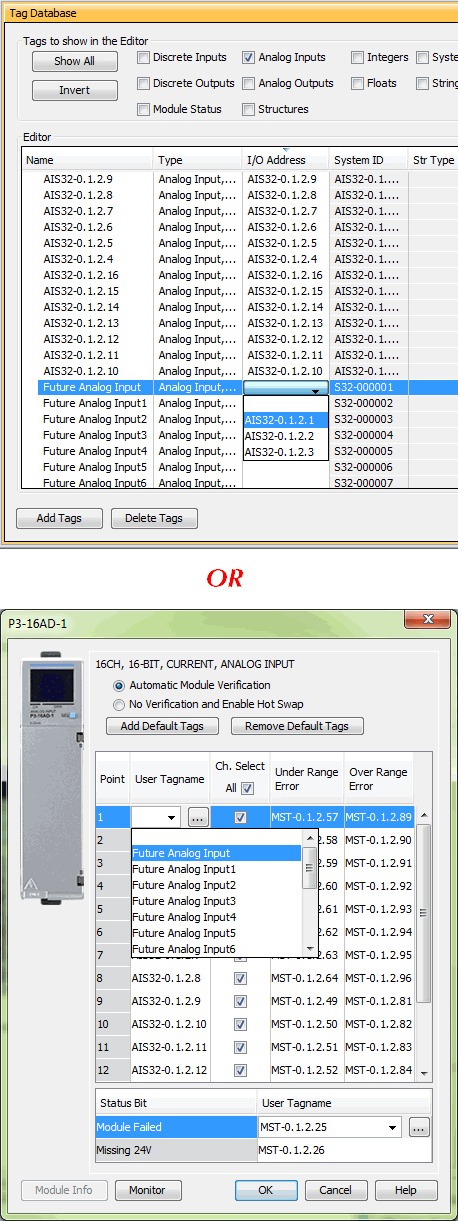
Note: Prior to moving a Discrete Point with a default Tag Name assigned, first rename the Tag. Otherwise the Tag will be renamed “was_tagname”, and must be fixed in the TagDB.
You have an output point on an already existing discrete relay output card. The output fails and the tag assigned to this point needs to be reassigned to another point on the same or different module. In this example, we will move the tag assignment from one point to another on the same module. If point 1 on our P3-08TRS in slot 1 failed, we can easily move this to point 6-8 since these are unassigned.
Note: Remember de-assigning a discrete point can be done in the tag database or on the module configuration itself.
Below is a screenshot of the tag database and shows the failed MotorStarter1 assigned to DO-0.1.1.1.
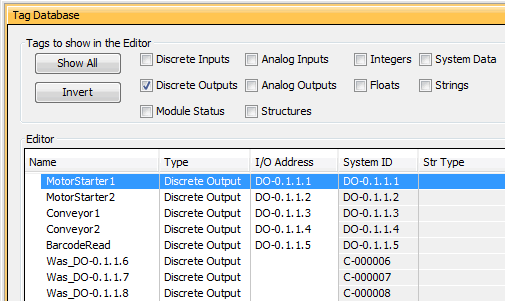
Double-click on the I/O address DO-0.1.1.1 for MotorStarter1 and in the drop down list choose one of the available points. In this example we chose DO-0.1.1.8: