|
|
|
Topic: CL320 |
Remote PLC User Setup |
|
|
ALL CLICK Ethernet PLCs and CLICK PLUS PLCs without WLAN / Bluetooth Ports (C2-01CPU and C2-01CPU-2)
CLICK PLUS with WLAN / Bluetooth Ports (C2-02CPU, C2-02CPU-2, C2-03CPU, and C2-03CPU-2)
Remote PLC supports up to 5 user accounts.
Checking a user account checkbox in the top left enables that account to access to the PLC via the Remote PLC app.
Select a user account in the top left grid to edit the settings for that user.
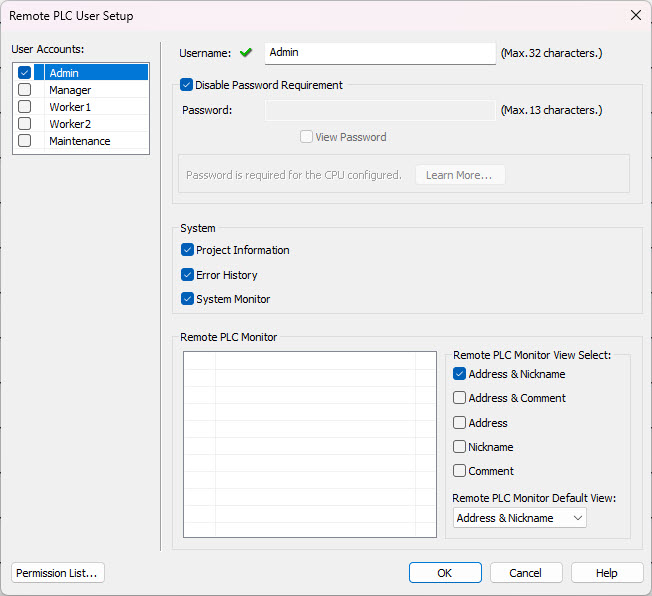
Username: The account names have been predefined, but can be edited. Enter a string up to 32 characters long.
Password: We recommend that you always specify a password and protect your project. Check the Password Requirement box to require a password when the current user account connects to the PLC via the Remote PLC app. The password can be any string of up to 13 characters, with the exception of the special characters noted below. The password string is normally masked. To view the string, check the View Password box. Once a password has been saved it can no longer be viewed, however it may be changed.
|
|
Note: The following special characters are not allowed in the password: , " < > ' ( ) + - . / : ; = ? @ [ \ ] ^ _ ` { | } ~ |
|
Project Information: Set each account's permission to view or not view the Project Information. A sample Project Information screen on the Remote PLC app is shown below.
Error History: Set each account's permission to view or not view the Error History. A sample Error History screen on the Remote PLC app is shown below.
System Monitor: Set each account's permission to view or not view the System Monitor. The System Monitor window displays the LED indicator status and analog I/O values in real time. See Sample Monitor Screen
Remote PLC supports up to 5 user accounts.
Checking a user account checkbox in the top left enables that account to access to the PLC via the Remote PLC app.
Select a user account in the top left grid to edit the settings for that user.

Username: The account names have been predefined, but can be edited. Enter a string up to 32 characters long.
Password: Disabling the password for PLCs with WLAN / Bluetooth Ports is not allowed in accordance with current cybersecurity standards. The password can be any string of up to 13 characters, with the exception of the special characters noted below. The password string is normally masked. To view the string, check the View Password box. Once a password has been saved it can no longer be viewed, however it may be changed. See Cybersecurity Requirements for more information.
|
|
Note: The following special characters are not allowed in the password: , " < > ' ( ) + - . / : ; = ? @ [ \ ] ^ _ ` { | } ~ |
|
Project Information: Set each account's permission to view or not view the Project Information. A sample Project Information screen on the Remote PLC app is shown below.
Error History: Set each account's permission to view or not view the Error History. A sample Error History screen on the Remote PLC app is shown below.
System Monitor: Set each account's permission to view or not view the System Monitor. The System Monitor window displays the LED indicator status and analog I/O values in real time. See Sample Monitor Screen
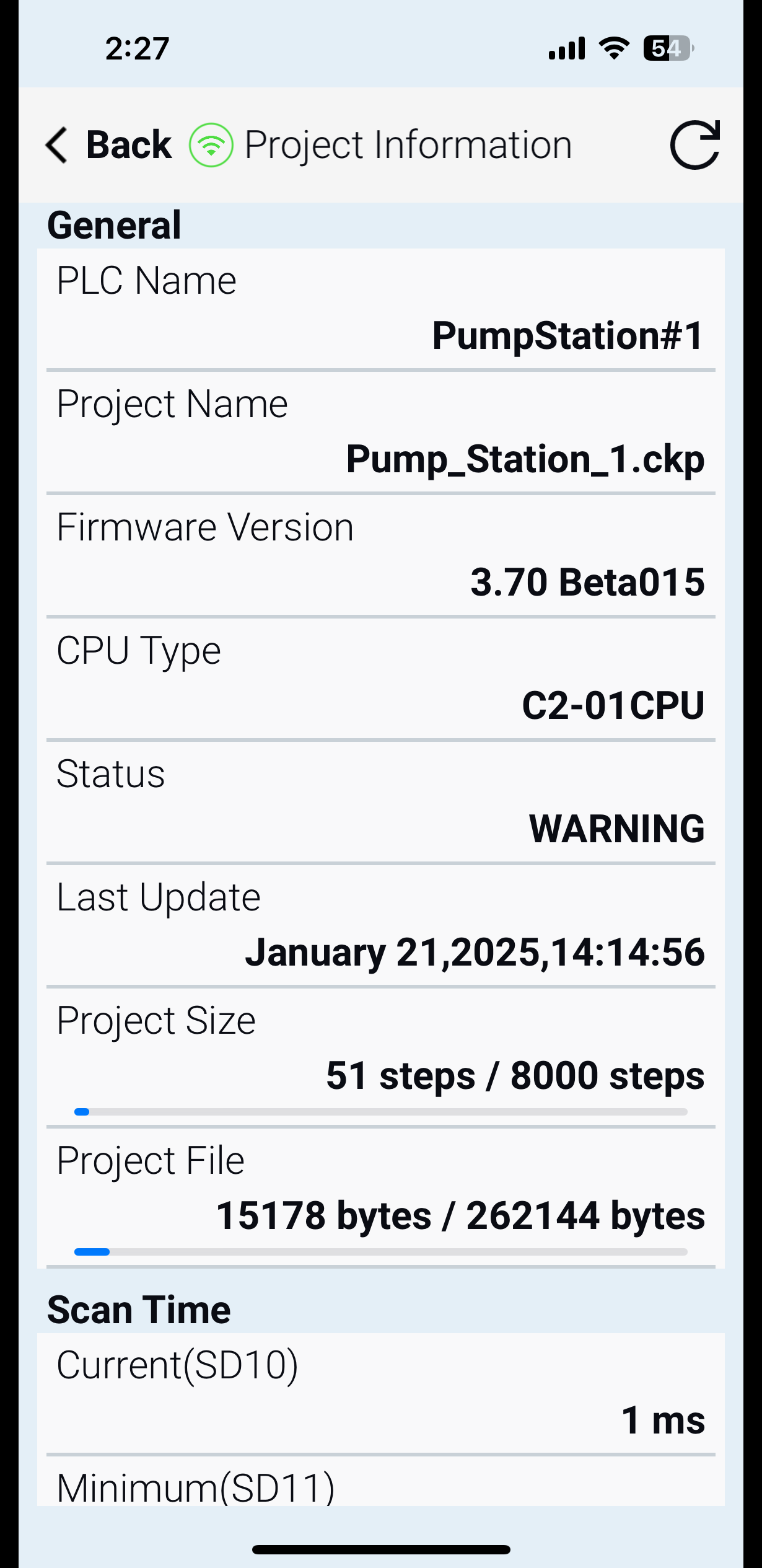
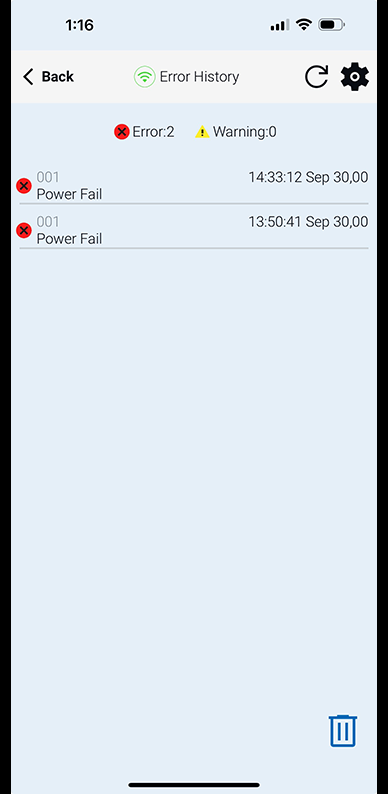

Monitor: Grant access to specific Remote PLC Monitors for each user account by checking the box beside each allowed Monitor. Remote PLC Monitors must be created in Remote PLC Monitor Setup before they will show up here.
Remote PLC Monitor View Select: Select how you want the registers in the Monitor to be referenced. These settings define the available formats for displaying registers in the Monitors. For instance, most engineers and developers may want to see the Address and Nickname, but for a technician or machine operator you may want to define a view which only shows the Nickname or Comment field which has more user-friendly descriptions. An Administrator may want to see both. You can see in the example below how different views may be more useful to different users. The settings affect all dataviews for the selected user. Once the set of available views are selected, choose the default view from the enabled views. Selecting
| Address and Nickname | Nickname Only | |
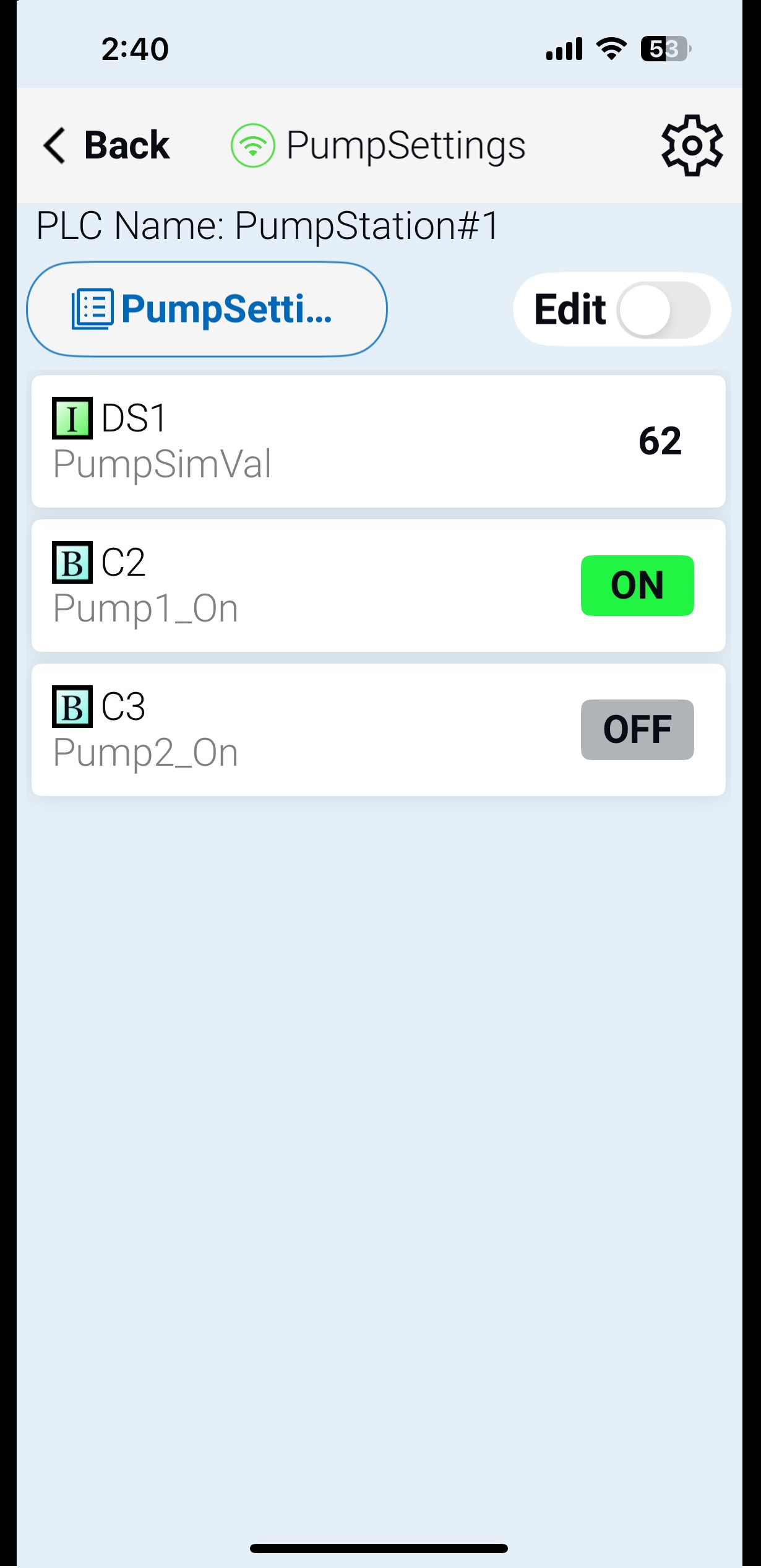
|
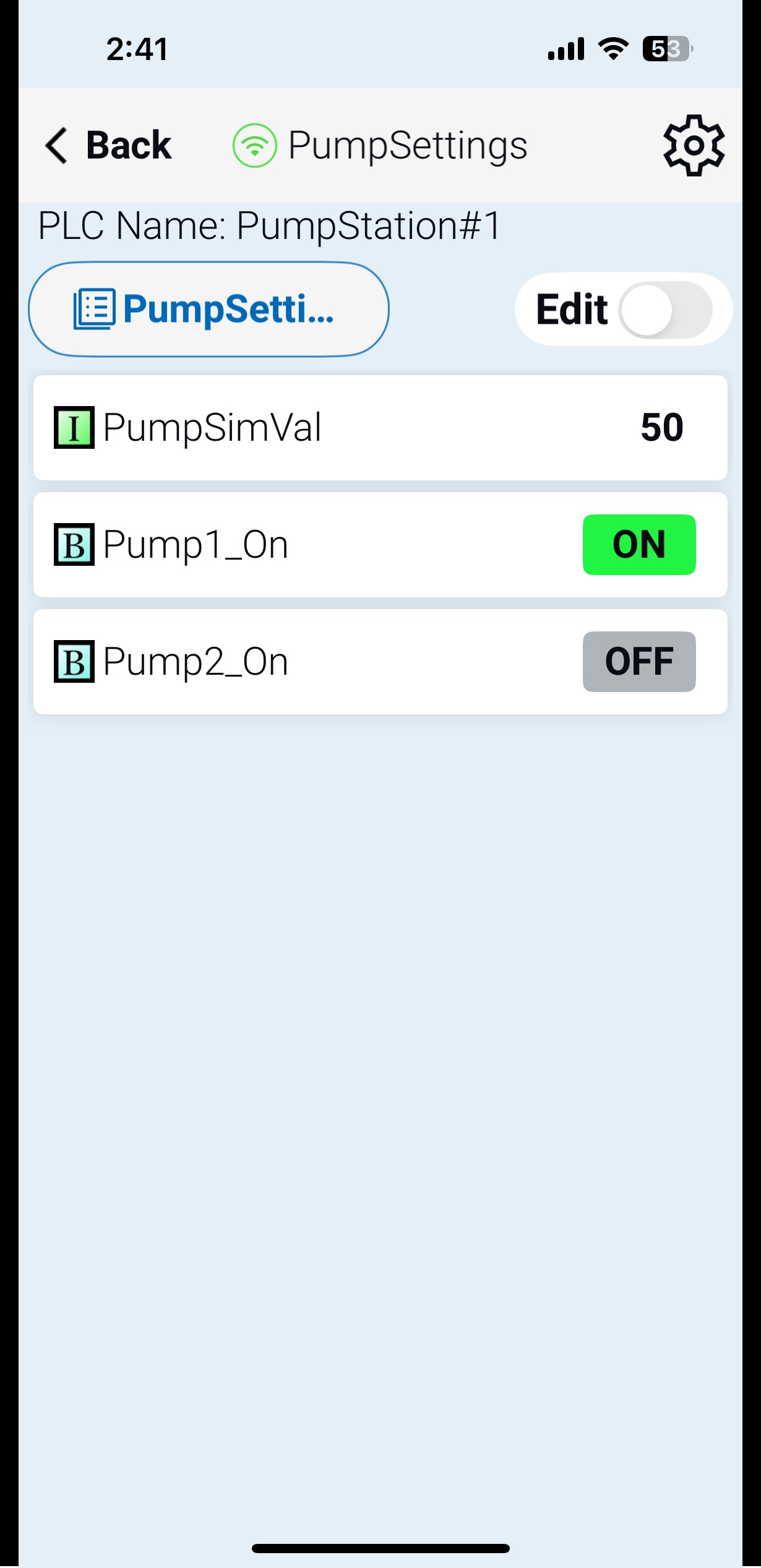
|
Permission List: Gives a quick read-only tabular view of all permissions assigned to all users.
Remote PLC Setup
Remote PLC Monitor Setup
Remote PLC App
Cybersecurity Requirements