Topic: CL283

| Bluetooth Port Setup |
Topic: CL283
|
|
|
Note: C2-02CPU, C2-02CPU-2, C2-03CPU and C2-03CPU-2 PLCs require a User Account with a password setup to use this function. |
|
The Bluetooth Port provides a convenient means to connect certain CLICK PLUS CPUs to the CLICK PLUS Provisioning App. The primary purpose of this connection is to facilitate provisioning a CLICK PLUS CPU onto a wireless LAN, so that it can be further configured using the CLICK software on a PC. Once a connection is established you can use the CLICK software to change the Bluetooth port settings.
To configure the bluetooth port select the Setup Menu and Bluetooth Port Setup.
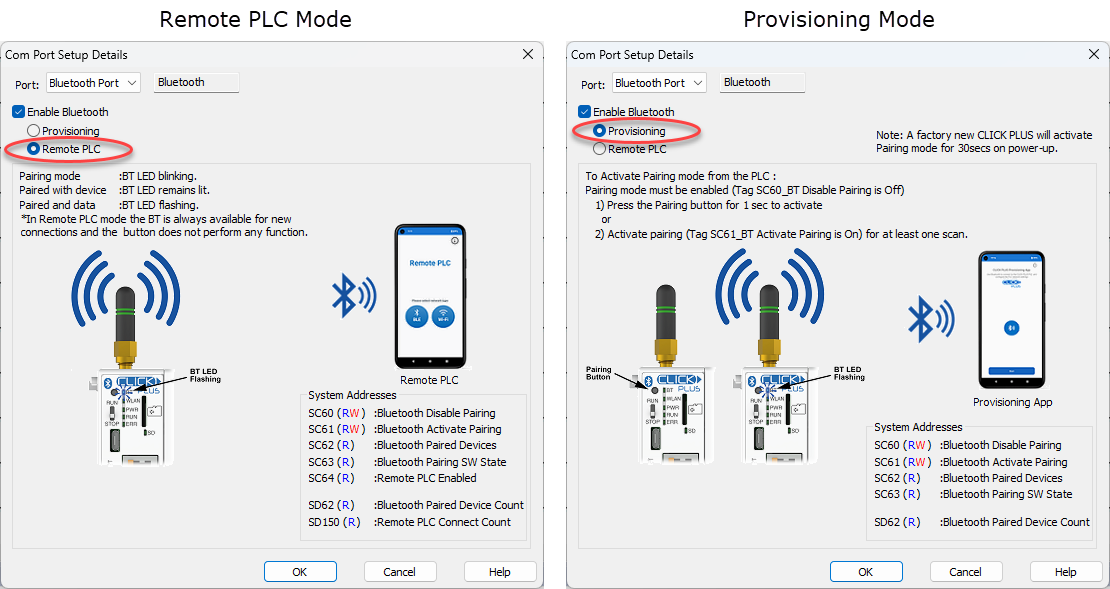
Enable Bluetooth: Check this option to enable the Bluetooth port, or uncheck it to disable Bluetooth.
Provisioning: Enable Bluetooth Provisioning to utilize the provisioning mode. This allows the CLICK Provisioning App (available on the Apple and Google App stores) to connect to your CLICK to identify and configure the IP address.
Remote PLC: Enable Remote PLC to connect to the Remote PLC App (available on the Apple and Google App stores). Remote PLC enables users to connect to their CLICK PLC and view system information and edit data values using user configured data monitors.
System Addresses: The listed set of Read-Write and Read-only system registers control Bluetooth pairing and report status of the pairing. See System Control Relays and System Data Registers topics for explanation of these addresses.