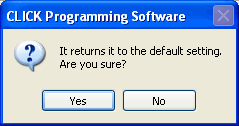Topic: CL068

| Software Setup: Color |
Topic: CL068
|
The Software Setup dialog allows you customize the appearance and cursor operation of the CLICK Programming Software.
Open the Software Setup dialog from the Setup Menu. The Software Setup dialog opens with the Color tab selected.

Each of the colored buttons (in the Edit Area and the Words Color Area) opens a Color Pallet from which you can select your choice of Color for the corresponding feature.
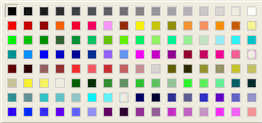
1 Color, Style, Operation and System Tabs: The Color, Style, Operation and System Tabs allow you to customize different aspects of the CLICK Programming Software. Select the appropriate tab for the attribute you want to modify.
2 Edit Area: Change the Foreground or BackgroundColor for each of the three programming spaces Main Program, Subroutine, Interrupt.
3 Words Color: Change the color of Instruction Addresses, Nicknames, or Comments.
4 Rung Comments: This area displays text in the selected font size and style.
5 Font Select: Change the font size or style by clicking the Font Select button. The following dialog will appear:
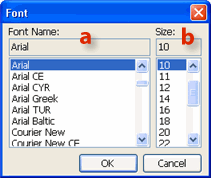
a Font Name: Select the desired font style from the scrolling list.
b Font Size: Select the font size from the scrolling list.
6 Default Button: Click the Default Button to return to the original color and font settings. A confirmation dialog will appear. Just click Yes on the confirmation dialog to return to the original settings.