Topic: CL022

| Save Project As |
Topic: CL022
|
The Save Project selection is available from the File selection on the Main Menu. When the user clicks on Save Project As, the Save As dialog will appear.
If the project has never been saved before, this window also opens when the user selects Save Project. The Save Project selection is available from the File selection on the Main Menu, by clicking the icon ![]() on the File Toolbar, or by selecting the Keyboard Shortcut, Ctrl + S.
on the File Toolbar, or by selecting the Keyboard Shortcut, Ctrl + S.
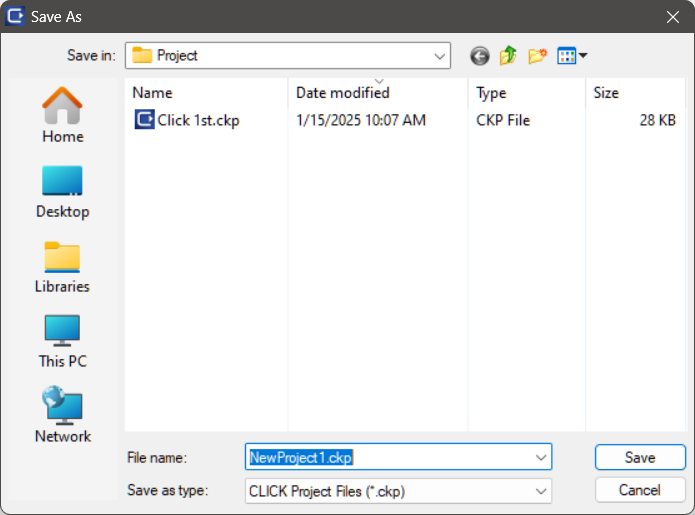
This window allows the user to select a folder to Save the project file by using the Save In field to browse the folders. When the desired folder is located, click on the folder to select it. If a new folder is required, use the Create New Folder icon available from the window shown above.
Once the folder is selected, click on the field for File Name and type in the name for your new project, followed by clicking on the Save button. The window will close and your new project file is saved.
If this window is accessed by mistake, click on the Cancel button to Close the dialog and Cancel this operation.