AutomationDirect Productivity Series — Serial |
Topic: CM514 |
The following information applies to AutomationDirect Productivity Series - Serial PAC (Programmable Automation Controller) compatible with C-more Panels.
Only one C-more panel can be serially connected to a Productivity Series CPU. See Productivity Series Ethernet driver to connect more than one C-more panel to a single CPU.
Up to 64 Productivity Series CPU can be connected to one C-more panel. See Connecting Multiple PLC to a Single C-more Panel for more information.
The C-more panel is the master by default.
C-more Protocol Manager Settings
- Do one of the following:
- Click the Protocol Manager button on the Home tab
— or — - Click the Protocol Manager button on the Setup tab
— or — - from the Navigation window, click the Function tab, click Setup and then select Protocol Manager.
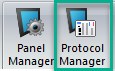
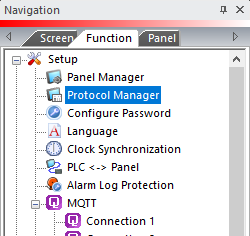
- From the Protocol Manager window, click the Device name on the tree to the left.
- The Device Setup window opens.
- From the PLC Protocol field, click on the down arrow
 and select AutomationDirect Productivity Serial.
and select AutomationDirect Productivity Serial.
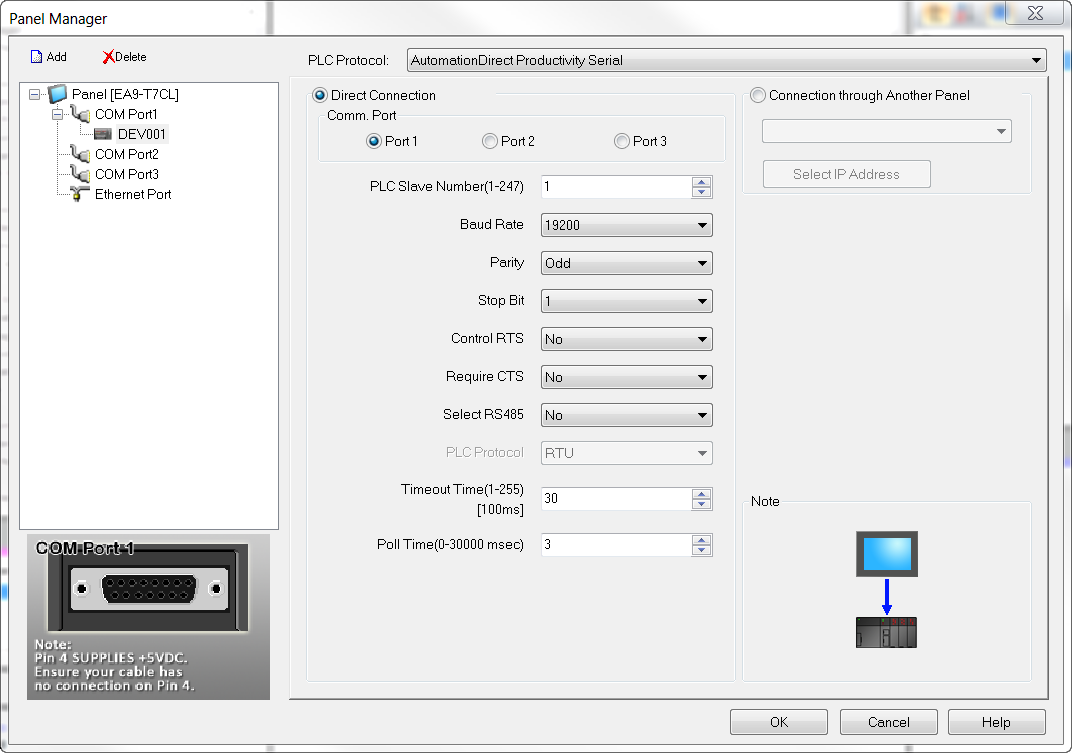
When you select a different PLC Protocol than the one currently in use, the warning Message shown below appears.
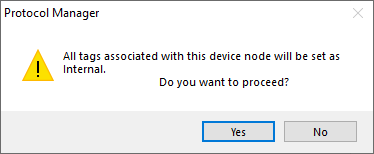
- Click Yes to accept.
Connection Through Another Panel
You can configure this protocol for any PLC supported by C-more panels.
You can connect a C-more panel to other C-more panels on your network via an ethernet connection. This type of connection is also known as a Pass Through Connection.
Go to Connection Through Another Panel (Pass-Through) to learn more about Pass Through and using Connection Through Another Panel.
PLC Protocol Settings
PLC Slave Number (1-247)
Match the Node Address field of the Productivity Suite programming software Serial Port setting.
Baud Rate
Match the Baud Rate field of the Productivity Suite programming software Serial Port setting. You may need to lower this value, depending on the environmental conditions and quality of the cabling between C-more and the PAC system.
Parity
Match the Parity setting of the Productivity Suite programming software Serial Port setting.
Stop Bit
Match the Stop Bit setting of the Productivity Suite programming software Serial Port setting.
Control RTS
Select Yes in this drop-down to asserts the C-More panel RTS signal before every serial transmission for the purpose of using a RS-232 to RS-485 converter or modem, select Yes for this field. In any other case, choose No.
Require CTS
Select Yes in this drop-down If using a modem on the C-more serial port for flow control. Otherwise, leave this setting at No.
Select RS 485
If using 2-wire RS-485, change this setting to Yes. If using RS-232 or 4-wire RS-485, leave this setting at No.
Timeout time
The amount of time (in 100 millisecond units) that the panel will wait on a reply after sending a request.
Poll Time
The amount of time (in milliseconds) that the panel will wait in between each request.
Productivity Series CPU Communications Settings
Verify the PAC communication port settings are the same as the C-more panel:
- Open the Productivity Suite Programming Software.
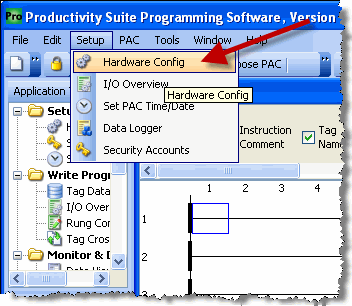
- From the Setup menu, select Hardware Config.
- The Hardware Configuration window opens as shown below.
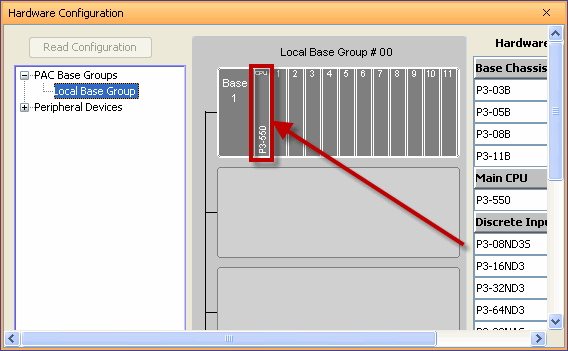
- In the Hardware Configuration window, double-click on the image of the Productivity Series CPU.
- The Configuration window opens as shown below.
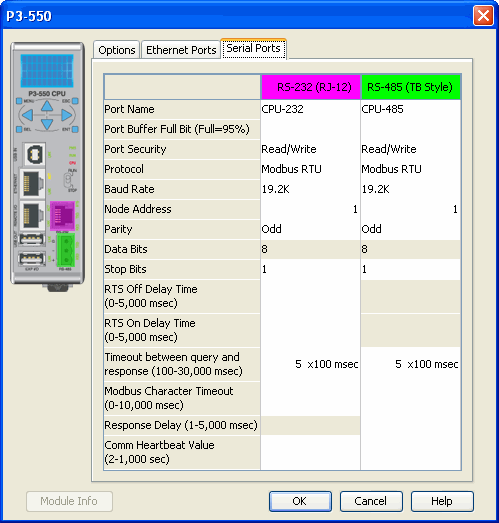
- Click on the Serial Ports tab to display the port settings for the RS-232 and RS-485 ports.
- If the C-more will be reading and writing Data to the CPU, set the Port Security to Read/Write. If the C-more will only be reading Data from the CPU, this setting can be changed to Read Only.
- In the Protocol field, choose Modbus RTU.
- Match the Baud Rate, Node Address, Parity and Stop Bits to the C-more Programming Software Panel Manager settings.
