AutomationDirect Productivity Series — Ethernet |
Topic: CM513 |
The following information applies to AutomationDirect Productivity- Ethernet PAC (Programmable Automation Controllers) compatible with C-more Panels. It is a higher level PLC, which is a Programmable Logic Controller.
You can connect up to 30 C-more panels to one Productivity Series CPU and up to 64 CPU to one C-more panel.
The C-more panel is the master by default.
C-more Protocol Manager Settings
- Do one of the following:
- Click the Protocol Manager button on the Home tab
— or — - Click the Protocol Manager button on the Setup tab
— or — - from the Navigation window, click the Function tab, click Setup and then select Protocol Manager.
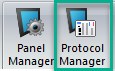
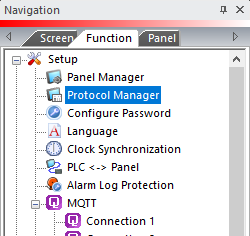
- From the Protocol Manager window, click the Device name on the tree to the left.
- The Device Setup window opens.
- In the right pane in the PLC Protocol field, click on the down arrow
 and select AutomationDirect Productivity Series Ethernet.
and select AutomationDirect Productivity Series Ethernet.
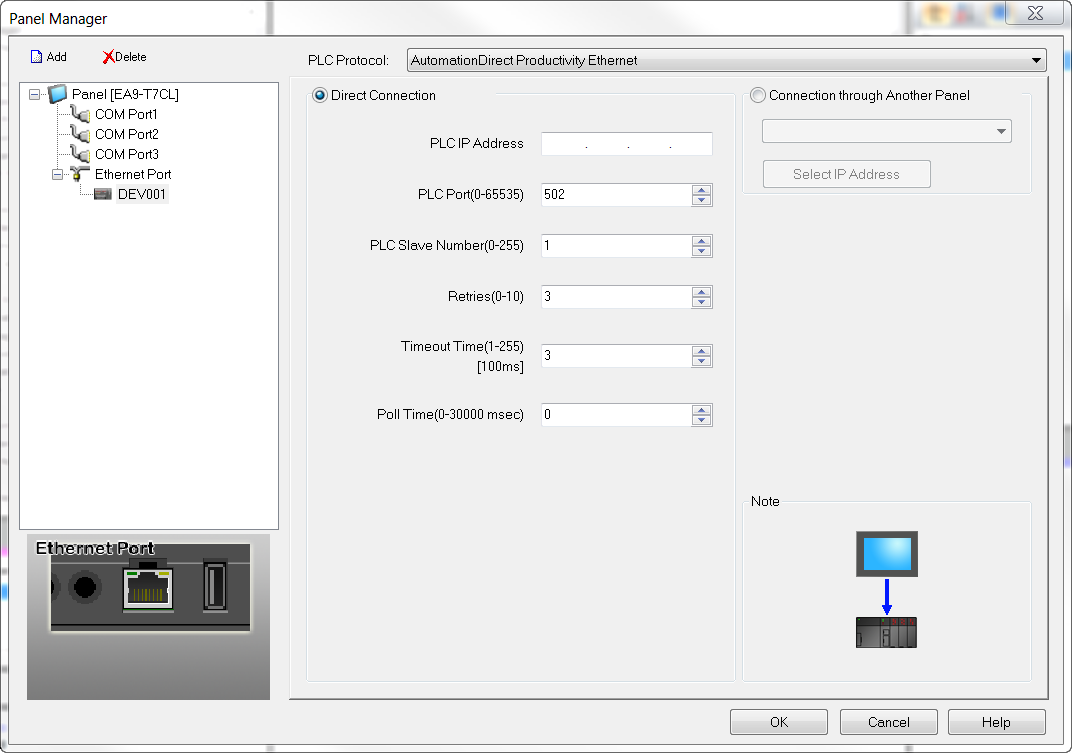
When you select a different PLC Protocol than the one currently in use, the warning Message shown below appears.
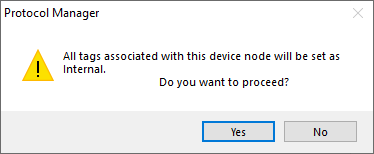
- Click Yes to accept.
Connection Through Another Panel
You can configure this protocol for any PLC supported by C-more panels.
You can connect a C-more panel to other C-more panels on your network via an ethernet connection. This type of connection is also known as a Pass Through Connection.
Go to Connection Through Another Panel (Pass-Through) to learn more about Pass Through and using Connection Through Another Panel.
PLC Protocol Settings
IP Address
The IP Address of the PAC CPU. Find it in the CPU settings of the Hardware Configuration.
PLC Port (0-65535)
The destination TCP port number that C-more sends to the PAC CPU. 502 is the standard default. Sometimes this number may need to be adjusted for firewall/router purposes.
PLC Slave Number(0-255)
This corresponds with the Unit ID number in the protocol header. You can set this number to any value, as the CPU will echo the value sent. This field may be implemented in the future for gateway/routing purposes.
Retries(0-10)
The C-more panel will send a request to the specified device. If the device does not reply within the specified “Timeout Time”, the C-more will send the request again. Once the retry count (specified in this field) limit has been reached, the C-more panel will display a PLC Timeout error on the screen.
Timeout time (1-255)(in 100ms units)
The amount of time (in 100 millisecond units) that the panel will wait on a reply after sending a request.
Poll Time (0-30000ms)
The amount of time (in milliseconds) that the panel will wait in between each request.
Productivity Series CPU Communications Settings
Verify the PAC communication port settings are the same as the C-more panel:
- Open the Productivity Suite Programming Software.
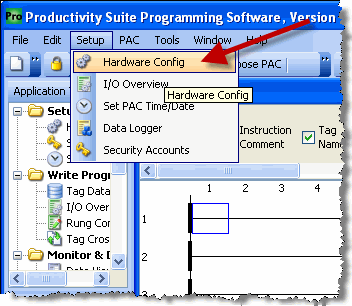
- From the Setup menu, select Hardware Config.
- The Hardware Configuration window opens as shown below.
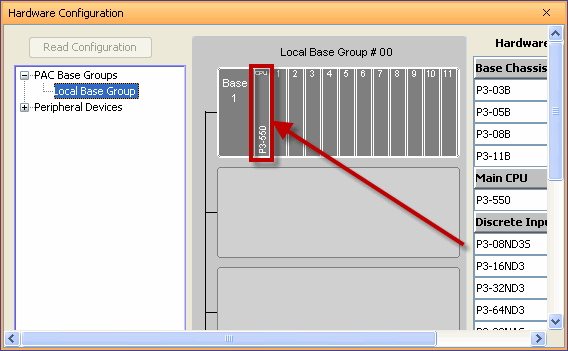
- In the Hardware Configuration window, double-click on the image of the Productivity Series CPU.
- The Configuration window opens as shown below.

- Click on the Ethernet Ports tab to display the External Ethernet Port settings. For details on the present IP configuration of the CPU, click the Show Current Settings button.
|
|
Note: The DHCP setting cannot be used when connecting a C-more panel to the Productivity CPU system. The IP Address of the CPU must be static. |
- If the C-more reads and writes Data to the CPU, set the Port Security to Read/Write. If the C-more only reads Data from the CPU, this setting can be changed to Read Only.
