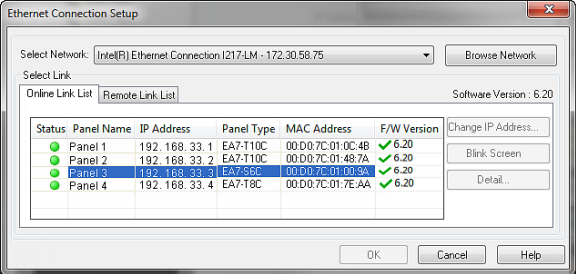Connection Through Another Panel (Pass-Through) |
Topic:
CM010 |
The following information applies to the Connection Through Another Panel option available on all PLC Panel Manager Setup windows.
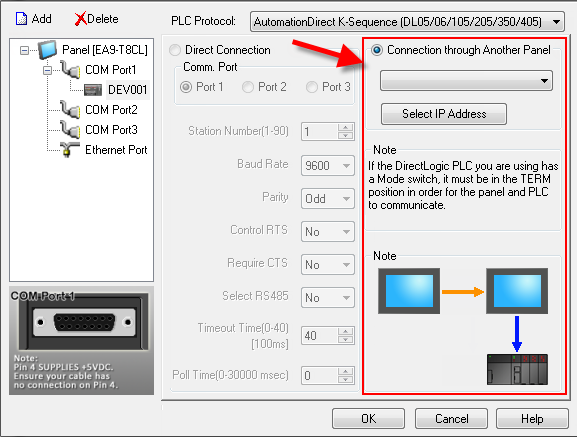
Connection Through Another Panel Option (Pass Through)
Connection Through Another Panel
You can configure this protocol for any PLC supported by C-more panels.
You can connect a C-more panel to other C-more panels on your network via an ethernet connection. This type of connection is also known as a Pass Through Connection.
Go to Connection Through Another Panel (Pass-Through) to learn more about Pass Through and using Connection Through Another Panel.
There are several advantages:
- Where you can not normally have multiple panels on one serial network, unless it is a multiple master network, Pass Though will allow you to connect multiple panels to a PLC that only supports serial communications.
- If the PLC is already connected serially to a C-more panel and the panel can be connected to a local ethernet network, multiple panels can connect anywhere on the same ethernet network and communicate with the PLC as if serially connected to the PLC themselves.
The following is an example of a panel Pass Through Connection:

- Each PLC is operating an independent application and is connected to a C-more through a serial connection.
- Each C-more panel is connected to the ethernet network. The server panels do not have Connect Through Another Panel configured. Each server panel needs only a unique IP address in addition to the communication configuration between itself and the serially connected PLC.
- The client panel is configured to use Pass Through and communicates with the server panels on an ethernet network. The client panel is configured with its own unique IP address.
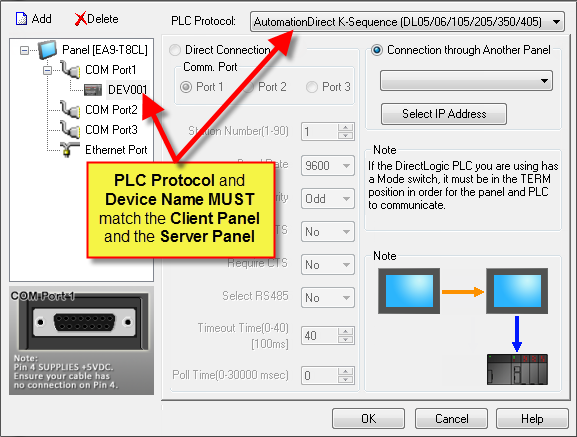
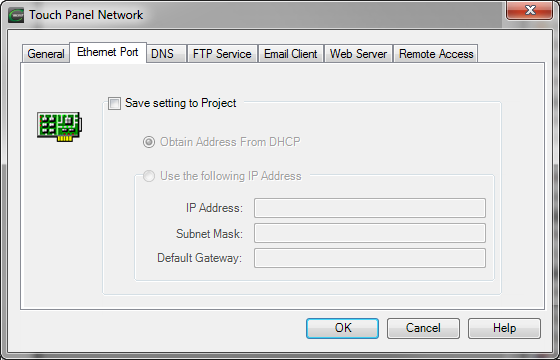
- The Name of the PLC must be identical in the server panel and in the client panel.
- The PLC Protocol must be identical in the server panel and in the client panel.
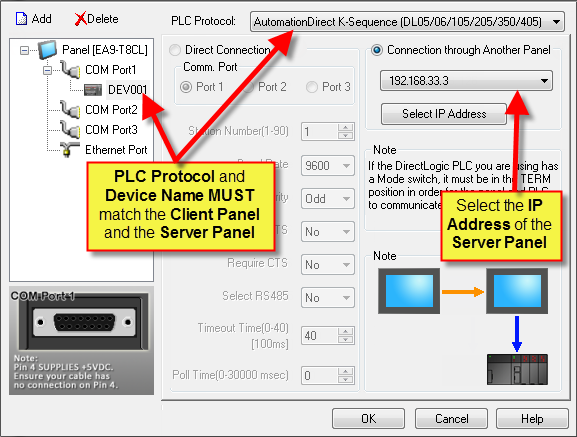
- Select the server panel IP Address.
- Click the down arrow
 in the IP Address
field
in the IP Address
field
— or —
click the Select IP Address button to open the Ethernet Connection Setup window and select your panel.