Call Recipe Object — General Tab |
Topic: CM463 |
Call Recipe Object is used to create a button that calls and displays on the panel a specific Recipe Sheet from the Recipe Database.
Add a Call Recipe Object to Your Project
To add a Call Recipe Object to your project, do the following:
- From the Object menu, select Recipe and then Call Recipe
— or —
- From the Object List, select Call Recipe
— or — - drag it to the work area.
- The Call Recipe window opens displaying the General tab.
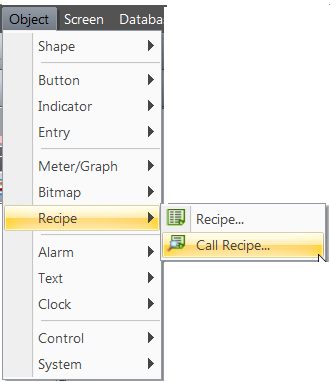
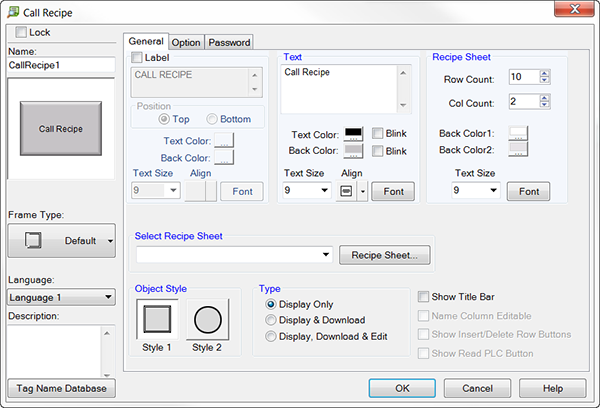
- Complete the fields on the screen that are common to all objects using the information in the Working with Objects Help topic.
- Complete the remaining fields on the screen using the information below.
Row Count and Col Count
The Row Count and Col Count determine the number of rows and columns of the Recipe Sheet that will be displayed on the panel when the Call Recipe button is selected.
Back Color1 and Back Color2
The Back Color1 and 2 determine the background colors for the rows and columns on the Recipe Sheet according to the choice on the Shading Format icon on the Recipe Sheet on the panel.
For example, if white is selected for Back Color1 and gray is selected for Back Color2, then the Rows on the Recipe Sheet will display the odd numbered Rows with white Background and the even Rows with gray background.
Select Recipe Sheet
To select a recipe sheet from the Recipe Database, click on the down arrow. If no Recipe Sheet has been created, then the list will be empty. If a new Recipe Sheet needs to be created, click on the Recipe Sheet button to the right of the field to open the Recipe Database.
Object Style
Object styles are round or square. To select the preferred style to use for this object, click to select the Object Style.
Type
Click to select the Type of Call Recipe Object window you would like to use. Three choices are available:
Display Only: You can only view the Data on the Recipe Sheet when it is opened on the panel.
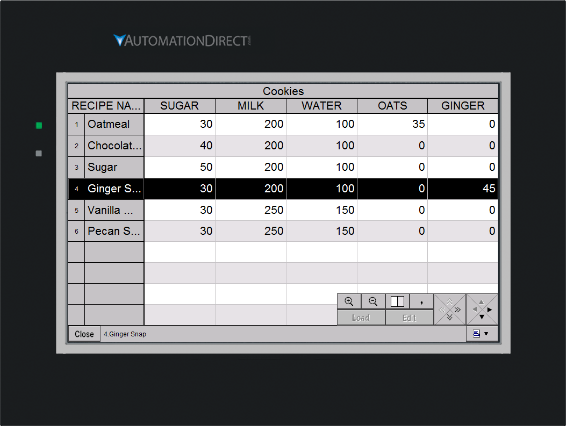
Display & Download: When displayed on the panel, you can view the Data on the Recipe Sheet and you also can select any of the rows to send it to the Controller.
To download a recipe to the panel, select a row and select the Load button.
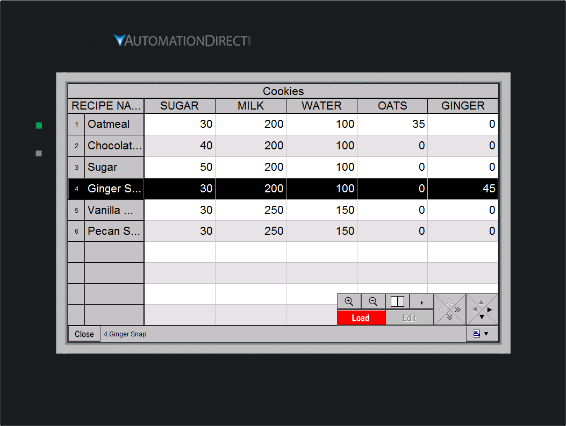
Display, Download & Edit: You can view the Data on the Recipe Sheet and also can select any of the rows to send to the PLC(s).
To edit any Data in the cells when, select Edit mode and touch a cell. The Data Entry screen looks like a Numeric Entry Object and will open to allow changes.
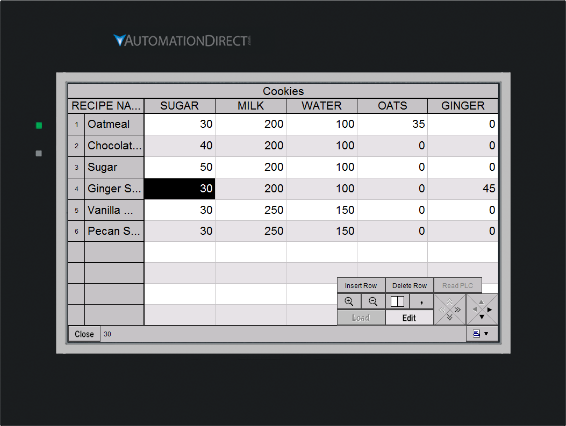
Show Title Bar
Causes the name of the Recipe Sheet to be displayed at the top of the window.
Recipe Sheet Features
The Recipe Sheet window, displayed on the C-more Panel, displays the information about the entries of the selected Recipe Sheet and also provides buttons to Edit, Load, and perform other functions.
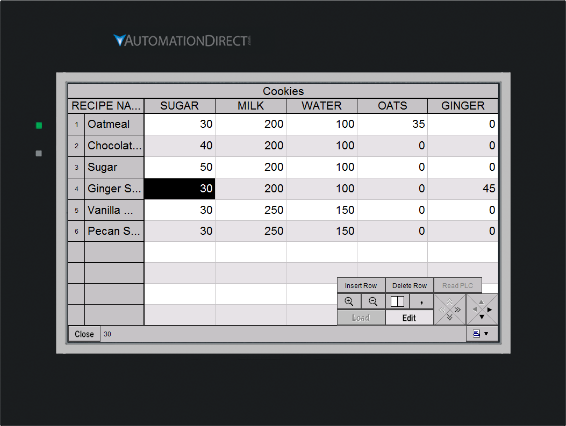
When looking at the list below, keep in mind that the screen is displayed from the panel. The contents of the Recipe Sheet display include the following:
Recipe Sheet
The spreadsheet portion of the recipe sheet where the recipe Data is entered or edited on the Recipe Sheet.
|
|
Note: The Recipe Sheet window displayed by the panel normally shows only the Recipe Sheet Rows and Columns with data. |
Tools
To open or close the Tool Box, click this icon.
Zoom In or Zoom Out
Makes the font larger or smaller on the panel to make it more readable.
Shading Format Icons
Changes the way shading for the rows or columns appear. The options are:
- Every other Row gray
- Every other Column gray
- All Rows and Columns are White
Comma
Select to turn ON or OFF the use of Comma for ease of reading large numbers.
Page
Select any of the active double arrows to Page Down, Page UP, or page to the left or right. If the arrows are gray, they are not active.
Row/Column
Click on any of the black arrows to go Down or UP a Row or go Left or Right on columns. If the arrows are gray, they are not active.
Load
To load the selected Recipe, select a row (Recipe) and then select the Load button.
Edit
To activate Edit Mode, click the Edit button. A selected Edit button has a Gray Background. With the Edit Mode active, touch on a cell. A numeric pad will open to allow entry of a new value.
Close
To close the Recipe Sheet window, click the Close button.
Display
This portion of the window displays the value in the selected cell. This display helps to view the contents of a cell when the content is wider than the cell.
