Screen Option |
Topic: CM384 |
Access the Screen Option
From the Screen Option window you can:
- Add a screen description
- Select a screen background color
- Select a background screen for the screen
- Preview a screen
- Assign a password
Two methods are available for accessing the Screen Option window:
- From the Screen menu
— or — - from the Navigation Pane.
Screen Menu
- In the top toolbar, click the Screen menu and select Screen Option.
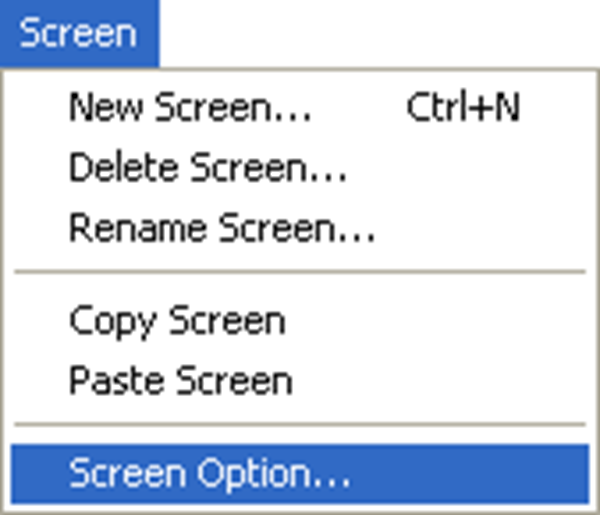
Navigation Pane
- Click the Screen tab and click the Screen
Option icon
 . The Screen
Option window opens.
. The Screen
Option window opens.
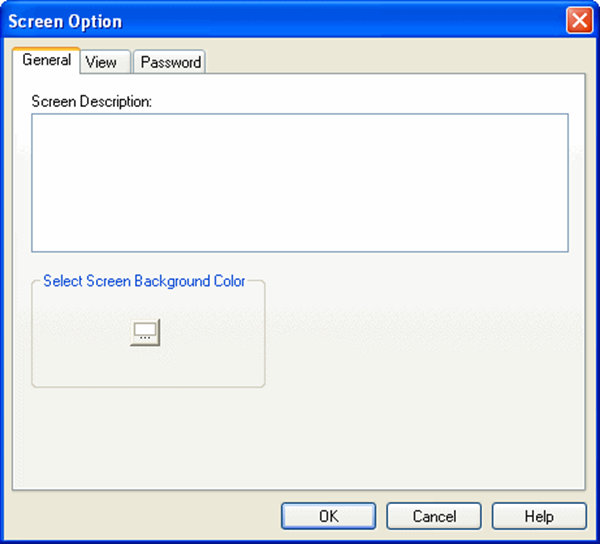
- This window provides three tabs screen setup. Each tab with respective settings is described individually below.
General Tab
When the General tab is selected, the Screen Option window looks like the figure shown above.
The General tab offers the following settings or fields:
- Screen Description: Click in this window and type a description for this screen of up to 400 characters. This description only appears in the Project Printout and is optional.
- Select Screen Background Color: Click on the icon to open the color palette and select a background that will enhance visualization and usability of the objects on the screen.
View Tab
On the View tab, the Screen Option window looks like the illustration shown below.
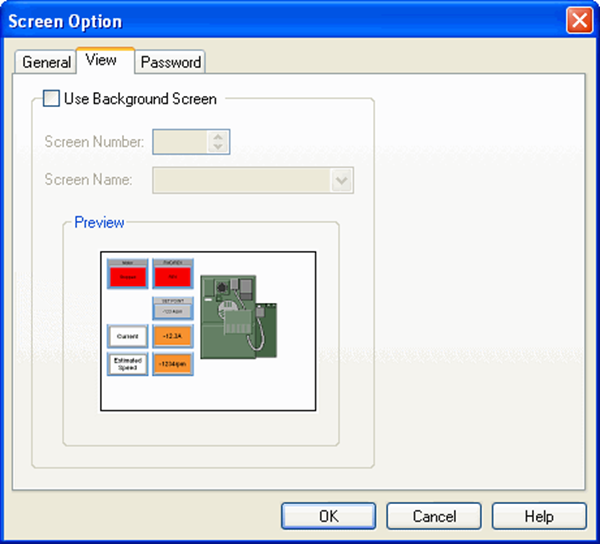
The View tab offers the following settings or fields:
Use Background Screen: If much of your screen will be duplicated on other screens, you may want to consider creating a Background Screen and assigning it to other screens. See also Add, Delete, Copy and Paste Screens.
When the check box is selected the following fields activate:
- Screen Number: Select the Screen Number or Screen Name to use as Background for this Screen,
- Preview: The Preview provides a visual display of the screen as options are selected.
Password Tab
The Password tab enables the user to configure a password requirement when a screen is selected. This allows the programmer to set up a screen that can only be used by authorized individuals.
When the Password tab is selected, the Screen Option window looks like the figure shown below.
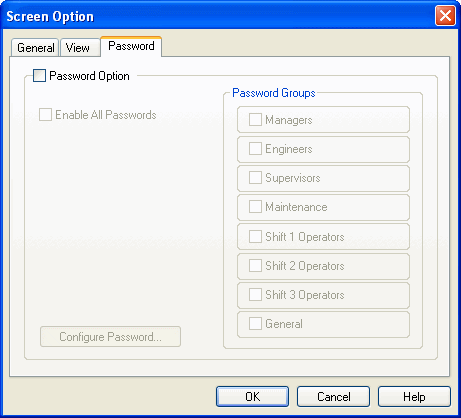
The Password Tab offers the following settings:
- Password Option: When the Password Option is selected, the groups who will be allowed to access the screen can be selected.
- If all group passwords will allow access to the screen, the Enable All Passwords icon selects all Groups (a convenience to the programmer).
- To assign passwords for a group of individuals, select a check box or check boxes for the groups.
- Click on Configure Password to open the Configure Password window.
