Configure Password |
Topic: CM084 |
After you have chosen to use an Object Password as outlined in Password Tab, use these instructions to set up and configure password(s) for your required group(s).
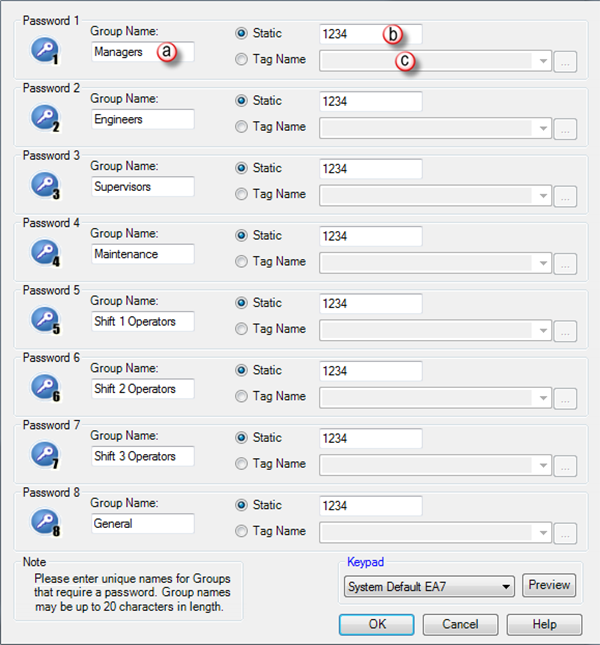
The Configure Password offers the following options:
There are Eight Group Names available for configuration. Group Names are set by default but you can rename them.
- Click the respective field.
- Edit the default name.
- The Group Name can be up to 20 characters.
Click to enter a numeric value as the password for the specific Group Name.
- A Static password can be up to 10 characters.
If you select Tag Name, the password is the Data contained in the Internal Tag or PLC Address associated with the Tag Name.
- Click the radio button to activate Tag Name.
- Click on the down arrow
 to the right of this field to assign a Tag Name.
to the right of this field to assign a Tag Name. - Click on the browser button
 to the right of the Tag Name field down arrow to open the existing Tag Name Database for this project.
to the right of the Tag Name field down arrow to open the existing Tag Name Database for this project. - From this database you may select a Tag Name and add or edit a Tag Name.
- To learn more, see Tag Name Database.
Tag Data Types
- BCD int 16
- BCD int 32
- Unsigned int 16
- Unsigned int 32
- Signed int 16
- Signed int 32
