PLC to Panel Tab |
Topic: CM325 |
PLC to Panel Configuration
Use PLC to Panel configuration to send PLC information to the Panel.
- To access the PLC to Panel window from the Main Menu, click on Setup.
- The Setup drop-down menu shown below will display.
- From this drop-down menu, select PLC <-> Panel.
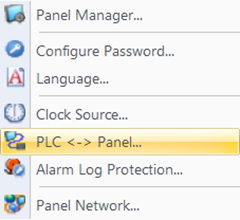
- To access the PLC to Panel window from the Navigation Window, click on the Function Tab.
- Select PLC <-> Panel from the Setup branch of the Function tree.
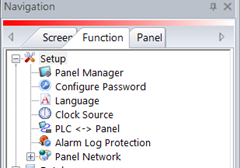
- Once selected, the PLC Panel window shown below opens.
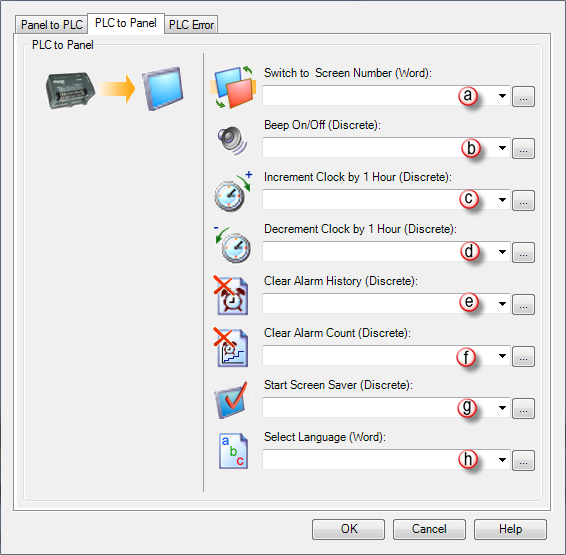
- This window opens with the Panel to PLC tab selected. To access the PLC to Panel tab shown above, click on the PLC to Panel tab.
The following fields are available for this tab:
- Switch to Screen Number: Switches the displayed screen of the Panel to the Number in the associated PLC Address. Writes the Screen Number that the Panel is currently displaying into the PLC Address associated with the Tag. When the value changes, it is executed only once. If the value in the Tag does not correspond to an existing Screen Number, it is ignored without showing Error. In addition, If you load a "0" (usually with a PLC Tag) into the Switch to Screen Tag, the Panel will go to the last Screen that was displayed.
(Say that Switch to Screen contains Tag Name "Screen Number", which is assigned to PLC address V1200. V1200 contains a random Number and the Panel is on Screen 1. When a 5 is loaded into V1200, the Panel changes to Screen 5. If a "0" is then loaded into V1200, the Panel changes back to Screen 1. This is the Drop-down text)
Say that Switch to Screen contains Tag Name "Screen Number", which is assigned to PLC Address V1200. V1200 contains a random Number and the Panel is on Screen 1. The operator changes the Screen to Screen 5 using the Screen Change Pushbutton or Screen Selector. If a "0" is then written into V1200, then the Panel changes back to Screen 1.
- Beep On/Off: Allows the PLC to turn On and Off the panel Beep. The Beep stays on until the bit is turned off.
|
|
Note: This is different than the Beep On/Off in the Panel Manager which only enables or disables the beep. This function is useful for allowing the PLC to use the Beep as an alarm and a Pushbutton as an acknowledgment to silence the alarm. |
- Increment Clock by 1 Hour: Used by the PLC to adjust the Panel clock. Each OFF to ON transition increments the internal clock by one hour. This function is help for adjusting the Panel for daylight savings time.
- Decrement Clock by 1 Hour: Used by the PLC to adjust the Panel clock. Each OFF to ON transition decrements the internal clock by one hour. This function is help for adjusting the Panel for daylight savings time.
- Clear Alarm History: Used by the PLC to clear the Alarm History stored in the Panel. Each OFF to ON transition clears the history.
- Clear Alarm Count: Used by the PLC to clear the Alarm Count stored in the Panel. Each OFF to ON transition clears the count.
- Start Screen Saver: The backlight turns OFF when the Start Screen Save tag changes from OFF to ON. The panel backlight turns ON again:
- When the panel touchscreen is touched.
- When the screen is clicked in a Remote Access session.
- When an Alarm Action in the Event Manager occurs. (Only when the Display setting of the Alarm Action is checked).
- When there is a Screen Change by the PLC.
- When an Error such as a Communication Error occurs.
- Select Language: Used by the PLC to change the present Language being displayed on the Panel. Refer to the Language Settings under the Setup Menu. When the value changes, it is executed only once. If the value in the Tag is out of the range 1 to 9, it is ignored.
