Static Bitmap Object |
Topic:
CM195 |
General Tab
The Static Bitmap Object is accessed from Bitmap in the Object Menu or the Object List.
The General tab of the Static Bitmap Object setup allows the user to enter and edit settings that affect the look and operation of the Static Bitmap.
To add a Static Bitmap object to your project, do the following:
- From the Object menu, select Static Bitmap
— or — - from the Object list, scroll to Bitmap, and click and drag Static Bitmap to the Work Area of the screen.
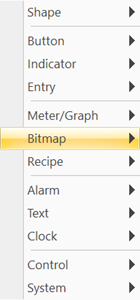
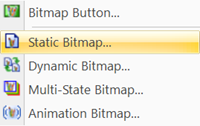
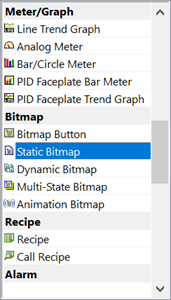
The Static Bitmap window opens displaying the General tab.
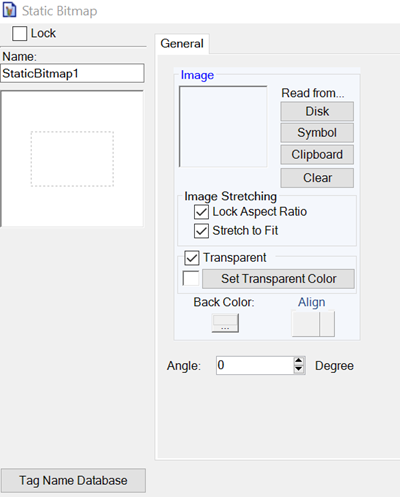
- Complete the fields on the screen that are common to all objects using the information in the Working with Objects Help topic.
- Complete the remaining fields on the screen using the information in the table below.
| Static Bitmap Object | |
|---|---|
| Field | Description |
| Lock | Select this check box to prevent the object's position or size from being changed accidentally. |
| Image | Import an Image from your PC (Disk), the Symbol Library or from the Clipboard. Select Clear to remove. |
| Image Stretching | Lock Aspect Ratio: Click on this check box to maintain the ratio of the graphic. This keeps the graphic proportional when changing the X or Y Axis. The object frame will change size, but the graphic will stay proportional. Stretch to Fit: Click on this check box to stretch the graphic to fit the frame. For best results, keep both options selected. |
| Transparent | See Adding Transparency to animation Bitmap. |
| Angle | Click on the UP
or DOWN Arrows to adjust
the Static Bitmap Angle
by Degrees. The
Object will rotate
in a clockwise direction with the center of the Object as the axis. to adjust
the Static Bitmap Angle
by Degrees. The
Object will rotate
in a clockwise direction with the center of the Object as the axis. |
|
|
Note: Stretch to Fit is a convenient, but uses a large amount of CPU resources. When possible, use a graphics program to render the bitmap to the desired fit and save the bitmap file. Use the revised bitmap file in the object in C-more. |
