Dynamic Text Object |
Topic: CM170 |
Dynamic Text is used to display text that is retrieved from a tag name assigned to registers in the PLC that contain ASCII data.
The General tab of the Dynamic Text object setup enables you to enter and edit settings that affect the look and operation of the Dynamic Text object.
To add a Dynamic Text object to your project:
- From the Object menu, select Text and then Dynamic Text
— or — - from the Object list, scroll to Text, click Dynamic Text and drag it to the work area
— or — - from the Object list, scroll to Dynamic Text, then scroll to the Parts List, click a dynamic text object and drag it to the work area.
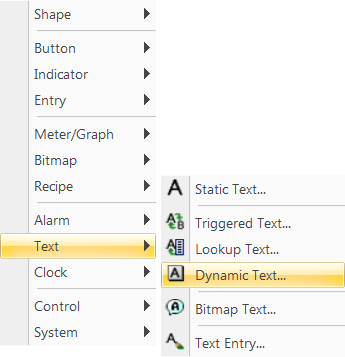
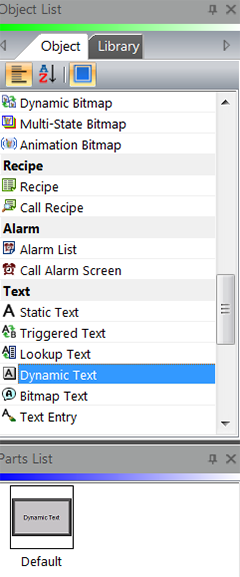
- The Dynamic Text window opens displaying the General tab.
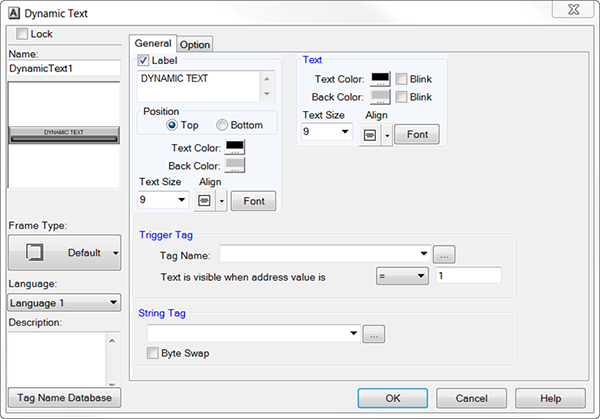
- Complete the fields on the screen that are common to all objects using the information in the Working with Objects Help topic.
- Complete the remaining fields on the screen using the information in the table below.
| Dynamic Bitmap Object — General Tab | |
|---|---|
| Field | Description |
| Trigger Tag | |
| Tag Name | The tag that will trigger the text to appear. Click the drop-down arrow to select the Tag. |
| Text is visible when address value is | This function is based on the Tag Name Data Type. If a discrete tag is assigned, then select either ON or OFF. If a Variable Data Type is assigned, select the operand type (=, <, >, etc.) and enter a value within the variable range (i.e., BCD16 Data type range is 0 – 9999). |
| String Tag | Assign the tag that stores the first two characters of the string. When configuring the tag, assign the total number of characters. Click on the down arrow to select a tag name or use the Browser button to add a tag name. |
| Byte Swap | Check the Byte Swap check box to allow characters to display in the proper order when the configuration of memory registers in the PLC would otherwise cause the characters to display out of order. This setting depends on the Byte Order in the PLC where the Data resides. |
- After completing the fields, click OK.
- Continue to the Option tab.
