Activate Screen Saver Object |
Topic: CM025 |
The Activate Screen Saver Object allows the user to initiate the ScreenSaver feature pressing this button. When the user presses this button, the backlight on the panel turns off.
The Screen turns off and the panel backlight comes on:
- When the user touches the panel screen
- When the user clicks Remote Access
- When the Event Manager Alarm Action occurs (only when the Display setting of the Alarm Action is checked)
- When the PLC initiates a screen change
- When an Error such as a Communication Error occurs
Add an Activate Screen Saver Object to Your Project
To add an Activate Screen Saver Object to your project, do the following:
- From the Object menu, select System and then Activate Screen Saver
— or — - from the Object List, double-click on Activate Screen Saver
— or — - click and drag Activate Screen Save to the work area.
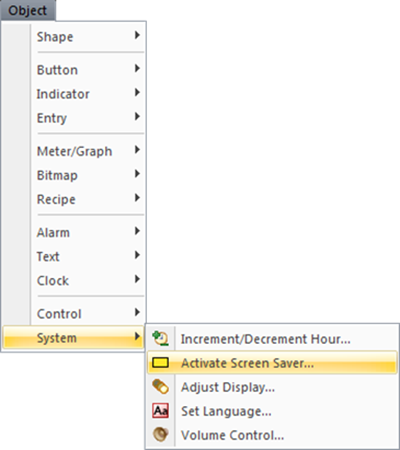
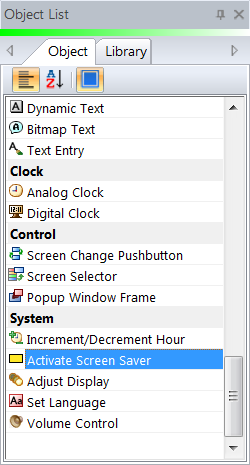
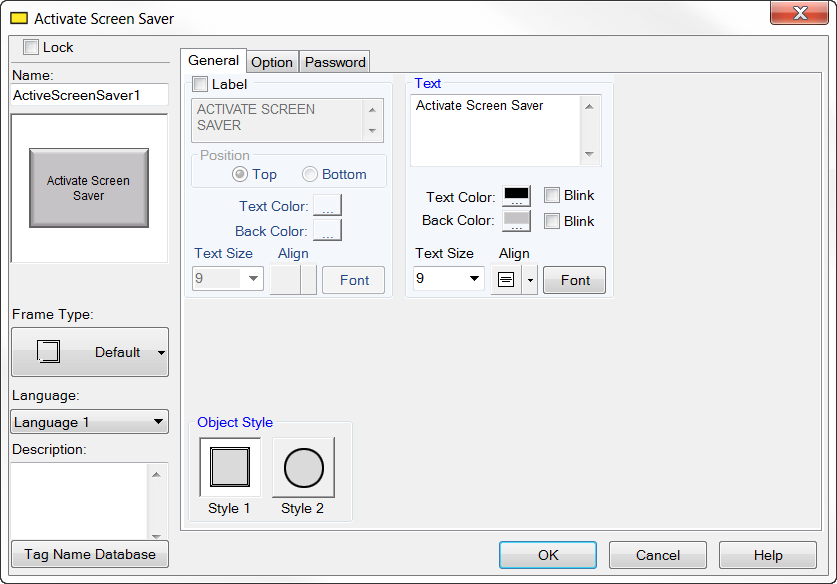
- Complete the fields on the screen common to all objects using the information in the Working with Objects Help topic.
- Complete the remaining fields on the screen using the information in the table below.
| Activate Screen Saver Object | |
|---|---|
| Field | Description |
| Lock | Select this check box to prevent the user from accidentall changing the object position or size. |
| Object Style | The Object Style option allows the user to select the preferred button style to use for the Screen Saver object. Click to select a style. |
- Click OK.
- Continue to the Option tab.
