|
|
Topic: P309 |
StrideLinx Integration |
|
|
|
Topic: P309 |
StrideLinx Integration |
|
StrideLinx Integration provides a secure connection to remote CPUs within Productivity through a StrideLinx VPN Router. The VPN router must first be configured using the StrideLinx Platform, located here: https://www.stridelinx.com/
Note: Connection via a StrideLinx Secure VPN requires a StrideLinx router available from AutomationDirect.com. The StrideLinx router must be installed with internet connection and the CPU must be connected to ports 2 through 5 of the router. The user will need an account at StrideLinx.com with permission to connect to the router.
For more information, please refer to the StrideLinx User Manual, located here: https://cdn.automationdirect.com/static/manuals/seslvpnuserm/seslvpnuserm.pdf
To set up a CPU connection, do the following:
1.) In the top toolbar, select 'Choose CPU'.
2.) Select 'Add Connection' in the CPU Connections Dialog.
3.) Choose the desired connection type from the drop-down menu.
The ‘Remote’ option functions the same way as the previous feature in Choose CPU. It will browse your network and list all connected CPUs for the Ethernet and USB networks. and is used for remote connections not using the StrideLinx VPN.
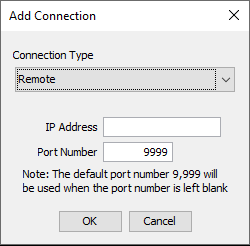
The ‘StrideLinx Secure VPN’ option allows users to open a Secure VPN connection.
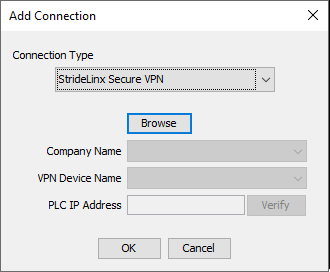
a.) Click 'Browse' to open the StrideLinx Login Prompt.
Note: This dialog appears any time that StrideLinx servers are accessed. If the user has already logged in once during the current Productivity session, they will not be prompted for login again until the token expires (1 hour) or until Productivity Suite is restarted.
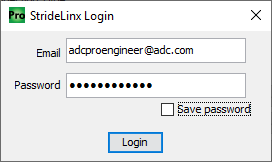
b.) Enter the email address and password for the StrideLinx user.
c.) Check the 'Save password' box if desired.
The email will always be saved only on the user's local machine and the password is encrypted.
d.) Click 'Login'.
If the user has two-factor authentication enabled with StrideLinx, they will be prompted to enter a one-time password after clicking ‘Login’.
Note: The Login
Prompt may appear in any of the following situations:
When clicking ‘Browse’ in the ‘Add Connection’ dialog (ALWAYS
appears, even if logged in).
When clicking ‘Verify’ in the ‘Add Connection’ dialog.
When clicking ‘Connect’ on a StrideLinx VPN CPU link in the CPU
Connections dialog.
When switching from Offline to Online while working with a StrideLinx
VPN CPU link.
4.) Identify the desired StrideLinx router and PLC in the dialog box:
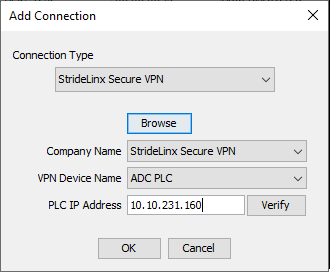
This drop-down auto-populates when you are logged in to your StrideLinx account and contains a list of all companies registered to the logged-in user.
This drop-down auto-populates after selecting a Company Name and contains a list of all StrideLinx devices registered to the selected Company.
5.) Enter the IP address of the Productivity CPU.
6.) Click 'Verify' to validate the IP address of the PLC.
The ‘VPN Connection Dialog’ opens.
Click on Show Details to help diagnose a connection failure.
7.) Click OK.
All required fields are validated and the dialog closes.
The link is added to the connections table.
Closes the dialog
This dialog displays any time a VPN connection is requested.
Note: The Login
Prompt may appear in any of the following situations:
When clicking ‘Browse’ in the ‘Add Connection’ dialog (ALWAYS
appears, even if logged in).
When clicking ‘Verify’ in the ‘Add Connection’ dialog.
When clicking ‘Connect’ on a StrideLinx VPN CPU link in the CPU
Connections dialog.
When switching from Offline to Online while working with a StrideLinx
VPN CPU link.
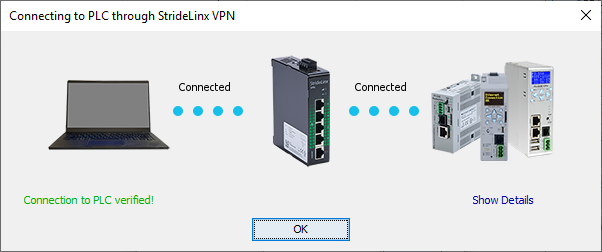
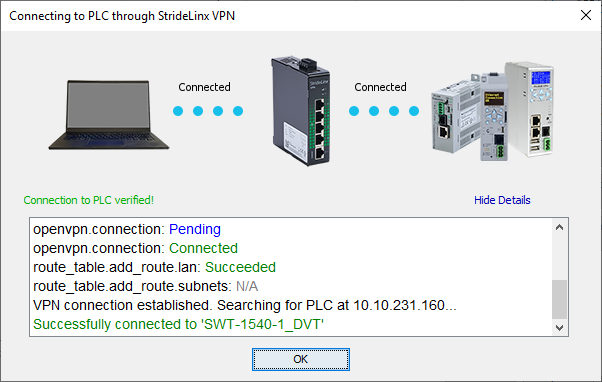
Added StrideLinx VPN connections appear in CPU connections list:
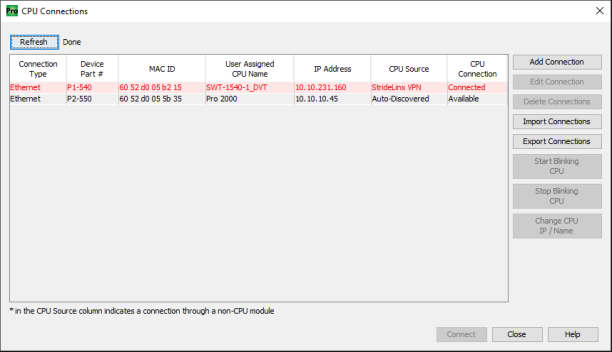
8.) Highlight the targeted CPU in this list.
9.) Click the 'Connect' button at the bottom of the window to connect to the Productivity CPU.
Five minutes prior to the VPN connection timeout (1 hour), the user is prompted to continue the connection. If no action is taken, it will automatically disconnect.
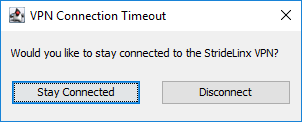
Continues the connection for another hour.
Disconnects from the VPN immediately.
The VPN remains active until the 1 hour time limit is reached, then will disconnect.
When connected to a StrideLinx VPN CPU link, the Online button is blue in color to indicate an active VPN connection:
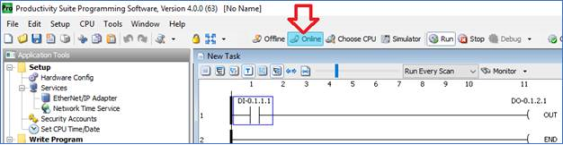
When offline, the tooltip text for the Online button displays that it can connect to a StrideLinx VPN:
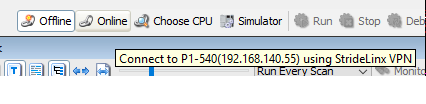
When online, the tooltip text for the Online button displays the connection to a StrideLinx VPN:
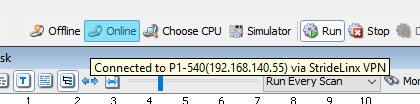
When online, the tooltip text for the Offline button displays that clicking Offline will disconnect the VPN:

Closing Productivity will also close any active StrideLinx VPN connection.