|
|
Topic: P227 |
Define Tags |
|
|
|
Topic: P227 |
Define Tags |
|
The Define Tags window opens when a Tag that does not exist in the current Tag Database is entered in a Tag field of an instruction. When the Define Tags window opens, it automatically lists any Tags entered that do not exist in the Tag Database as shown below. This prompts the user to enter the required Tag information so each Tag can be properly added to the Tag Database.
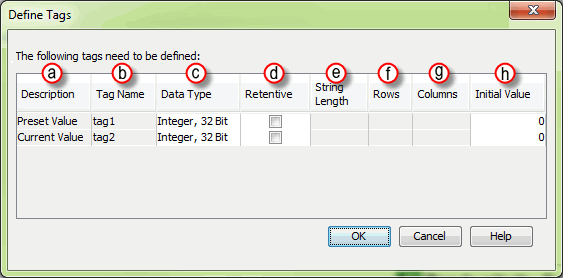
From the Define Tags window shown above, enter the proper information required to properly configure each Tag listed. The fields that require information and that can be edited will have a white colored background. The information required includes:
Note: If using Retentive Tags in your project, the amount allowed is dependent on the data type selected. See table below.
Data Type
Bytes Consumed
Boolean
1 byte
String
Length x 1 byte
All other data types
4 bytes
Maximum of 491,520 bytes allowed per CPU. Exception: Maximum of 102,400 bytes allowed for P3-550 CPUs that are Rev C3 or lower