|
|
Topic: P077 |
CPU Error History |
|
|
|
Topic: P077 |
CPU Error History |
|
CPU Error History allows viewing of logged critical and non-critical system errors. The Error History window displays a Critical and Non-Critical list of the 18 most recent errors for each category.
There are three methods of accessing CPU Error History:
Method 1
Select the CPU Error History Icon
located on the Monitor Toolbar.
Method 2
Select the CPU Error History menu item from the Tools Menu, located on the Main Menu and shown below.
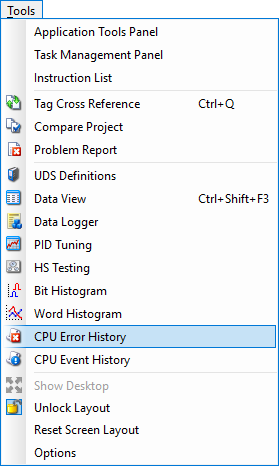
Method 3
Select the CPU Error History from the Monitor & Debug topics of the Application Tools panel.
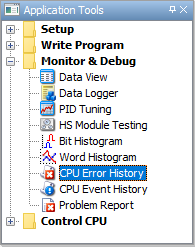
Once selected, a CPU Error History window will open as shown below.
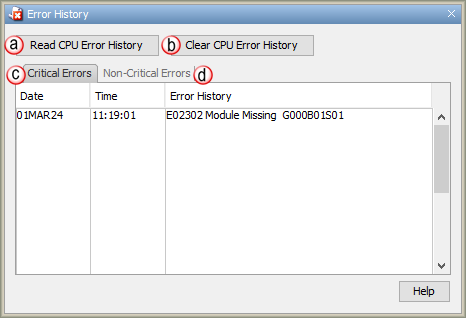
Note: The Error History can also be accessed through the Menu on the front panel LCD display of the CPU. Another option is to select Log System Errors in the Data Logger set up. This allows errors to be logged to a USB drive attached to the CPU and logs as many errors as the drive memory allows.
The CPU Error History window provides the following:
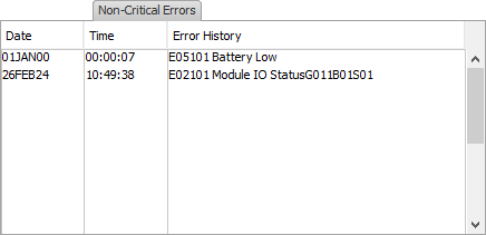
Note: This dialog is only available when Connected to the CPU.