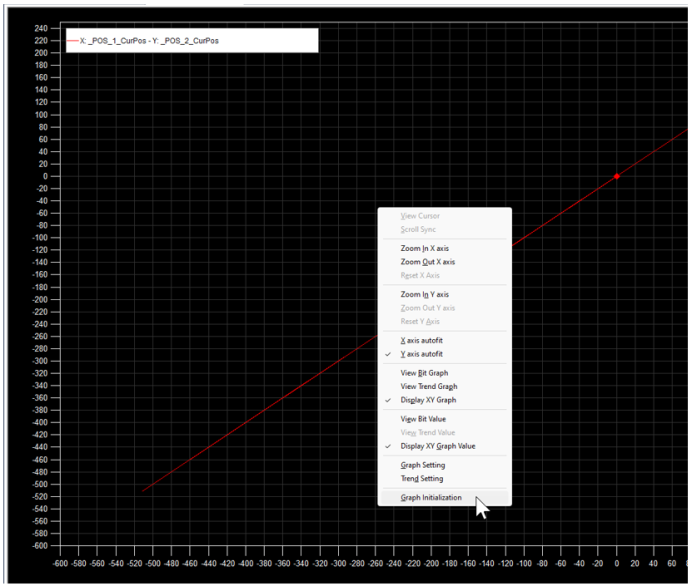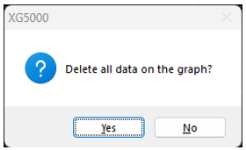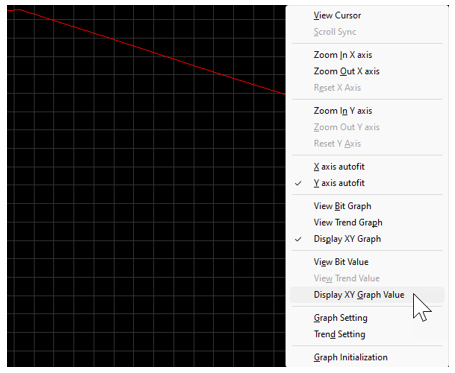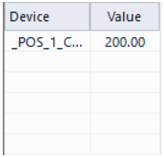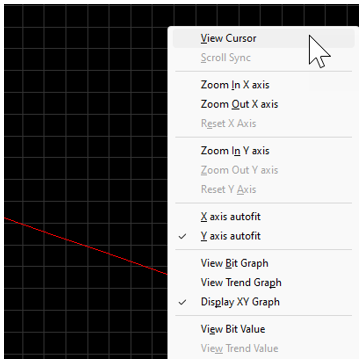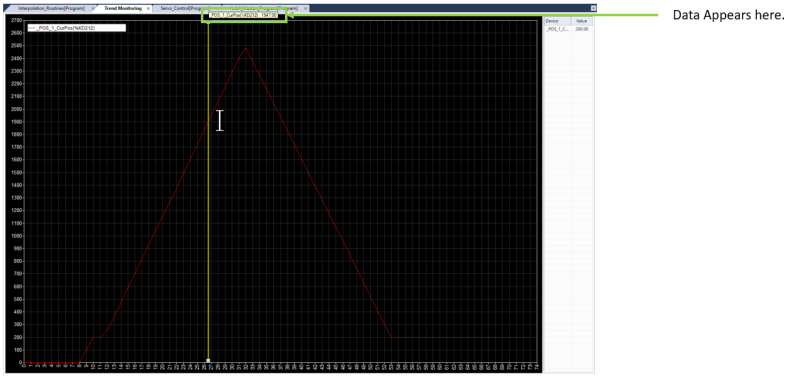Trend Monitoring for Motion Control
This procedure will walk through setting up the Trend monitoring feature in XG5000 to monitor the motion control with the PTO built into the XEM CPU modules.
Video Tutorial
Trend Monitoring
Select Trend Monitoring in the pull-down menu Monitor.
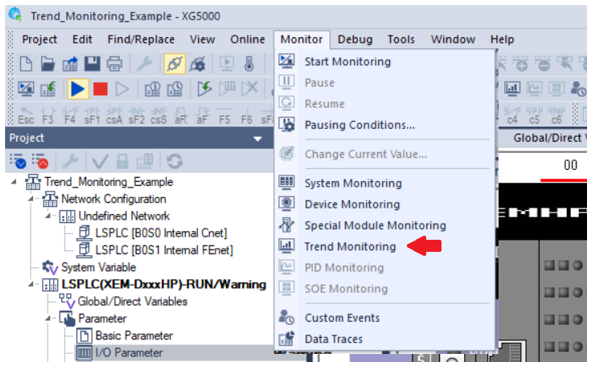
This blank Trend Monitoring window is displayed.
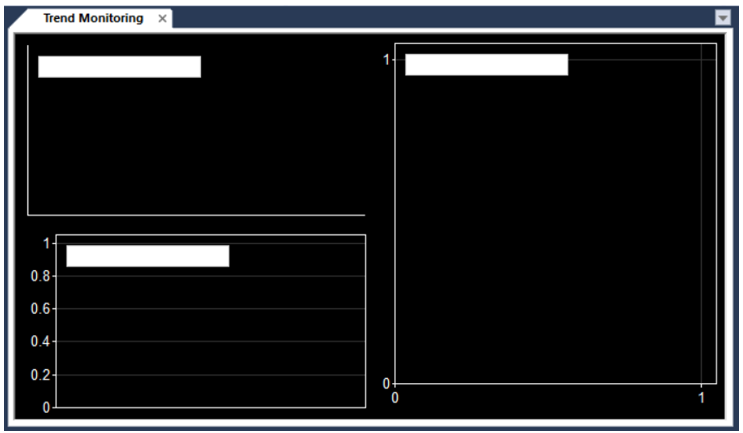
The Trend Monitoring window has 3 sections to monitor different types of data.
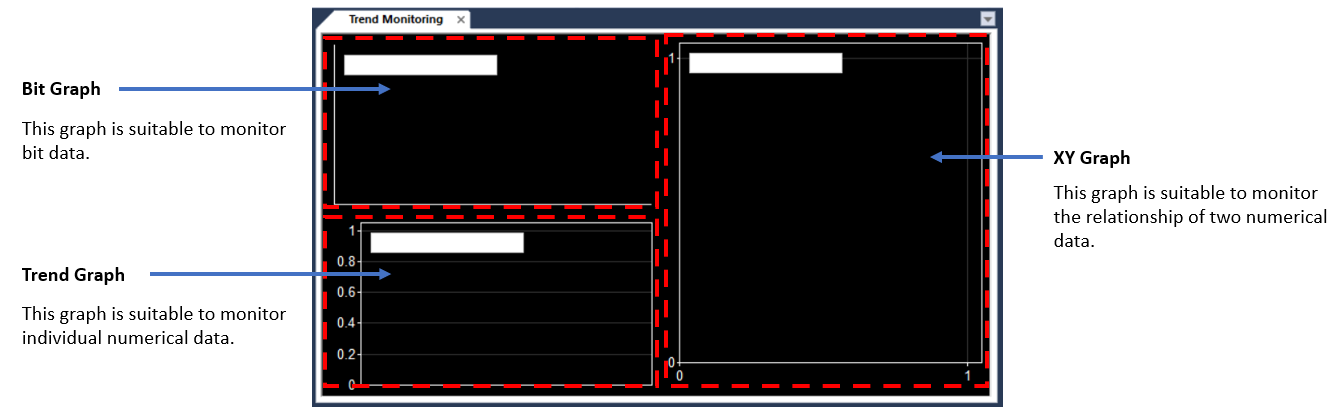
Start Trending
To start trending data in the Trend window, the XG5000 project must have started monitoring and be in RUN mode.
With the Trend Monitoring window open, select Monitor menu è Start Monitoring.
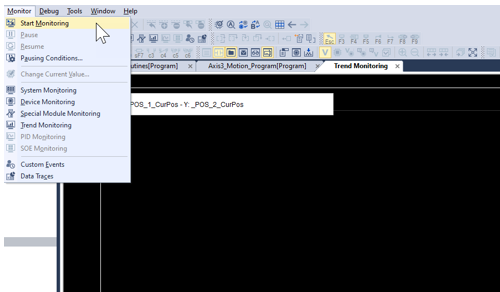
Stop Trending
To stop trending data in the Trend window, the XG5000 project must stop monitoring.
With the Trend Monitoring window open, select Monitor menuè Stop Monitoring.
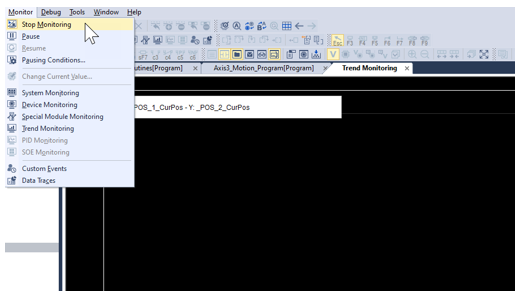
Trend data can be erased to start with a blank trend.
| Step | Action |
|---|---|
| 1 |
Right-click on the Trend Graph and select Graph Initialization.
|
| 2 |
Press Yes to delete the data. Press No to keep it.
|
Trend data values from the graph can be seen using the cursor and enabling the View Graph data setting for the trend being used.
| Step | Action |
|---|---|
| 1 |
From the Monitor menu, select Stop Monitoring to stop the gathering of new trend data.
|
| 2 |
Right-click on the graph. Select the appropriate option for the graph type:
A value table will appear on the right side of the graph.
|
| 3 |
To start viewing data, right-click on the graph and select View Cursor.
|
| 4 |
Left-click on a section of the graph to see the data by the yellow cursor line.
|
You can find two examples of monitoring motion control with the Trend Monitoring window in the How to Monitor Motion Control with the Trend Monitoring Window topic.
LP515