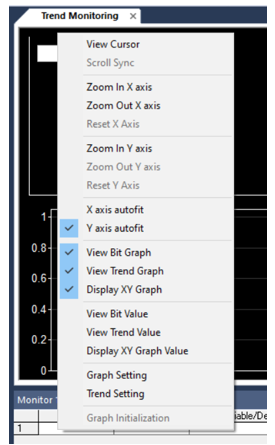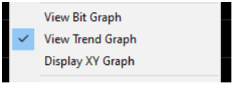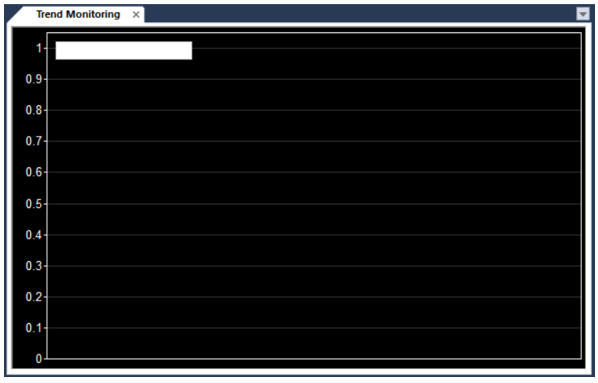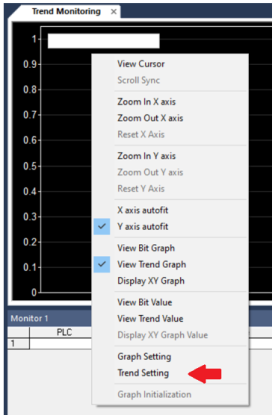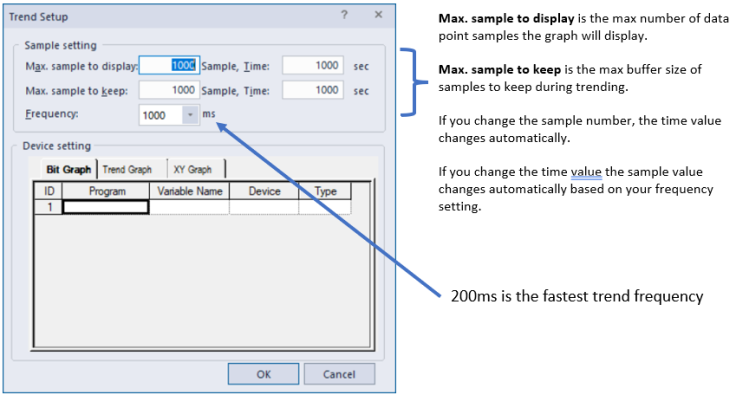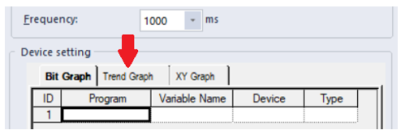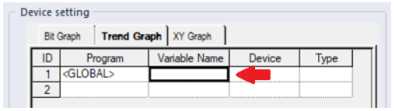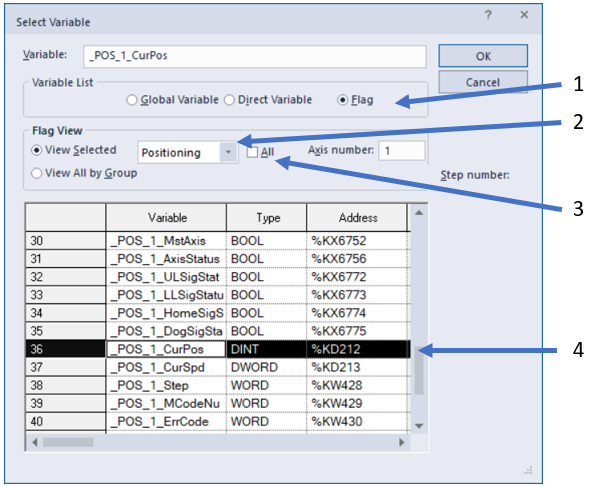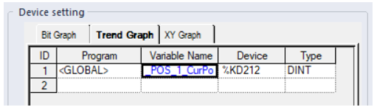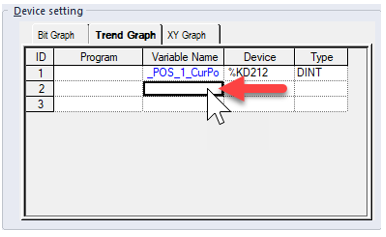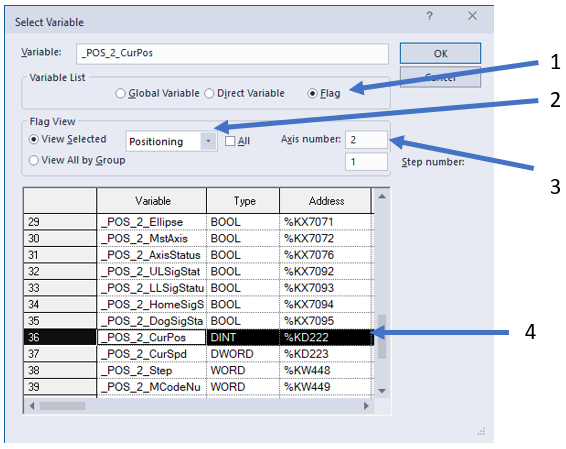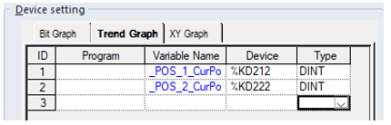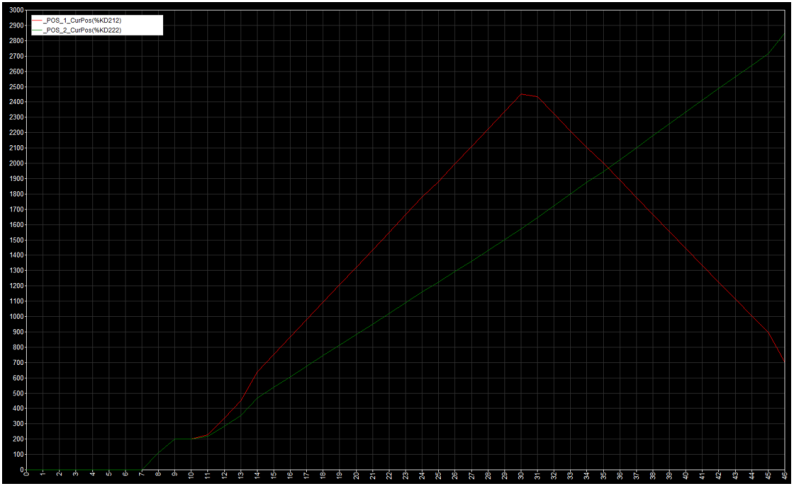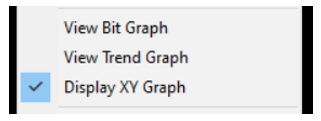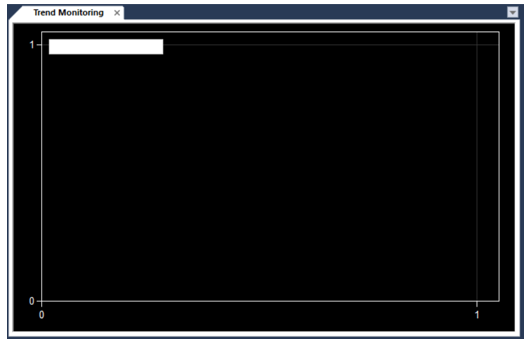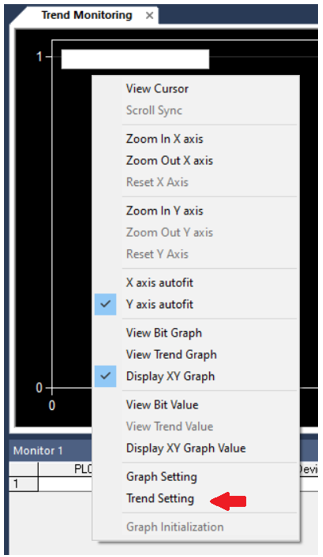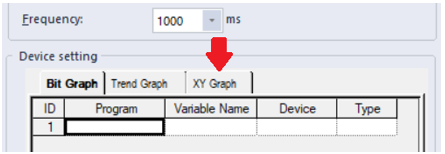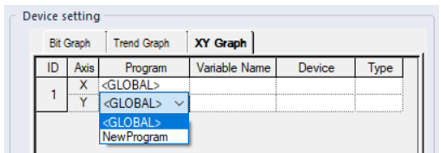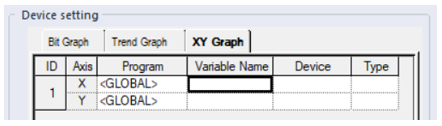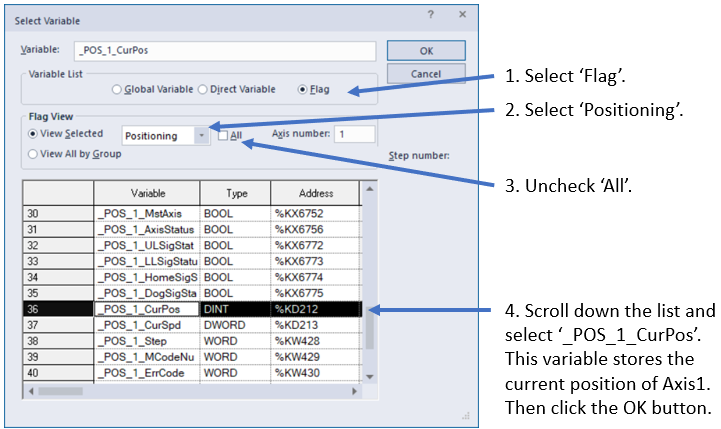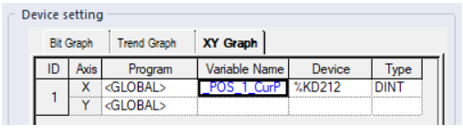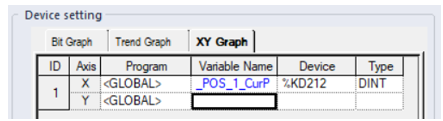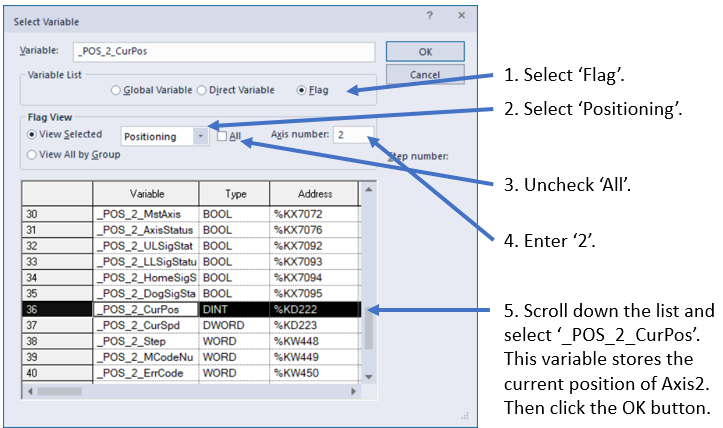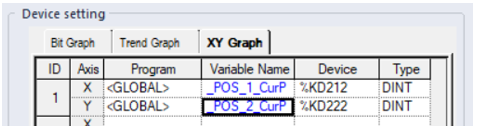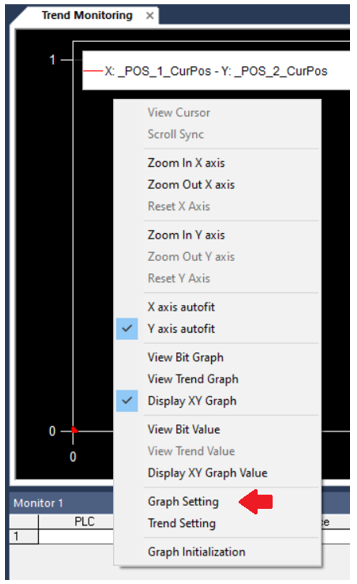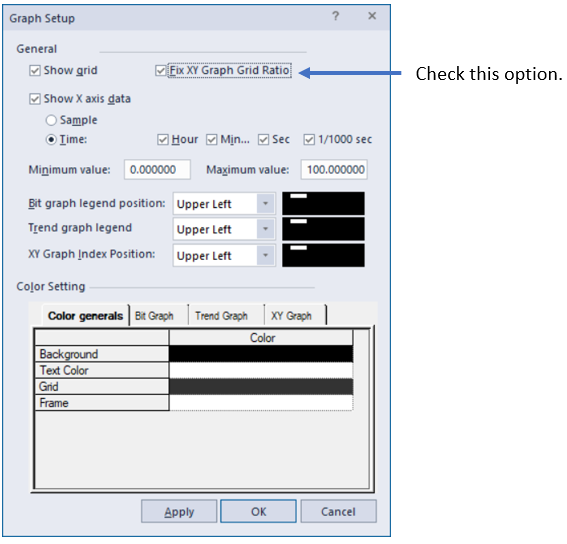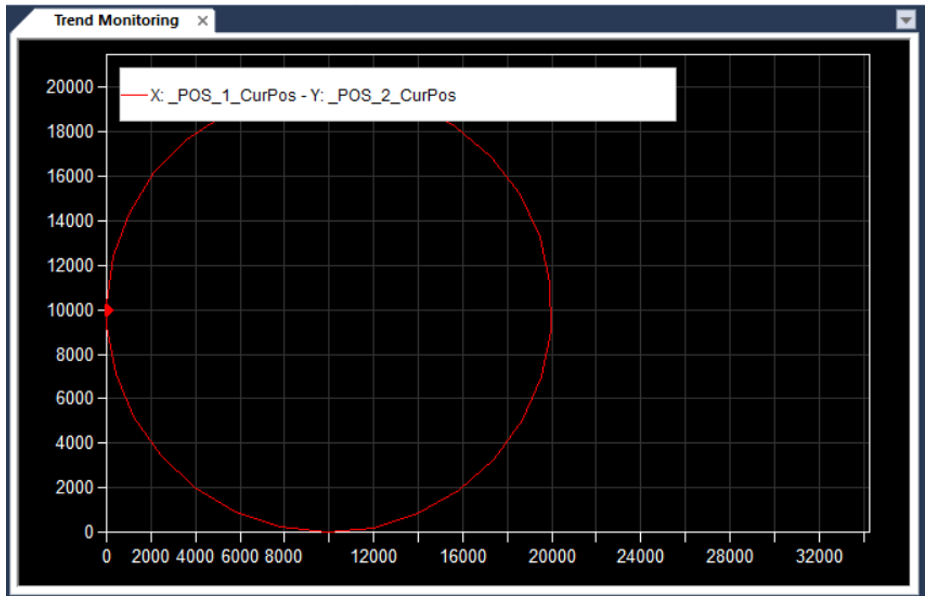How to Monitor Motion Control with the Trend Monitoring Window
This topic covers two examples on how to monitor motion control with the PTO built in the XEM CPU modules.
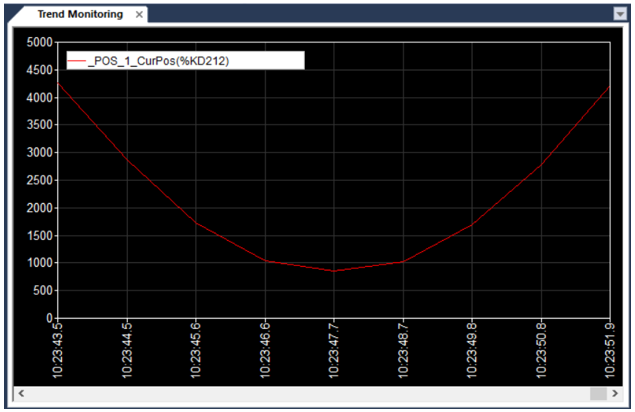
In this example, we are going to monitor the current positions of Axis1 and Axis2.
| Step | Action |
|---|---|
| 1 |
Right-click in the Trend Monitoring window, the following menu pops up.
|
| 2 |
Uncheck View Bit Graph and Display XYGraph.
Only the Trend Graph is displayed.
|
| 3 |
Right-click in the Trend Monitoring window again and select Trend Setting.
The Trend Setup window pops up.
|
| 4 |
Click the Trend Graph tab.
|
| 5 |
Double-click the Variable Name cell in row 1.
|
| 6 |
The Select Variable window pops up. Execute the following 4 operations:
The correct Variable Name, Device and Type values are assigned.
|
| 7 |
Double-click the Variable Name cell in row 2.
|
| 8 |
The Select Variable window pops up. Execute the following 4 operations:
The correct Variable Name, Device and Type values are assigned.
|
| 9 |
Select Start Monitoring in the pull-down menu Monitor to start tracing data. |
| 10 |
After executing a move, The current position of Axis1 is displayed in Red and Axis2 in Green. Select Stop Monitoring in the Monitor menu to stop the data trace.
|
| Step | Action |
|---|---|
| 1 |
Right-click in the Trend Monitoring window, the following menu pops up.
|
| 2 |
Uncheck View Bit Graph and View Trend Graph.
Only the XY Graph is displayed.
|
| 3 |
Right-click in the Trend Monitoring window again and select Trend Setting.
The Trend Setup window pops up.
|
| 4 |
Click the XY Graph tab.
|
| 5 |
Select <GLOBAL> in the Program cell for both Axis X and Y.
|
| 6 |
Double-click the Variable Name cell for Axis X.
|
| 7 |
The Select Variable window pops up. Execute the following four operations:
The correct Variable Name, Device and Type values are assigned to Axis X.
|
| 8 |
Double-click the Variable Name cell for Axis Y.
|
| 9 |
The Select Variable window pops up. Execute the following five operations:
The correct Variable Name, Device and Type values are assigned to Axis Y.
|
| 10 |
Right-click in the Trend Monitoring window again and select Graph Setting.
|
| 11 |
The Graph Setup window pops up. Check the Fix XY Graph Ratio option.
|
| 12 |
The current positions of Axis 1 and Axis 2 are displayed in the XY Graph.
|
LP515-1