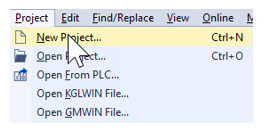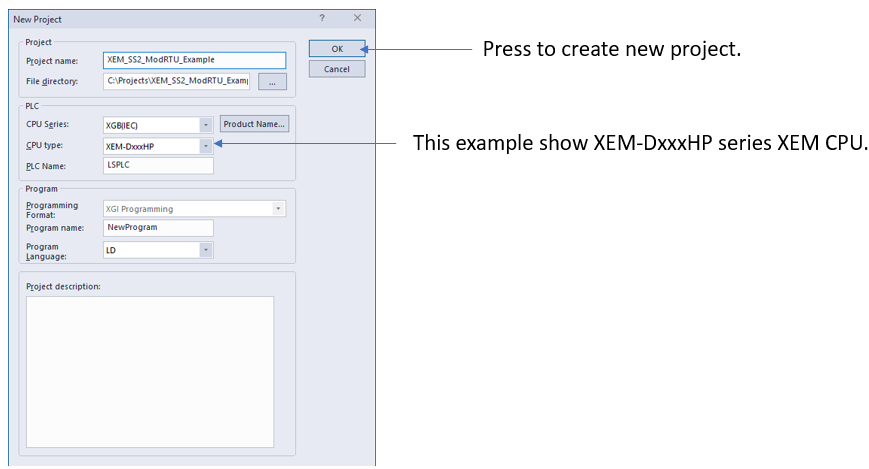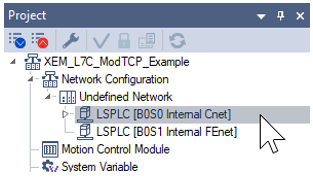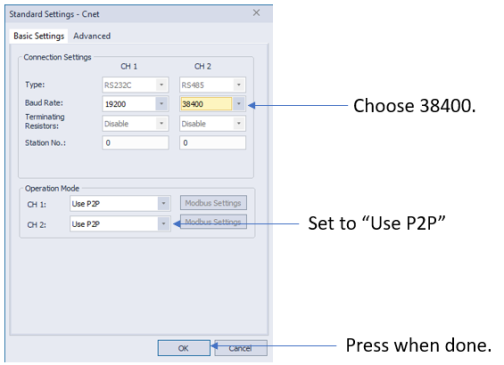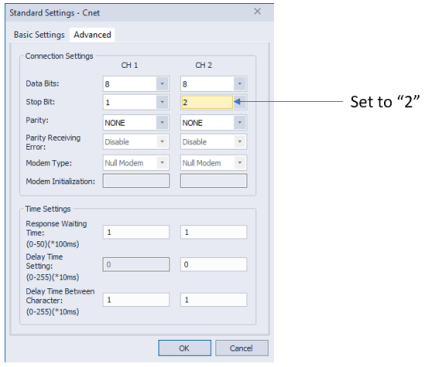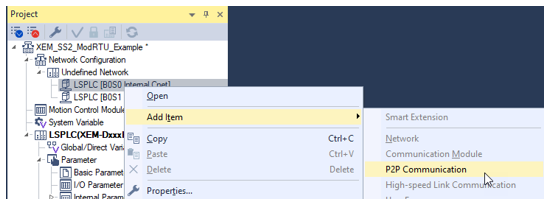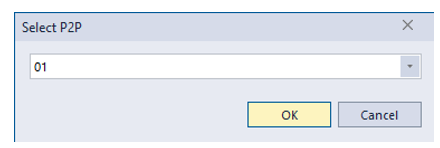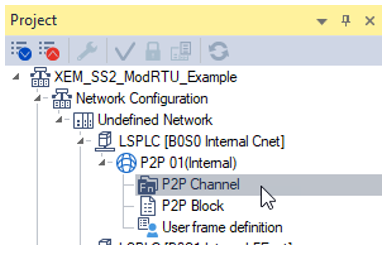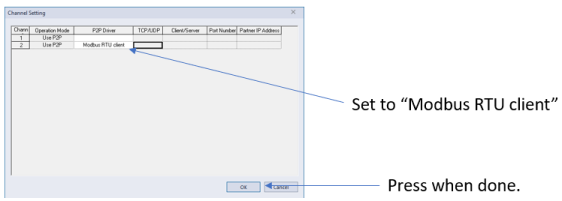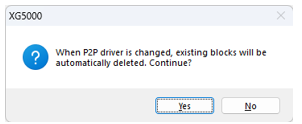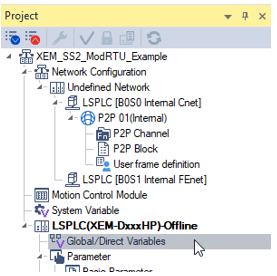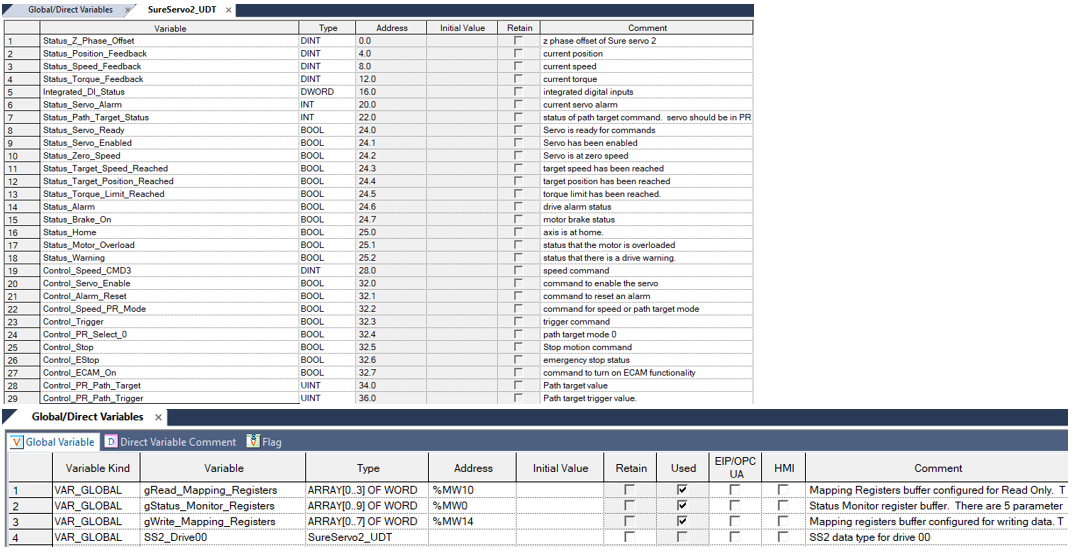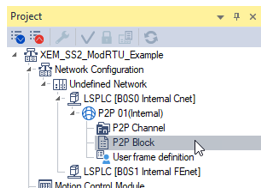XG5000 Project Creation and Configuration
The example program XEM_SS2_ModRTU_Example.zip found in Example Applications contains the following steps already completed, and also includes the required user data type.
| Step | Action |
|---|---|
| 1 |
Open XG5000 and select Project è New Project.
|
| 2 |
Enter a name in the Project Name field, then select the CPU series of your XEM CPU from the CPU Series drop-down. Press OK to create the new project.
|
| 3 |
Double-click on B0S0 Internal Cnet to configure the XEM CPU’s built-in RS-485 port.
|
| 4 |
Change the Baud Rate of CH 2 to 38400. Change the Operation Mode of CH 2 to Use P2P.
Select the Advanced tab and change Stop Bit to 2. Press OK when done.
|
| 5 |
Right-click on B0S0 Internal Cnet and select Add Item è P2P Communication.
|
| 6 |
Select 01 and press OK.
|
| 7 |
Under P2P 01(Internal), double-click P2P Channel.
|
| 8 |
Select Modbus RTU client for Channel 2. Press OK when done.
|
| 9 |
Press Yes to continue since no blocks have been created yet.
|
| 10 |
Double-click on Global/Direct Variables. This will allow you to create the variables controlling the SS2 drive.
|
| 11 |
Create the User Data type (for easier grouping of the SS2 data) and then Global Variables like the ones shown.
|
| 12 |
Under P2P 01(Internal), double-click P2P Block.
|
| 13 |
Create the Modbus RTU Client blocks shown below.
|
| 14 |
Save the Project. XG5000 Example Code shows some sample code that uses these global variables. |
LP213-4