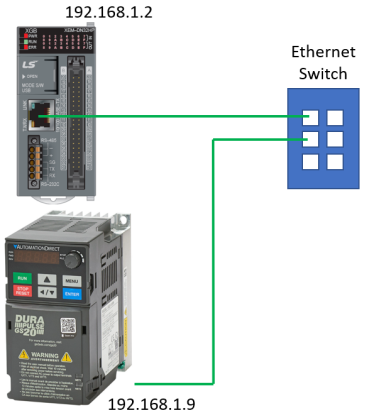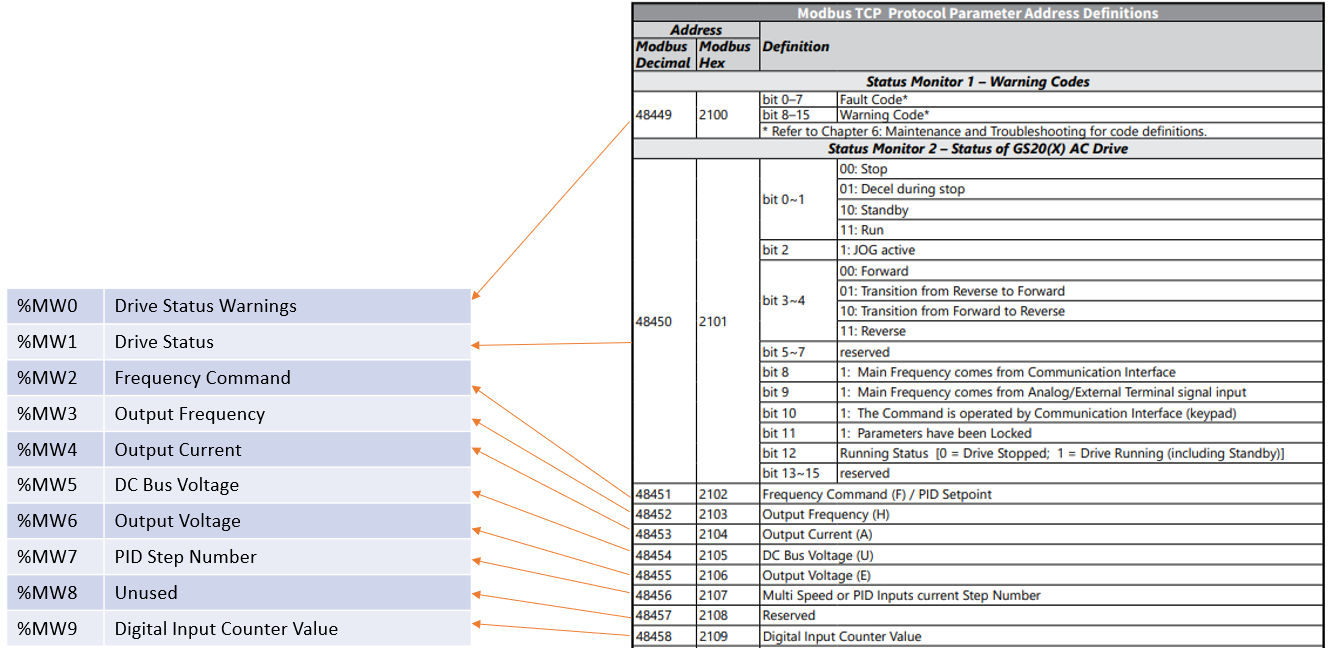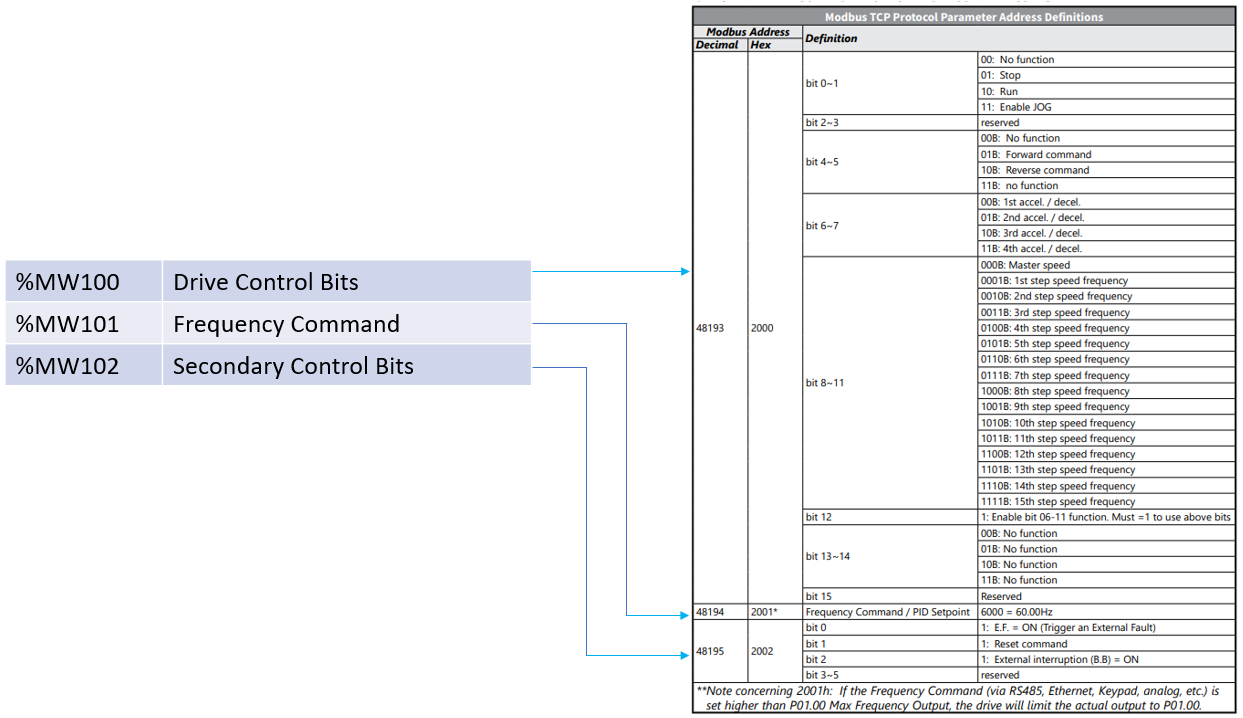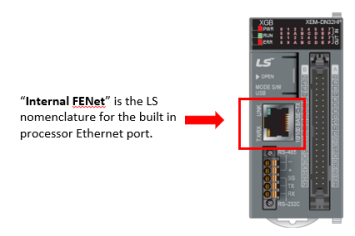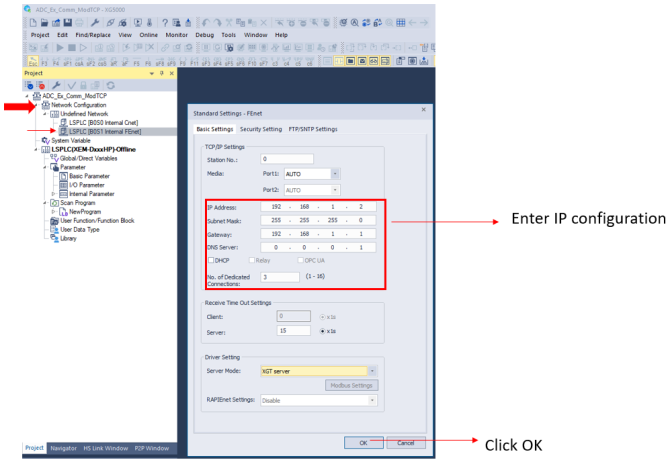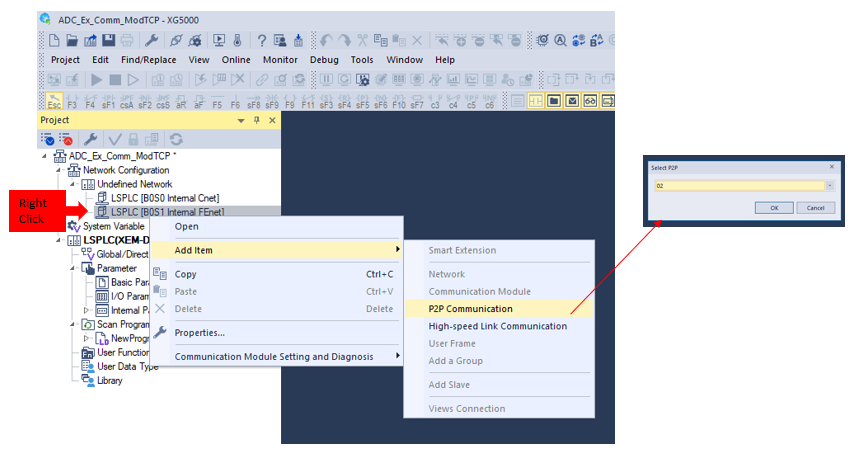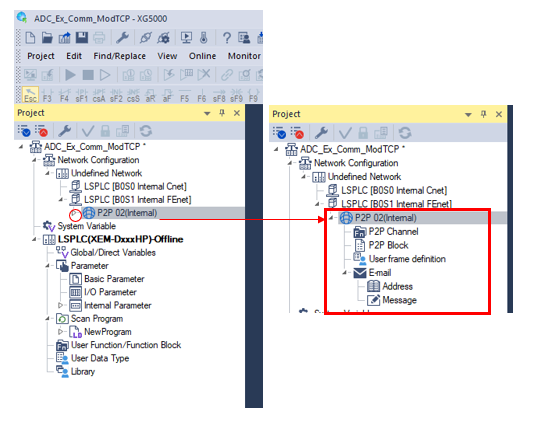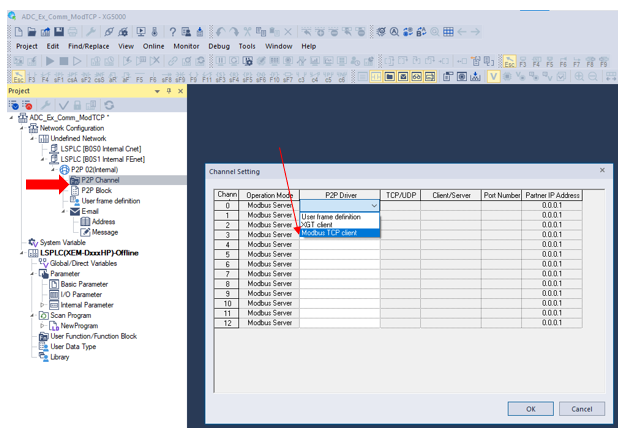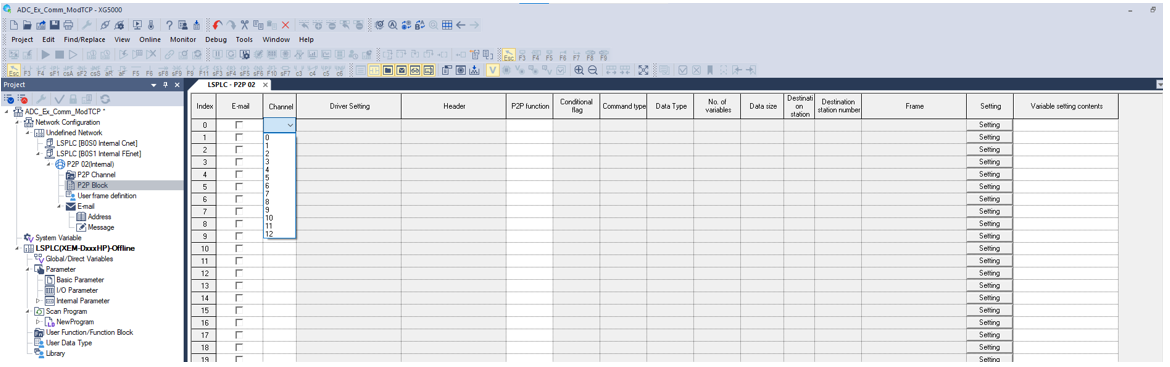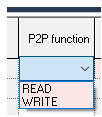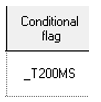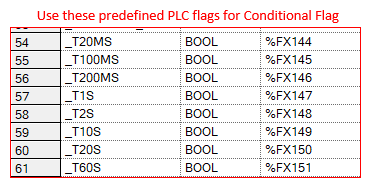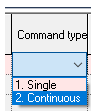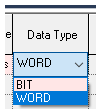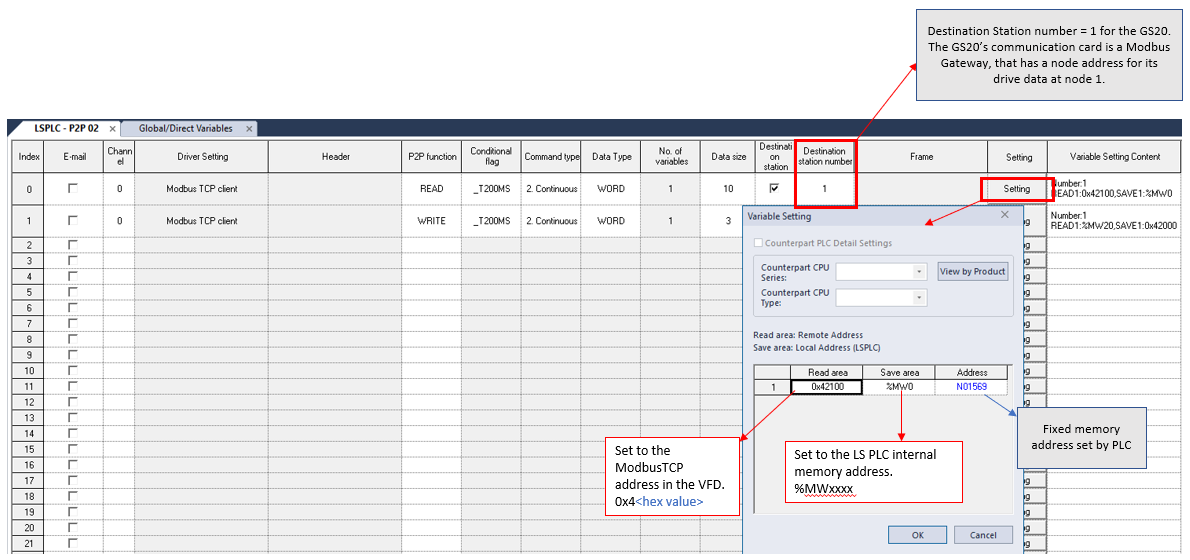Connect to GS20 with ModbusTCP
This procedure will walk through setting up read/write communications between the LS XEM CPU and GS20 AC Drive using the Modbus TCP protocol. Modbus TCP communications is set through the Project configuration. No ladder programming is required for communications.
Note: A GS20A-CM-ENETIP module is required for the GS20 AC drive to use Modbus TCP.
An example program can be found in GS20_ModbusTCP on the Example Applications page.
| Step | Action |
|---|---|
| 1 |
Connect the XEM processor and Drive via Ethernet.
|
| 2 |
Setup PLC Direct Memory Addresses for Drive Status Information and determine the PLC internal memory addresses for use.
|
| 3 |
Setup PLC Direct Memory Addresses for Drive Control and determine the PLC internal memory addresses for use.
|
| 4 |
Set the Ethernet Address in the LS XEM processor.
|
| 5 |
Add ModbusTCP communications configuration.
|
| 6 |
Set up the Channel for the Modbus TCP comms to the VFD.
|
| 7 |
Use the P2P Block configuration to set the Read/Write blocks to the VFD.
|
| 8 |
Set the P2P Block configuration fields
|
| 9 |
Set the Modbus TCP registers to Read.
|
| 10 |
Complete the Modbus TCP registers Read and Write configuration. If all data is entered correctly the row will be Grey/White. If row is Red, recheck all fields. Note: Direct Memory Tags are required for Modbus TCP data ( M or W type is recommended) |
| 11 |
Add Descriptions to PLC memory address (optional). For ease of identifying the registers only.
|
| 12 |
Write the Program to the PLC.
Note: at least 1 scan program must be configured or an error will occur.
|
LP210