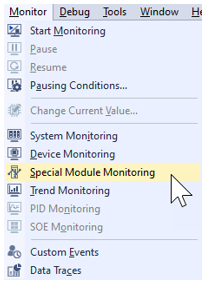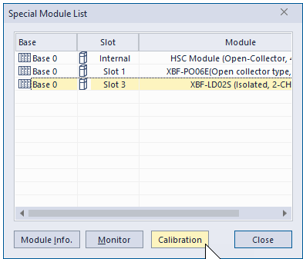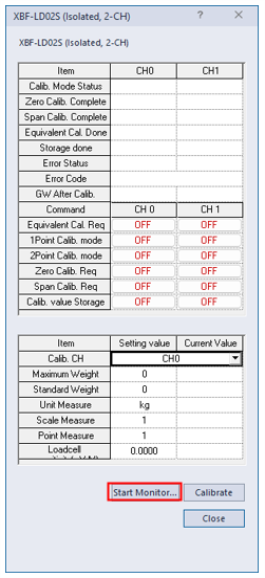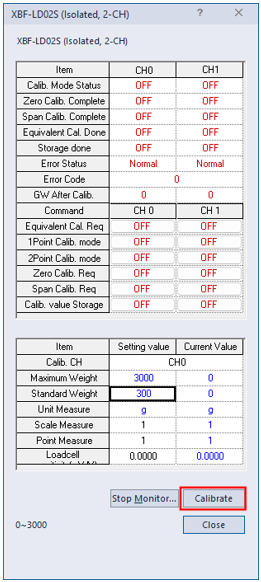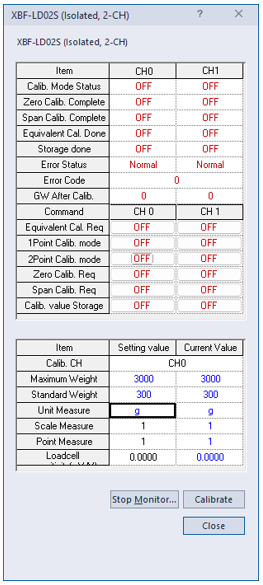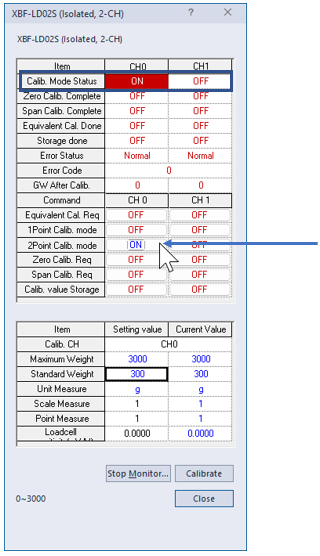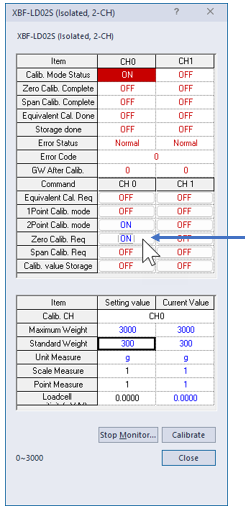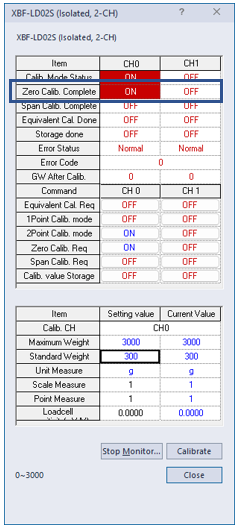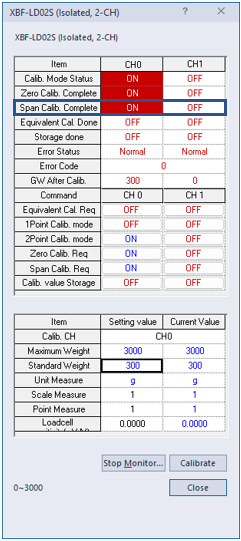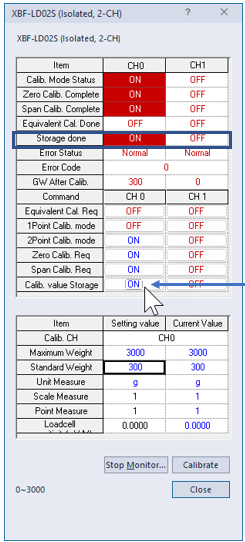2-Point Calibration in XG5000
| Step | Action |
|---|---|
| 1 | Open XG5000 project of CPU with XBF-LD02S. Get online with CPU and put it in Stop mode. |
| 2 |
Open Monitor menu è Special Module Monitoring.
|
| 3 |
Select the XBF-LD02S and press the Calibration button.
Press Start Monitor… on next screen.
|
| 4 |
Select the Channel to calibrate, then:
|
| 5 |
Press the Calibrate button to set these values to the selected channel.
After pressing Calibrate button:
|
| 6 |
Press OFF under CH0 for 2Point Calib. Mode to toggle the value from OFF to ON. Calib. Mode Status will change to ON.
|
| 7 |
Setup the load cell for zero weight state. Press OFF for CH0 of Zero Calib. Req to turn it ON when ready.
When Zero Calib. Complete turns ON, proceed to the next step.
|
| 8 |
Enter the Standard Weight for the load cell. This example will put 300 grams on the load cell. Press OFF under CH0 for Span Calib. Reqto turn it ON.
When Span Calib. Complete turns ON, proceed to the next step.
|
| 9 |
Press OFF under CH0 of Calib. Value Storageto turn it ON and save the calibration settings.
When Storage done changes to ON, proceed to Verifying Calibration in XG5000 to monitor values online. Note: 2-point calibration can be run multiple times if needed. |
LP106-2