Topic: CL139

| Select Power Supply |
Topic: CL139
|
The Select a Power Supply dialog gives information to create an offline System Configuration.
Open the Select a Power Supply dialog from the Power Supply Module Edit button on the System Configuration dialog.
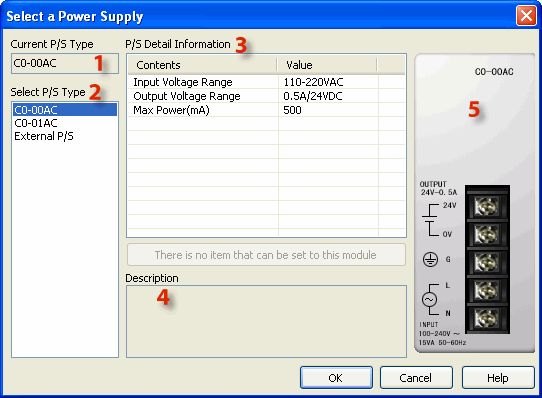
1 Current P/S Type: Displays the currently configured Power Supply.
2 Select P/S Type: Allows user to choose a different Power Supply selection. If using an External Power Supply, click on the green text to see additional information.
3 P/S Detail Information: Provides brief specifications of selected Power Supply Module.
4 Description: Additional information about the selected Power Supply Module.
5 Image of P/S Module: Visual reference to confirm Module selection.
Click on the Select button on the column labeled 3 on the figure shown above. The Select a Power Supply window shown below opens.
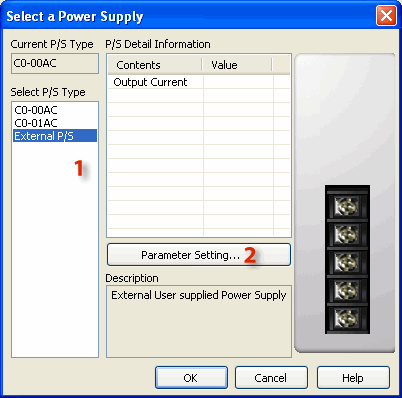
![]()
1 External P/S: Click on External P/S to select it.
2 Parameter Setting: Click on the Parameter Setting button. This opens the External P/S setup window shown below.
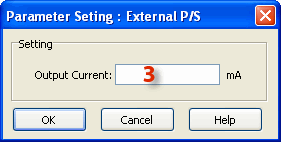
3 Output Current: Enter the maximum Current that the External Power Supply can provide to the CLICK PLC. This data is used to calculate the power budget of the CLICK PLC system. If the External Power Supply is providing Current to other devices also, subtract the Current from the maximum Output Current of the External Power Supply.