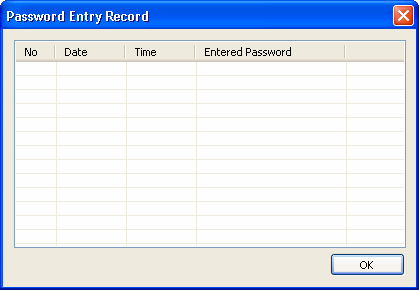Topic: CL062

| Password Setup - Serial Only CPUs |
Topic: CL062
|
For version 3.00 or later, this topic applies to all non Ethernet PLC's only. For Ethernet capable PLC's see Password Setup - Ethernet CPUs. The CLICK PLC password security feature is intended to help minimize the risk of unauthorized program and/or data changes. Once you enter a password you can Lock the specified memory areas in the PLC against unauthorized access. Once the CPU is locked you must enter the password before you can use the programming software to change specified parameters.

|
|
|
Open the Password Setup dialog from the Setup Menu. This dialog is intended to help prevent accidental creation of a Password. See the important Warning below.
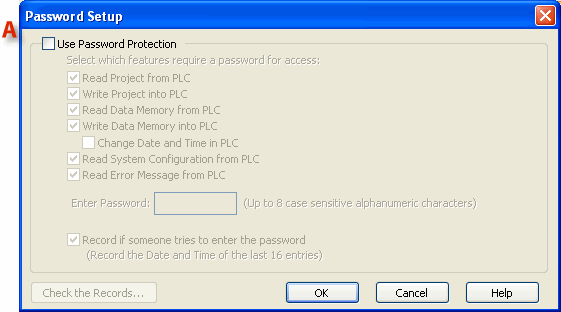
![]()
A Use Password Protection: Click the Use Password Protection checkbox if you want to create a Password to restrict PLC access. When this checkbox is selected, the grayed out checkboxes and Password field will be accessible.

|
|
|
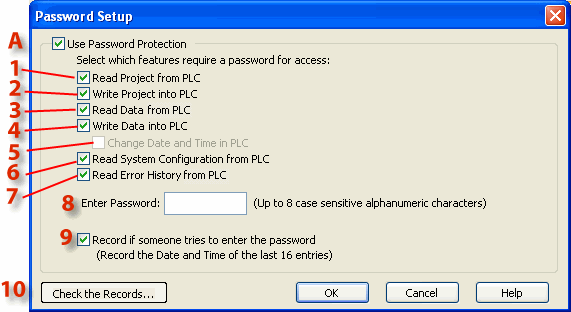
![]()
The Password Setup dialog provides an opportunity to block access selectively to the different areas of CPU memory. Use the check boxes to select the memory areas you want to protect with a password, then select and record your password.
1 Read Project from PLC: Checking this box prevents reading the project from the PLC.
2 Write Project into PLC: Checking this box prevents writing a project to the PLC.
3 Read Data Memory from PLC: Checking this box prevents reading the Data Memory from the PLC.
4 Write Data Memory into PLC: Checking this box prevents writing Data Memory to the PLC. See 5 below for access to change date and time only.
5 Change date and time in PLC: The option modifies option 4 above. Checking this option allows access to change the date and time without access to other data parameters.
6 Read System Configuration from PLC: Checking this box prevents reading the system configuration from the PLC.
7 Read error message from PLC: Checking this box prevents reading error messages from the PLC.
8 Enter Password: Select an 8-digit alphanumeric password. When the CLICK PLCs are shipped from the factory, the password is blank. If you have previously created a password, you can remove the password protection by opening this dialog and deleting the password. You must also click OK to save the change. The CLICK PLC does not read 00000000 (all zeros) as blank.
|
|
WARNING: Make sure you remember your Password. If you forget your Password you will not be able to access the CPU. You can use the Reset to Factory Default command to erase the Password. However, the command erases the Entire Project file. Therefore, you will have to download a project file again. |
|
9 Record if someone tries to enter the password: Check this option to maintain a record of the most recent 16 attempts to access the PLC by entering a password.
10 Check the Record: Click the Check the Record button to see a list of the most recent 16 attempts to access the PLC by entering a password. When selected, the window shown below opens and the empty fields will display data giving the Date, Time and the Password entered/attempted.