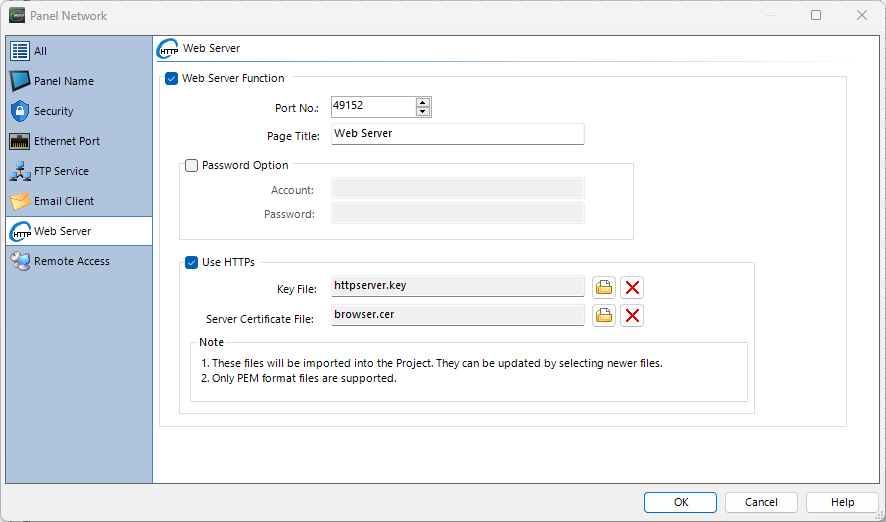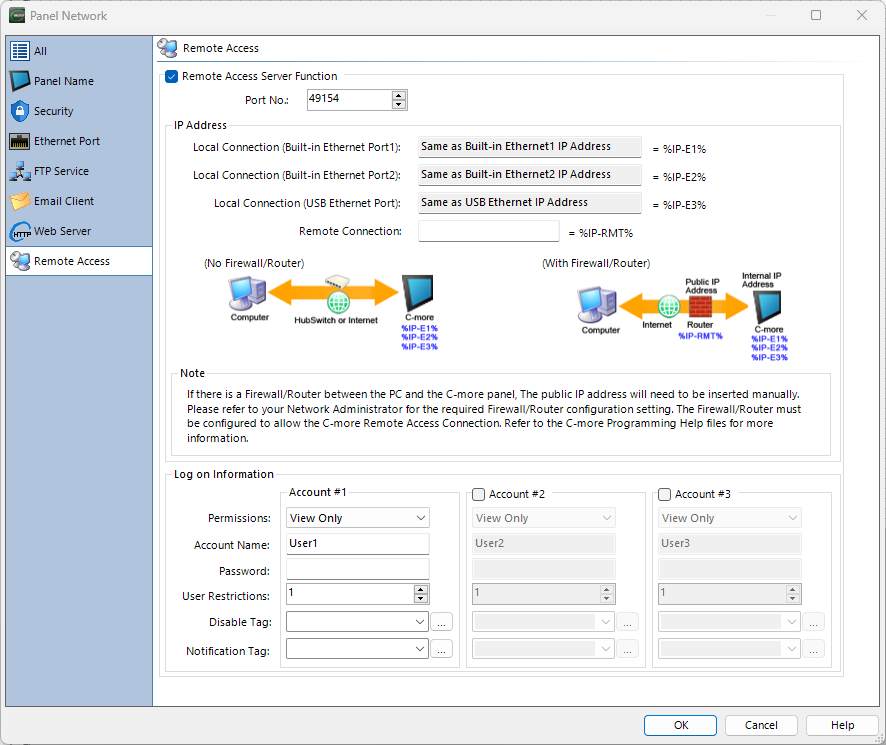Router Setup for Remote Connections |
Topic: CM511 |
Use a VPN connection behind a firewall/router for greater security. To access across a router within a secure network, you must set up port forwarding in the router.
When you send a TCP/IP Message to a router, it reads both the destination IP address (WAN IP address) in the message and the destination port number. If the destination IP address is correct for the router, the router then looks at the port number to determine if it should allow the message and where to "route" the message. You must configure Port Forwarding in the router.
Your experience is affected by network bandwidth and latency and project screen complexity.
Router Setup
The router changes the message destination IP address to the local IP address specified by the Port Forwarding table.
- Specify these three port numbers in the Port Forwarding table for each C-More panel:
- Web server port number: By default, this number is TCP port 80 (http) or TCP port 443 (https). In most web browsers port 80 is implied (443 for https) without typing the URL. If you need a port number other than the default port, you can add ":<port num>" after the IP address.
An example URL for the image shown below is: http://10.16.23.146:443
- Webserver (Secure HTTPs) uses Web Socket which requires TCP port 10902. You cannot change this port number.
- Remote Access: The default for this application is TCP port 11102.
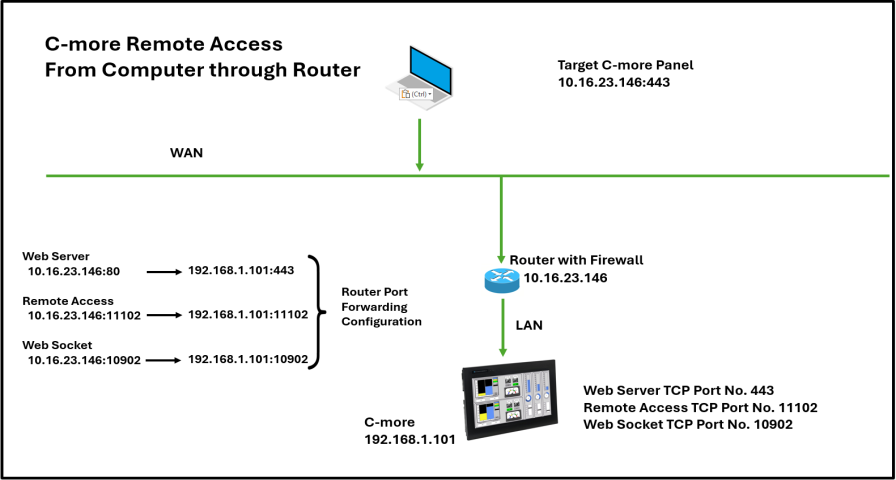
- The application communicates the specified Remote Access port number to the router.
- The Webserver (Secure HTTPs) and Remote Access setup looks like this:
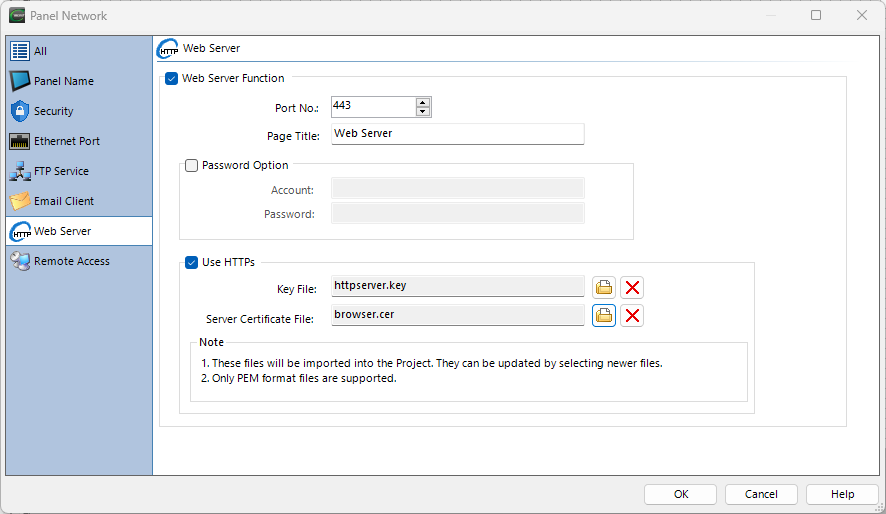
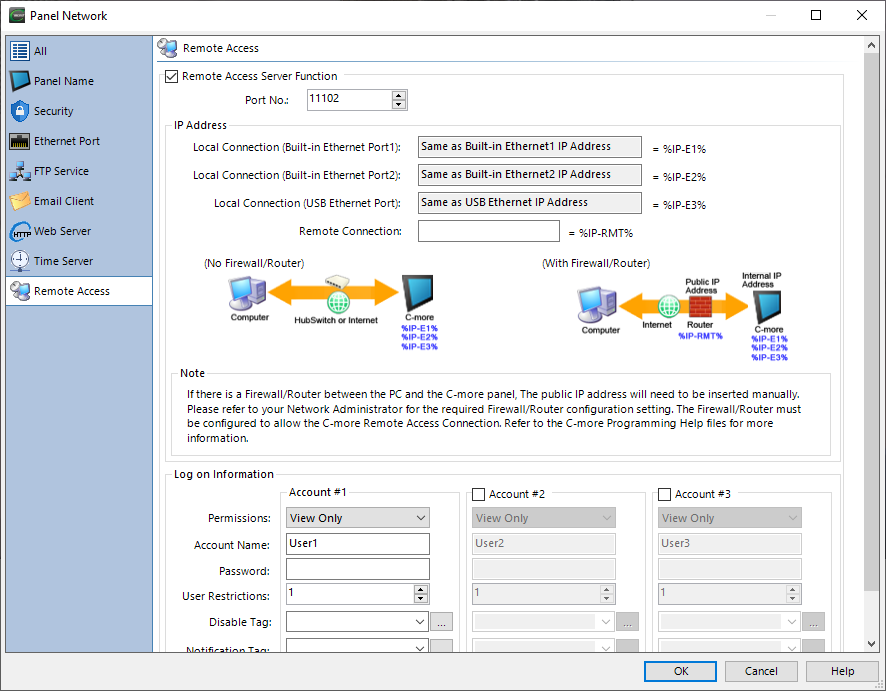
- To access an additional C-more panel on the same router using the same public IP address, use a different Webserver (Secure HTTPs) port number and Remote Access port number for each panel.
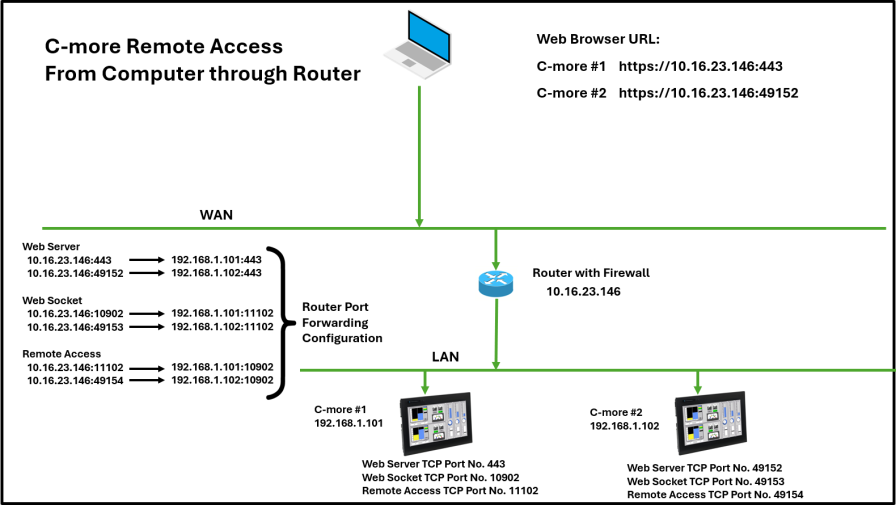
Link Panel Network — Webserver (Secure HTTPs) and Remote Access
Configure the Webserver (Secure HTTPs) and Remote Access shown below for each additional C-More panel.