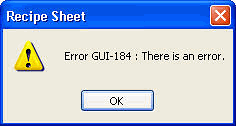Import a Recipe |
Topic: CM459 |
Import Recipe allows you to import recipe sheets that were previously exported with the C-More software.
Import a Recipe
To import a recipe, do the following:
- From the File menu, select Import and then Recipe Sheet.
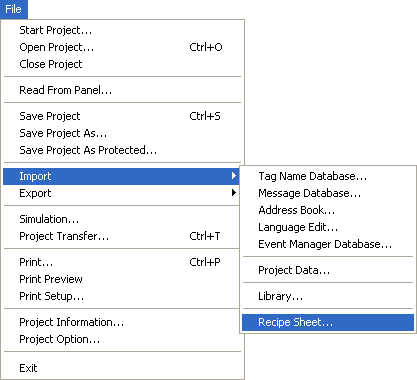
|
|
Note: Any recipe sheet that you wish to import must be a Unicode Text Format File Exported/Saved with a " .csv" file name extension. When saving from Excel, make sure to save the file as a Unicode Text file format and change the file name extension to " .csv". |
- If you want to enter recipe sheet Data using a program other than C-more Programming Software, the best way to accomplish this is to create a small recipe sheet using the C-more Programming Software and export the recipe sheet from the program. Add the desired Data in the proper format using an application such as Excel™. When saving in Excel, make sure to save the file as a Unicode Text file format and change the file name extension to .csv.
- Recipe sheets can be edited using Microsoft Excel. For more details on using Excel to edit recipe sheets, see Excel.
- A blank recipe sheet will open and the Import Recipe Sheet window will open on top of it.
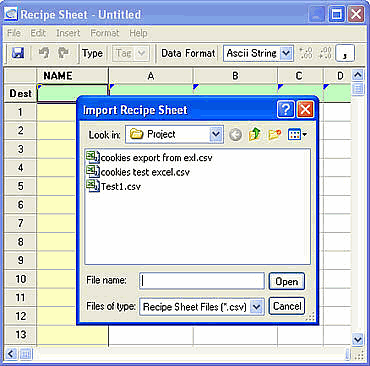
- From the Import Recipe Sheet window, browse and select the file to Import. By default, the project files and .csv file backups of the C-more Programming Software are placed or found in the Project folder.
- Select the file and click the Open button.
- The recipe sheet imports and the Data is automatically displayed in the respective fields. The recipe sheet import is complete. Save your recipe sheet and edit as needed.
|
|
Note: If you get an Error Message like the one shown below after you import recipe sheet, the imported recipe sheet has existing errors that need to be corrected. Corrections can easily be made in the Recipe Sheet Editor itself. See Errors for more information. |