Triggered Text Object |
Topic: CM440 |
The Triggered Text Object is used to display a frame with a personalized message. This frame and Message can be placed on any screen and any location within the screen. The Object is always displayed like a sign, but is configured to display only when prompted by an assigned Tag Name. Triggered Texts may be edited to fit various colors and sizes.
When the Triggered Text Object is selected, a setup window opens to allow the user to set up the Triggered Text Object as needed.
Add a Triggered Text Object to your Project
To add a Triggered Text Object to your project, access Triggered Text using one of the following methods:
- From the Object menu, select Shape and then Triggered Text
— or — - from Object List, scroll to the Shape section and double-click on Triggered Text
— or — - click and dragTriggered Text to the work area.

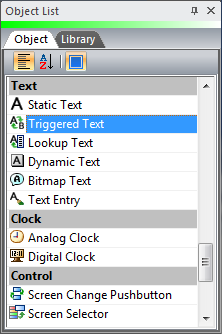
- A list of preconfigured Triggered Text Object styles are displayed on the Parts List window.
- If you are selecting a Triggered Text from the Parts List window, click and hold on the desired Triggered Text, drag it to the work area and release the mouse button.
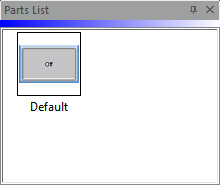
- The Triggered Text set-up window opens.
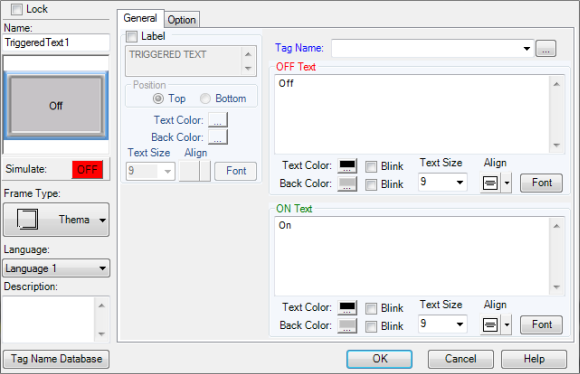
- Complete the fields on the screen that are common to all objects using the information in the Working with Objects Help topic.
- Complete the remaining fields on the screen using the information in the table below, and click OK.
| Triggered Text Object | |
|---|---|
| Field | Description |
| Lock | Select this check box to prevent the object's position or size from being changed accidentally. |
| OFF Text | Enter the text that will appear on the object when it is OFF. |
| ON Text | Enter the text that will appear on the object when it is ON. |
