Save Project As |
Topic: CM378 |
Save Project As allows the user to select a folder to Save the project file.
Save Project As is available from the File Menu located on the Main Menu.
When the user clicks on Save Project As, the window shown below opens. This window also opens when the user clicks Save Project of the File Menu if the project is being Saved for the first time.
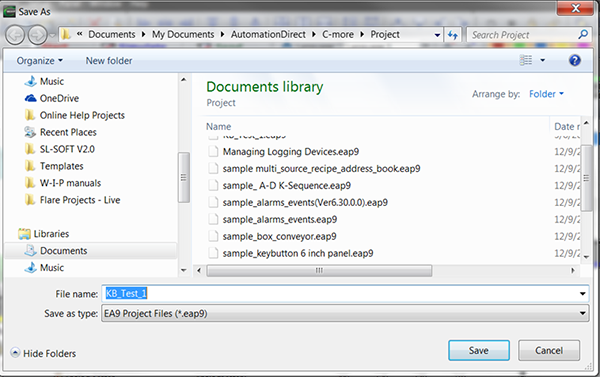
This window allows the user to select a folder to Save the project file by using the Save In field to browse the folders. When the desired folder is located, click on the folder to select it. If a new folder is required, use the Create New Folder Icon![]() available from the window shown above.
available from the window shown above.
Once the folder is selected, click on the field for File Name and type in the name for your new project, followed by clicking on the Save button. The window will close and your new project file is saved.
If this window is accessed by mistake, click on the Cancel button to Close and Cancel this operation.
