Clear Memory |
Topic: CM253 |
Clear Memory is available from the Panel drop-down menu available from the Main Menu as shown below.

When you click Clear Memory, the Clear Memory window shown below opens.
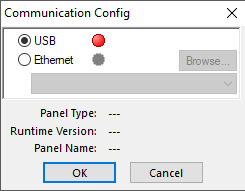
|
|
Note: If your panel does not have an SD Card, the Clear Memory window will look like the figure shown above. If the panel does have an SD Card, the SD 1 text and check box will be black indicating that it's active. If the panel is not connected to the PC, the Communication window (shown below) will display instead of the Clear Memory window to indicate that there is no Communication with the panel. In order to proceed, Communication with the panel must be established. See Communication for more information. |
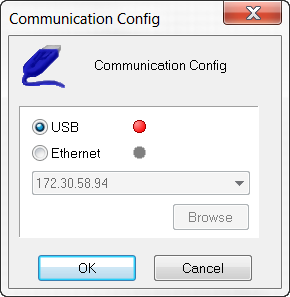
|
Caution: Be aware that all the Data in the SRAM, Built-in Flash, and SD WILL BE ERASED!!! If needed, Backup the information about to be cleared before proceeding. |
From the Clear Memory window shown above, click on each of the check boxes of the Memories to be Cleared to select them. After selecting the Memories, click on the OK button to accept the settings and proceed.
The following Warning window displays:
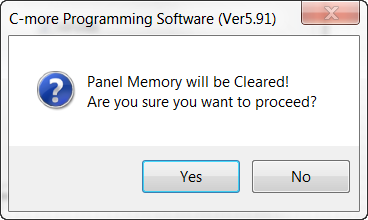
If unsure or to cancel the process, click on the No button. The window will cancel and close.
|
Caution: Be aware that all the Data in the SRAM, Built-in Flash, and SD WILL BE ERASED!!! If needed, Backup the information about to be cleared before proceeding. |
